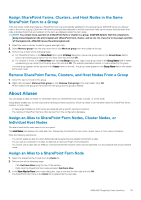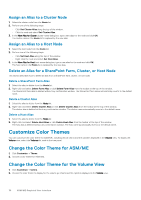Dell EqualLogic PS6210S EqualLogic Auto-Snapshot Manager/Microsoft Edition Ver - Page 36
Assign an Alias to a Cluster Node, Delete an Alias for a SharePoint Farm, Cluster, or Host Node
 |
View all Dell EqualLogic PS6210S manuals
Add to My Manuals
Save this manual to your list of manuals |
Page 36 highlights
Assign an Alias to a Cluster Node 1. Select the cluster node from the Hosts list. 2. Perform one of the following steps: • Click Set Cluster Alias along the top of the window. • Click the node and select Set Cluster Alias. 3. In the New Alias for Cluster cluster-name dialog box, type a new alias for the node and click OK. The cluster name in the Hosts list is replaced by the new alias. Assign an Alias to a Host Node 1. Select the host node from the Hosts list. 2. Perform one of the following steps: • Click Set Host Alias along the top of the window. • Right-click the node and select Set Host Alias. 3. In the New Alias for Host host-name dialog box, type a new alias for the node and click OK. The host name in the Hosts list is replaced by the new alias. Delete an Alias for a SharePoint Farm, Cluster, or Host Node This section describes how to delete an alias from a SharePoint farm, cluster, or host node. Delete a SharePoint Farm Alias 1. Select the alias to delete from the Hosts list. 2. Right-click and select Delete Farm Alias or click Delete Farm Alias from the toolbar at the top of the window. The SharePoint farm alias is deleted without any confirmation window. The SharePoint farm name automatically reverts to the default name. Delete a Cluster Alias 1. Select the alias to delete from the Hosts list. 2. Right-click and select Delete Cluster Alias or click Delete Cluster Alias from the toolbar at the top of the window. The cluster alias is deleted without any confirmation window. The cluster name automatically reverts to the default name. Delete a Host Alias 1. Select the alias to delete from the Hosts list. 2. Right-click and select Delete Host Alias or click Delete Host Alias from the toolbar at the top of the window. The host alias is deleted without any confirmation window. The host name automatically reverts to the default name. Customize Color Themes You can customize the color theme for ASM/ME, including the pie charts and the cylinders displayed in the Volume view. To display the Volume view, select the Volumes list node in the tree panel. Change the Color Theme for ASM/ME 1. Click Customize → Theme. 2. Choose a color theme for ASM/ME. Change the Color Theme for the Volume View 1. Click Customize → Colors. 2. Choose the color theme to display for the volume pie charts and the cylinders displayed in the Volume view. 36 ASM/ME Graphical User Interface