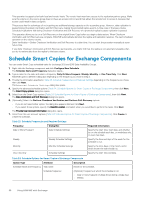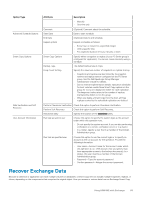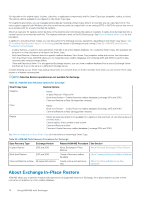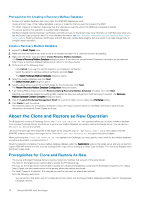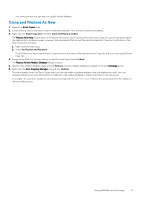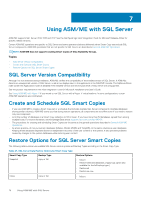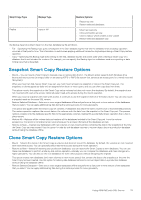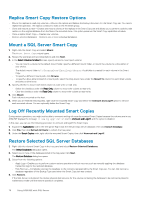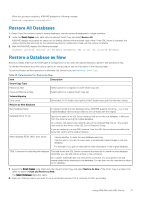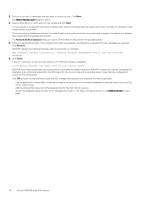Dell EqualLogic PS6210S EqualLogic Auto-Snapshot Manager/Microsoft Edition Ver - Page 73
Clone and Restore As New, Smart Copy Set, Verification and Recovery, Restore, Refresh
 |
View all Dell EqualLogic PS6210S manuals
Add to My Manuals
Save this manual to your list of manuals |
Page 73 highlights
• You cannot perform this operation on a public folders database. Clone and Restore As New 1. Expand the Smart Copies node. 2. Ensure that any volume you want to use is not already mounted. If it is, unmount it before proceeding. 3. Right-click the Smart Copy Set and select Clone and Restore as New. The Restore All As New wizard opens. If Checksum Verification was not performed on the Smart Copy Set, you are warned and given the opportunity to continue anyway. However, Dell recommends that you exit the wizard and perform Checksum Verification on the Smart Copy Set, as follows: a. Right-click the Smart Copy b. Select Verification and Recovery. If a Soft Recovery was not performed, it is performed on the clone of the imported Smart Copy Set, and not on the original Smart Copy Set. 4. Assign a drive letter for the new volume, or specify a mount point and click Next. The Restore As New Mailbox Database dialog box opens. 5. Specify a new mailbox database name and click Restore. The new mailbox database is created on the local Exchange server. 6. Right-click the Auto-Snapshot Manager icon and click Refresh. The clone displays under the Smart Copies node, and the new mailbox database displays under the Applications node. You must manually change the account information for mailboxes in the mailbox database to make it functional on the new server. To complete the operation, modify the user account settings with the Set-Mailbox cmdlet so the account points to the mailbox on the new mailbox server. Using ASM/ME with Exchange 73