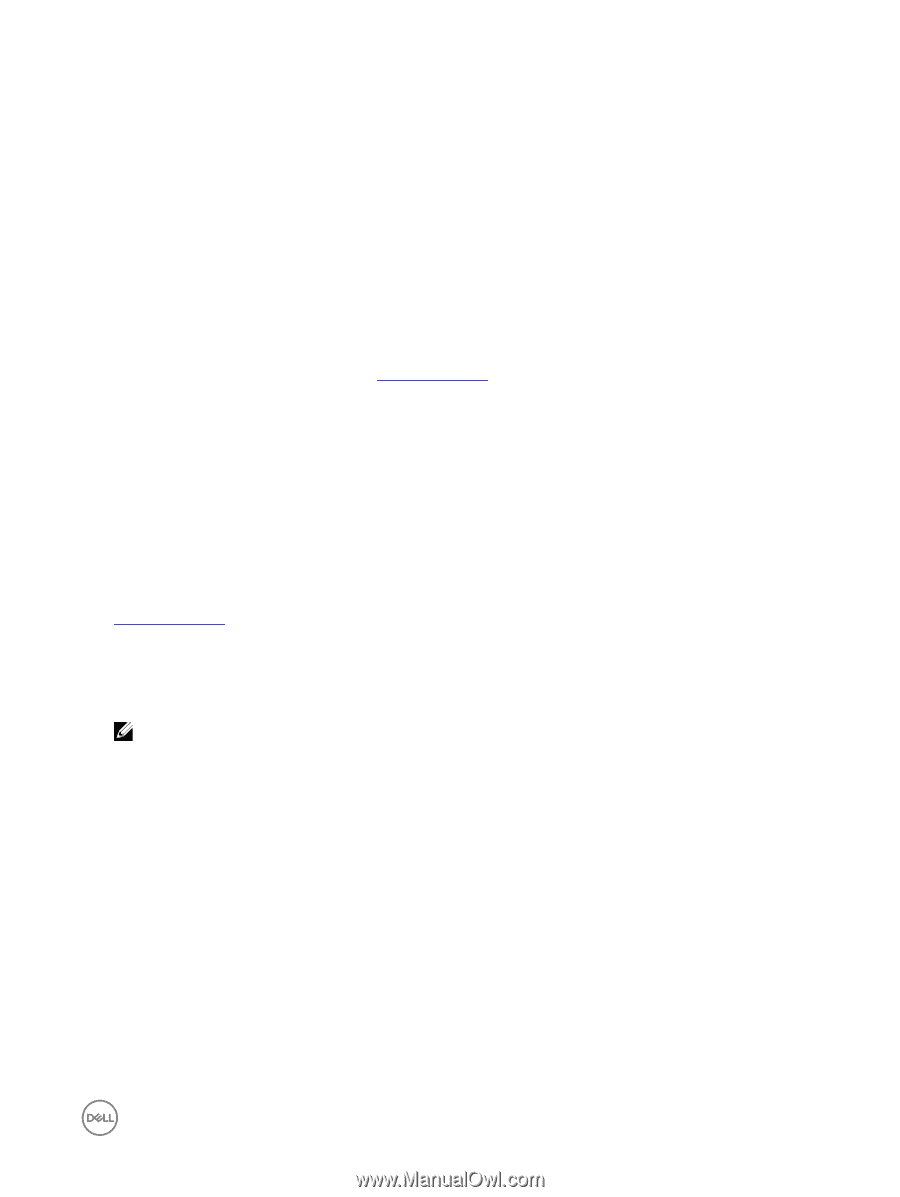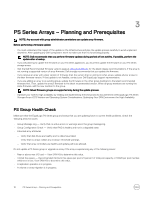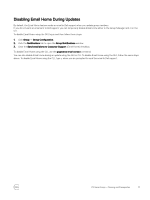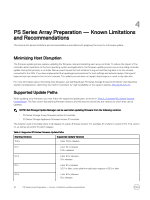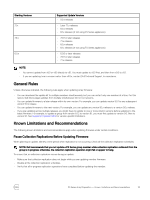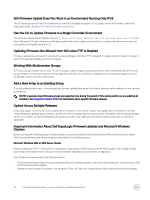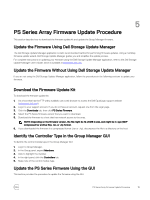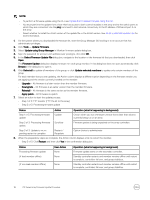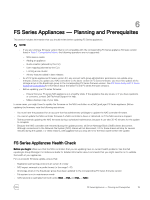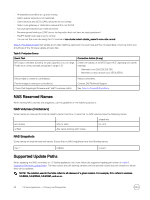Dell EqualLogic PS6210XS Updating Firmware for EqualLogic PS Series Storage Ar - Page 15
PS Series Array Firmware Update Procedure, Update the Firmware Using Dell Storage Update Manager
 |
View all Dell EqualLogic PS6210XS manuals
Add to My Manuals
Save this manual to your list of manuals |
Page 15 highlights
5 PS Series Array Firmware Update Procedure This section describe how to download the firmware update kit and update the Group Manager firmware. Update the Firmware Using Dell Storage Update Manager The Dell Storage Update Manager application is Dell's recommended method for performing firmware updates. Using a multistep firmware update wizard, Dell Storage Update Manager guides you and simplifies the update process. For complete instructions on updating your firmware using the Dell Storage Update Manager application, refer to the Dell Storage Update Manager User's Guide, which is available at eqlsupport.dell.com. Update the Firmware Without Using Dell Storage Update Manager If you are not using the Dell Storage Update Manager application, follow the procedures in the following sections to update your firmware. Download the Firmware Update Kit To download the firmware update kit: 1. On a host that has the FTP utility available, use a web browser to access the Dell EqualLogic support website (eqlsupport.dell.com). 2. Log in to your support account. If you do not have an account, request one from the Login page. 3. Click the Downloads tab, then click PS Series Firmware. 4. Select the PS Series firmware version that you want to download. 5. Download the firmware to a host that has network access to the array. NOTE: Depending on the firmware version, the file might be 12-20MB in size, and might be in .tgz (GZIP compressed tar archive file), .tar, or .zip format. 6. If you downloaded the firmware in a compressed format (.tar or .zip), decompress the file to a directory on the host. Identify the Controller Type in the Group Manager GUI To identify the control module type in the Group Manager GUI: 1. Log in to Group Manager. 2. In the Group panel, expand Members. 3. Click to highlight the member. 4. In the right panel, click the Controllers tab. 5. Make note of the control module type. Update the PS Series Firmware Using the GUI This section provides the procedure to update the firmware using the GUI. PS Series Array Firmware Update Procedure 15