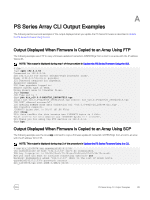Dell EqualLogic PS6210XS Updating Firmware for EqualLogic PS Series Storage Ar - Page 28
FS Series Appliance CLI Output Examples
 |
View all Dell EqualLogic PS6210XS manuals
Add to My Manuals
Save this manual to your list of manuals |
Page 28 highlights
B FS Series Appliance CLI Output Examples The following sections provide examples of the output displayed when you update the FS Series firmware as described in FS Series Appliances - Planning and Prerequisites. Output Displayed When Firmware Is Copied to an Appliance Using FTP The following example uses FTP to copy a firmware update kit named DellFS-4.0.version-SP.iso from a host to an appliance with the IP address 192.0.2.21. 530 Please login with USER and PASS output from ftping the servicepack to the nodes (using SAN VIP [user@sparkperf3 ~]$ ftp 192.0.2.21 44421 Connected to 192.0.2.21. 220-This is system maintenance FTP service 220 220220-Use this service to download diagnostic files and to upload 220-signed service-pack packages. 220220 530 Please login with USER and PASS. KERBEROS_V4 rejected as an authentication type Name (192.0.2.21:user): grpadmin 331 Please specify the password. Password: 230 Login successful. Remote system type is UNIX. Using binary mode to transfer files. ftp> bin 200 Switching to Binary mode. ftp> cd servicepack 250 Directory successfully changed. ftp> put DellFluidFS-4.0.-SP.iso local: DellFS-4.0.-SP.iso remote: DellFS-4.0.-SP.iso 227 Entering Passive Mode (10,125,176,240,173,151) 150 Ok to send data. 226 File receive OK. 1143122587 bytes sent in 20 seconds (5.7e+04 Kbytes/s) ftp> bye 221 Goodbye. [user@sparkperf3 ~]$ NOTE: • If you do not change to the servicepack directory, you will not be able to copy the file. • When you ftp to the SAN VIP, you must use port 44421. A connection refused message is displayed when you use any other port, as shown in the following example user@sparkperf3 ~]$ ftp 192.0.2.21 ftp: connect: Connection refused ftp> bye 28 FS Series Appliance CLI Output Examples