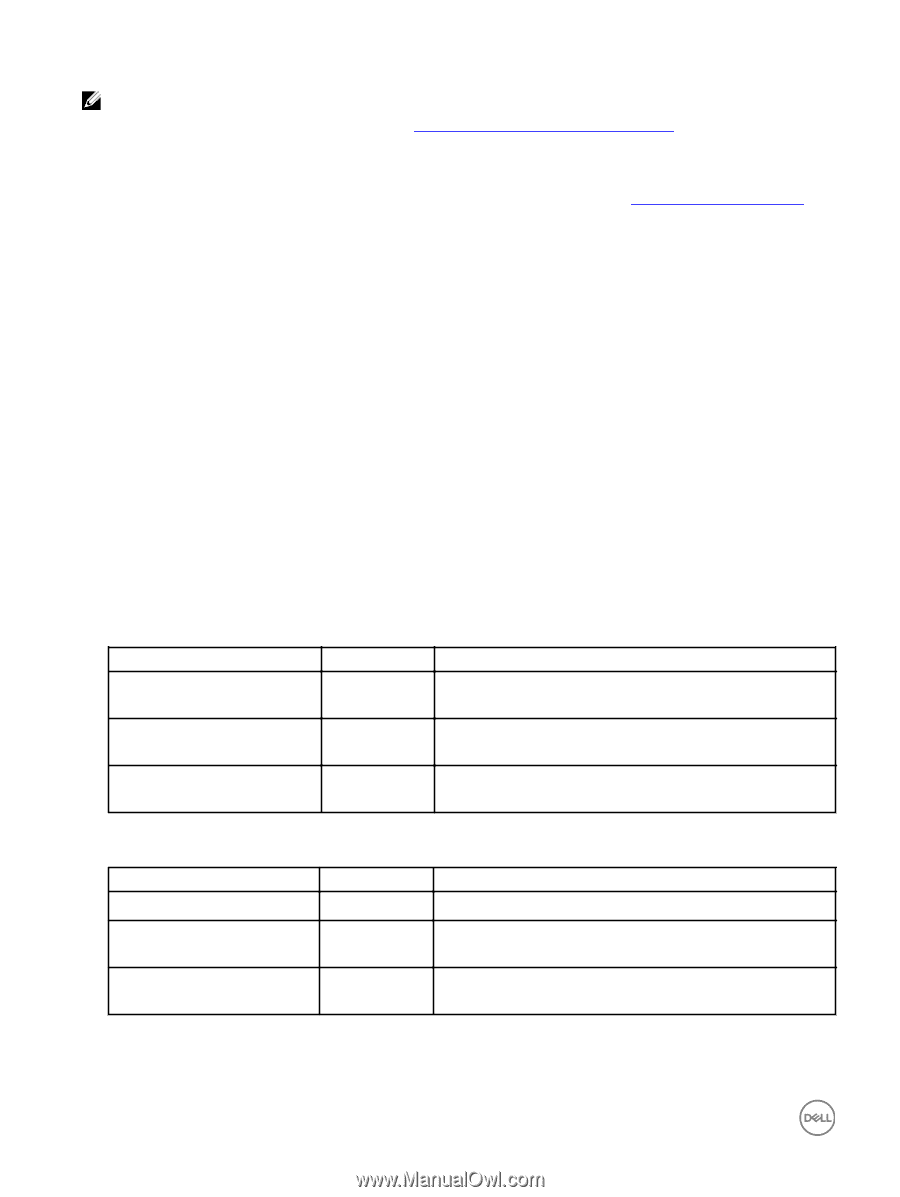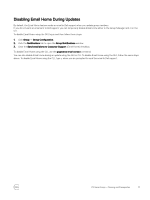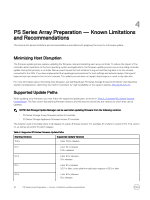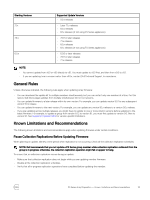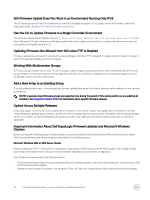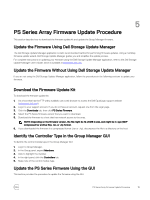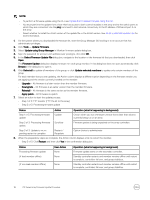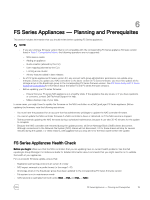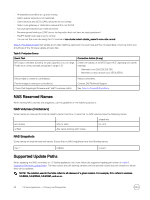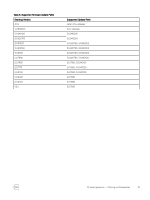Dell EqualLogic PS6210XS Updating Firmware for EqualLogic PS Series Storage Ar - Page 16
Select Firmware Update File, Update the PS Series Firmware Using the CLI, Bit and 64-Bit Update Files
 |
View all Dell EqualLogic PS6210XS manuals
Add to My Manuals
Save this manual to your list of manuals |
Page 16 highlights
NOTE: • To perform a firmware update using the CLI, see Update the PS Series Firmware Using the CLI. • You must perform the update from a host that has access to both control modules in the array and to the switch ports to which they are connected. Use the ping command to test network connectivity to the IP address of Ethernet port 0 on the array. • Select whether to install the 32-bit version of the update file or the 64-bit version. See 32-Bit and 64-Bit Update Files for more information. 1. On the system where you downloaded the firmware kit, start the Group Manager GUI and log in to an account that has administrator privileges. 2. Click Tools → Update Firmware. 3. Select Update using Group Manager in Member firmware update dialog box. 4. Type the password for account with administrator privileges, then click OK. 5. In the Select Firmware Update File dialog box, navigate to the location of the firmware kit that you downloaded, then click Open. The Firmware Update dialog box displays firmware for each group member. If this dialog box does not open automatically, click Browse in the dialog box to open it. 6. Click Select all to update all members of the group, or click Update selected members to update only certain members of the group. For each member that you are updating, the Action column displays a different option depending on the firmware version you are applying and the version currently installed on the member: • Upgrade - Kit firmware is a later version than the member firmware. • Downgrade - Kit firmware is an earlier version than the member firmware. • Reinstall - Kit firmware is the same version as the member firmware. • Apply patch - Kit firmware is a patch. 7. Select an action to start the update process: • Step 1 of 3: FTP transfer (FTP the kit to the array) • Step 2 of 3: Processing firmware update Status Action Operation (what is happening in background) Step 1 of 3: Processing firmware update Update Occurs when you run a firmware version that is later than what is currently being run on an array Step 2 of 3: Processing firmware update Scroll bar Firmware packet is being unpacked on the array controllers Step 3 of 3: Update to vx.x.x pending restart to complete Restart / Reupdate Option choice to administrator 8. When the preparatory steps are complete, the Action column displays a link to restart the member. • Step 3 of 3: Click Restart and then click Yes in the confirmation dialog box. Status Processing firmware update (If lead member offline) (If non-lead member offline) User Action None None None Operation (what is happening in background) Firmware update starts on the secondary controller. Standby controller restarts and member remains offline until restart is complete, controllers fail over, and group stabilizes. Standby controller restarts and member remains offline until restart is complete, controllers fail over, and group stabilizes. 16 PS Series Array Firmware Update Procedure