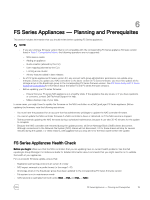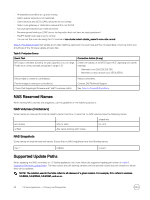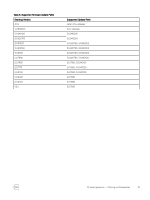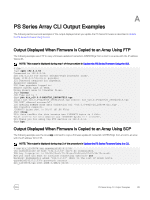Dell EqualLogic PS6210XS Updating Firmware for EqualLogic PS Series Storage Ar - Page 23
Updating NAS Controllers Running FS Series Firmware Versions Earlier Than 3.0, eqlsupport.dell.com
 |
View all Dell EqualLogic PS6210XS manuals
Add to My Manuals
Save this manual to your list of manuals |
Page 23 highlights
Updating NAS Controllers Running FS Series Firmware Versions Earlier Than 3.0 This section describes how to update the NAS controllers if your controllers are currently running any version of the FS Series firmware earlier than version 3.0. 1. Download the service pack from the Dell EqualLogic support site (eqlsupport.dell.com) to your local host. 2. Connect to the servicepack directory on the NAS controller using FTP. The FTP port is 44421. ftp://grpadmin@nas_cluster_ip_address:44421/servicepack where nas_cluster_ip_address is the NAS cluster management IP address obtained in Before You Begin - Determine the NAS Cluster Management IP Address. Do not change the service pack file name. Important: Transfer the file in binary mode. If you transfer the service pack using auto mode, the file is treated as text and transferred in ASCII mode. Transferring in auto mode adds control characters to the service pack, which might cause the embedded checksum to fail. 3. When prompted, type the grpadmin password and press Enter. 4. Copy the service pack from your local host to the servicepack directory on the NAS controller. 5. Disconnect from FTP. 6. Connect to the NAS cluster management IP address and log in to the NAS cluster using SSH on a server with access to the client network: ssh grpadmin@nas_cluster_management_ip_address 7. When prompted, type the grpadmin password and press Enter. 8. At the NAS cluster prompt, enter the service-pack start command and specify the name of the service pack file that you copied to the NAS controller. Press Enter. service-pack start service_pack_file_name During the update process, all even-numbered controllers reboot simultaneously and all odd-numbered controllers reboot simultaneously. You can monitor the progress of the update from an SSH connection to the NAS cluster using the service-pack status command. 9. In the Group Manager GUI, verify that the update has completed by checking the messages in the Monitoring window for a message similar to the following one: Successfully upgraded firmware to 3.0.920760 You can also monitor the progress of the update using the Group Manager CLI using the following command: nas-cluster select cluster_name operation show 10. When all controllers have updated, perform a mass rebalance operation to rebalance the SMB clients between NAS controllers. In the GUI: a. Click Group Configuration, then select the NAS cluster (or service). b. On the Advanced tab, select SMB Client Connections. c. Click Rebalance connections. Or, in the Group Manager CLI, enter this command: nas-cluster select cluster_name mass-rebalance Updating NAS Controllers Running FS Series Firmware Version 3.0 and Later This section describes how to use the Dell EqualLogic Group Manager CLI to update the NAS controllers. You can use this procedure only if your NAS controllers are currently running version 3.0 or later of the FS Series firmware. 1. In version 3.0, FTP is enabled by default. If FTP is disabled, you can enable it by logging in to the Dell EqualLogic Group Manager CLI and using the nas-cluster select ftp-service command: nas-cluster select appliance_name ftp-service enable 2. Download the service pack from the Dell EqualLogic support site (eqlsupport.dell.com) to your local host. FS Series Firmware Update Procedure for NAS Controllers 23