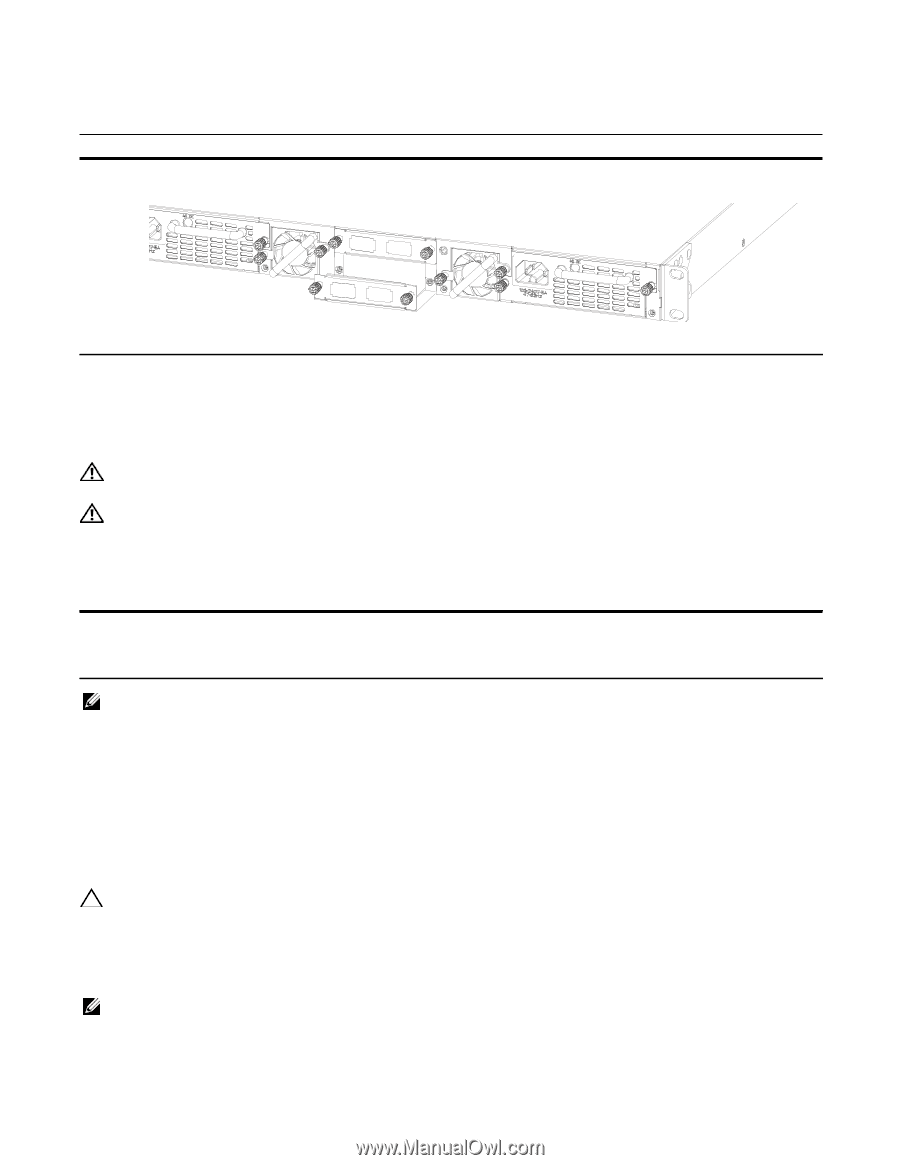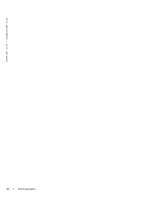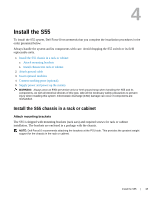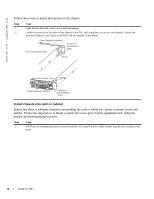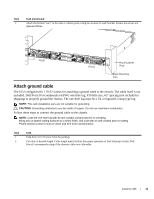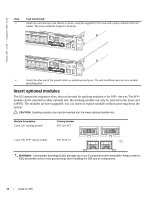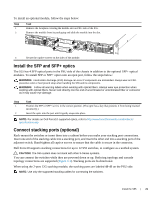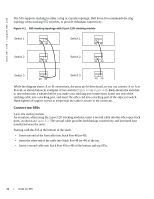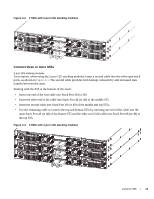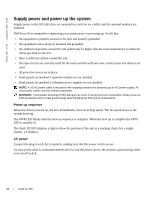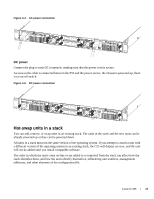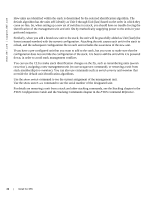Dell Force10 S55T Installing the S55 System - Page 21
Install the SFP and SFP+ optics, Connect stacking ports (optional)
 |
View all Dell Force10 S55T manuals
Add to My Manuals
Save this manual to your list of manuals |
Page 21 highlights
To install an optional module, follow the steps below: Step Task 1 Remove the faceplate covering the module slot on PSU side of the S55. 2 Remove the module from its packaging and slide the module into the slot. 3 Secure the captive screws on the sides of the module. Install the SFP and SFP+ optics The S55 has 4 SFP optical ports in the PSU side of the chassis in addition to the optional SFP+ optical modules. To install SFP or SFP+ optics into an open port, follow the steps below: WARNING: Electrostatic discharge (ESD) damage can occur if components are mishandled. Always wear an ESDpreventive wrist or heel ground strap when handling the S55 and its components. WARNING: Follow all warning labels when working with optical fibers. Always wear eye protection when working with optical fibers. Never look directly into the end of a terminated or unterminated fiber or connector as it may cause eye damage. Step Task 1 Position the SFP or SFP+ so it is in the correct position. (The optic has a key that prevents it from being inserted incorrectly.) 2 Insert the optic into the port until it gently snaps into place. NOTE: For details on Dell Force10 supported optics, refer to http://www.force10networks.com/products/ specifications.asp Connect stacking ports (optional) Rack-mount the switches or insert them into a cabinet before you make your stacking port connections. Insert one end of the stacking cable into a stacking port, and insert the other end into a stacking port of the adjacent switch. Hand-tighten all captive screws to ensure that the cable is secure in the connector. Dell Force10 supports stacking connections for up to 12 S55 switches, to configure as a unified system. CAUTION: The S55 system does not stack with other S-Series systems. You can connect the switches while they are powered down or up. Both ring topology and cascade topology connections are supported (Figure 4-1). Stacking ports are bi-directional. When using the 2-port 12G stacking module, the stacking ports are labeled 48-49 on the PSU side. NOTE: Use only the supported stacking cables for connecting the switches. Install the S55 | 21