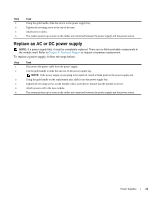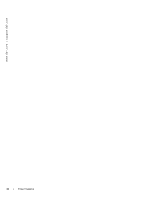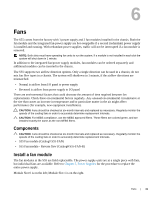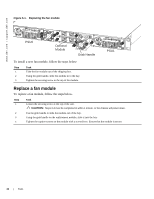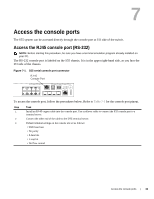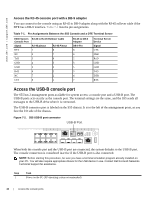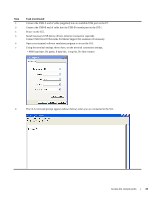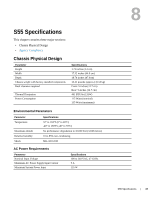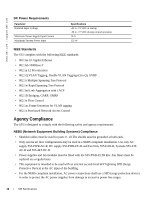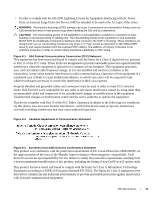Dell Force10 S55T Installing the S55 System - Page 34
Access the RJ-45 console port with a DB-9 adapter, Access the USB-B console port
 |
View all Dell Force10 S55T manuals
Add to My Manuals
Save this manual to your list of manuals |
Page 34 highlights
www.dell.com | support.dell.com Access the RJ-45 console port with a DB-9 adapter You can connect to the console using an RJ-45 to DB-9 adapter along with the RJ-45 rollover cable if the DTE has a DB-9 interface. Table 7-1 lists the pin assignments. Table 7-1. Pin Assignments Between the S55 Console and a DTE Terminal Server E300 System Console Port Signal RTS NC TxD GND GND RxD NC CTS RJ-45 to RJ-45 Rollover Cable RJ-45 pinout 1 2 3 4 5 6 7 8 RJ-45 Pinout 8 7 6 5 4 3 2 1 RJ-45 to DB-9 Adapter DB-9 Pin 8 6 2 5 5 3 4 7 Terminal Server Device Signal CTS DSR RxD GND GND TxD DTR RTS Access the USB-B console port The S55 has 2 management ports available for system access: a console port and a USB-B port. The USB-B ports acts exactly as the console port. The terminal settings are the same, and the S55 sends all messages to the USB-B drive when it is connected. The USB-B connector port is labeled on the S55 chassis. It is to the left of the management ports, as you face the I/O side of the chassis. Figure 7-2. S55 USB-B port connector USB-B Port When both the console port and the USB-B port are connected, the system defaults to the USB-B port. The console connection is considered inactive if the USB-B port is also connected. NOTE: Before starting this procedure, be sure you have a terminal emulation program already installed on your PC. You will also require appropriate drivers for the USB device in use. Contact Dell Force10 Networks Technical Support for assistance. Step Task 1 Power on the PC (XP operating system recommended) 34 | Access the console ports