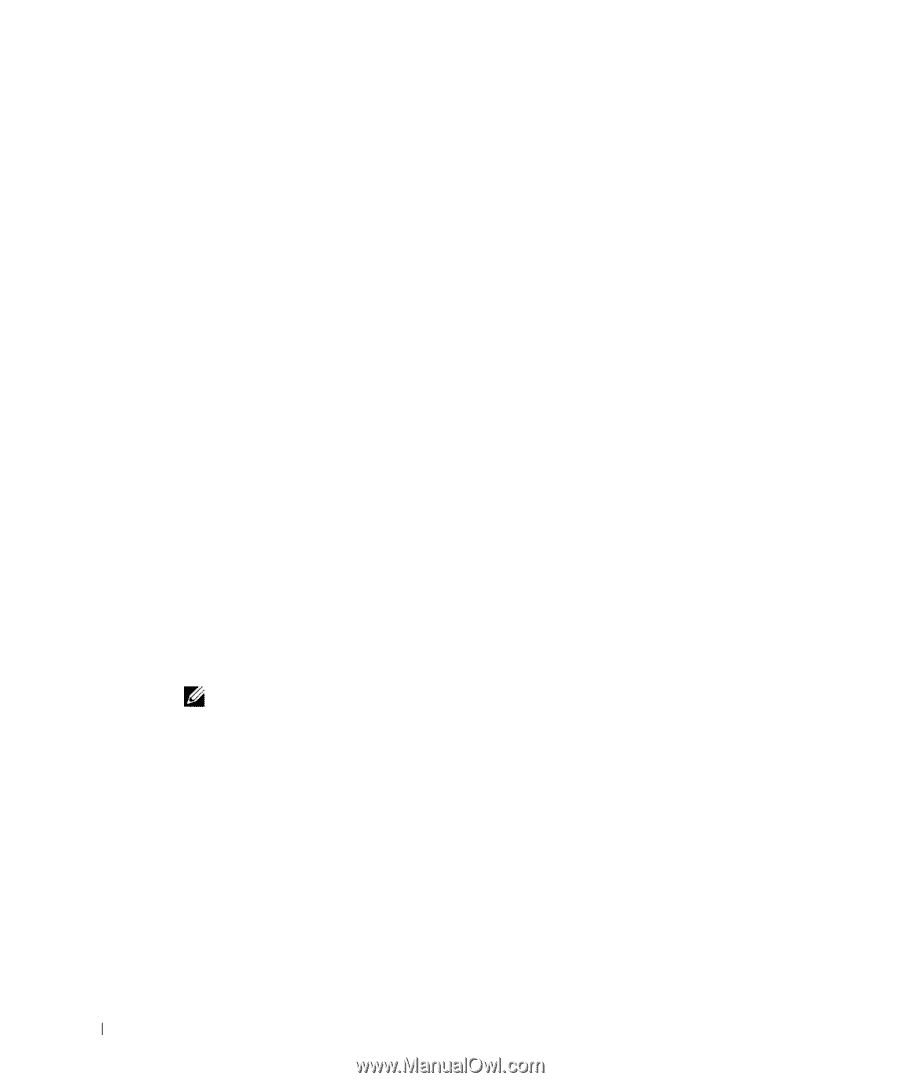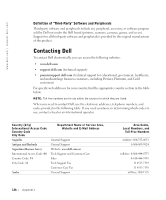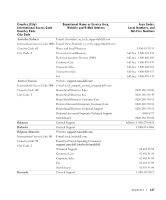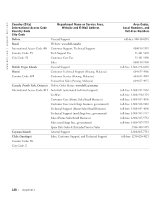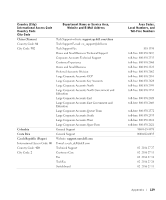Dell Inspiron 1100 Inspiron 5100 and 5150 Owner's Manual - Page 124
System and Battery Performance Optimization, Start, Control Panel, Performance and Maintenance, Power
 |
View all Dell Inspiron 1100 manuals
Add to My Manuals
Save this manual to your list of manuals |
Page 124 highlights
www.dell.com | support.dell.com System and Battery Performance Optimization System Performance Overview System performance may be reduced under specific conditions to prevent automatic system shutdown and potential data loss. Conditions under which performance is reduced include: P R O CE S S O R G E T S HO T - Performance is reduced when system temperature exceeds established thermal parameters. This performance reduction helps to regulate the system and surface temperatures, which prevents the computer from shutting down due to excessive processor temperatures. A C A D A P T ER T H RO U G H P U T - Performance is reduced when the computer is running on AC power and power consumption exceeds the established parameters of the AC Adapter. This performance reduction ensures that the system does not try to consume more power than the AC adapter can provide. B A T T E R Y C A P A CI T Y - Performance is reduced when the computer is running on battery power and power consumption exceeds the established parameters of the battery's rated capacity or exceeds allowable safe discharge levels, or when the battery surface temperature exceeds 60°C. Optimizing Power Consumption and Battery Charge Time The AC adapter charges a completely discharged battery in approximately 3 hours with the computer turned off. Charge time is significantly longer if the computer is on and running at high processor speeds and system activity levels. If you run your computer at high system activity levels for extended periods of time and your battery is not charging, try running your system in Low Power Mode. Low Power Mode can improve battery charge time and battery life. Depending on system activity levels, system performance may be reduced. To set Low Power Mode: NOTE: You can also click the power meter icon on the taskbar. 1 Click the Start button→ Control Panel→ Performance and Maintenance→ Power Options. 2 Click the Power Schemes tab. 3 In the Power schemes drop-down menu, click Low Power Mode. For more information on power management, see the Tell Me How help file. To access the help file, see page 80. 124 Appendix