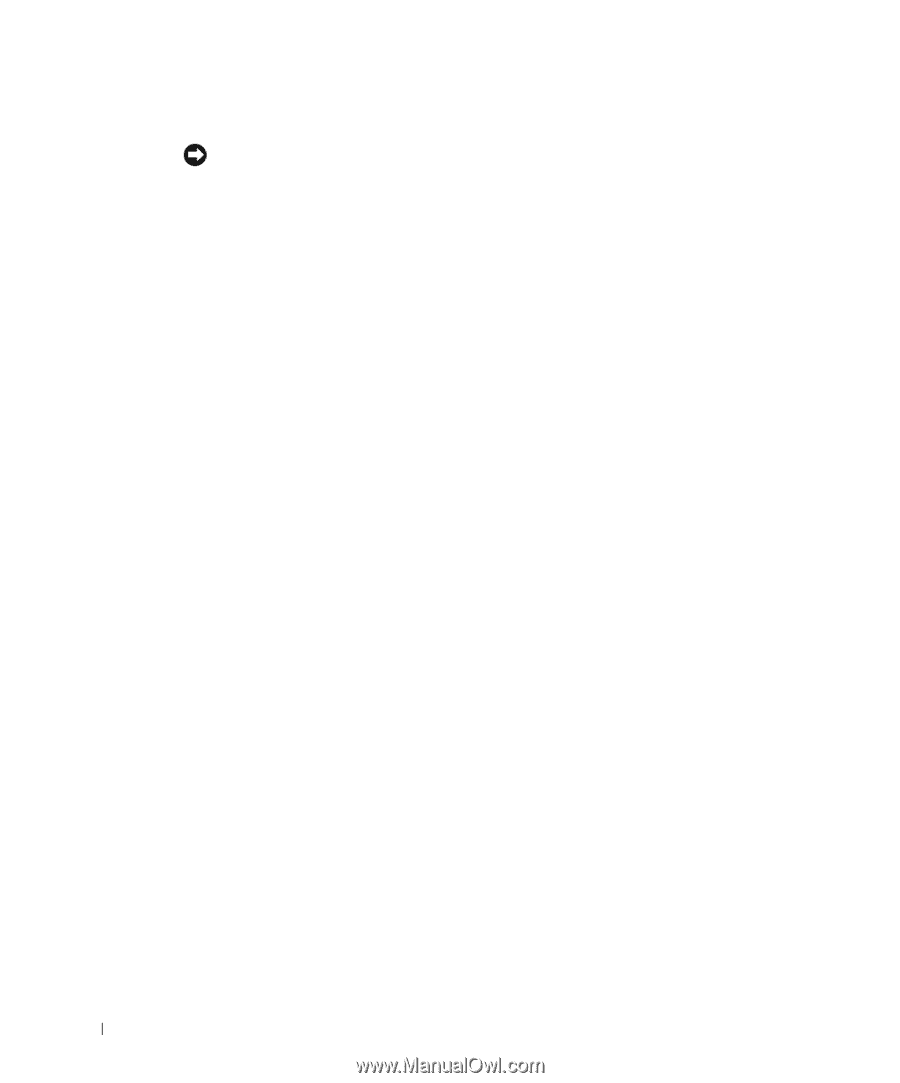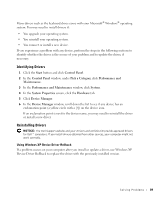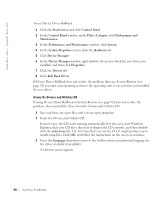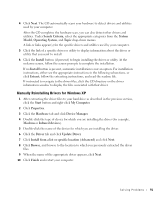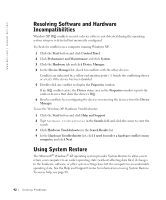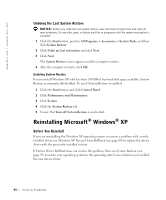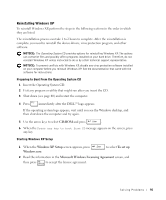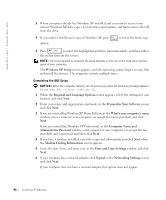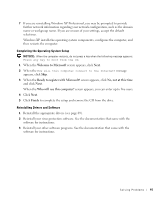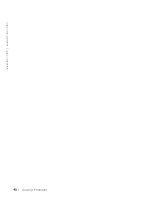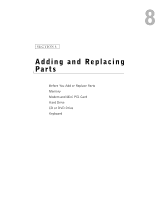Dell Inspiron 1100 Inspiron 5100 and 5150 Owner's Manual - Page 94
Reinstalling Microsoft® Windows® XP, Undoing the Last System Restore, Before You Reinstall - drivers xp
 |
View all Dell Inspiron 1100 manuals
Add to My Manuals
Save this manual to your list of manuals |
Page 94 highlights
www.dell.com | support.dell.com Undoing the Last System Restore NOTICE: Before you undo the last system restore, save and close all open files and close all open programs. Do not alter, open, or delete any files or programs until the system restoration is complete. 1 Click the Start button, point to All Programs→ Accessories→ System Tools, and then click System Restore. 2 Click Undo my last restoration and click Next. 3 Click Next. The System Restore screen appears and the computer restarts. 4 After the computer restarts, click OK. Enabling System Restore If you reinstall Windows XP with less than 200 MB of free hard-disk space available, System Restore is automatically disabled. To see if System Restore is enabled: 1 Click the Start button and click Control Panel. 2 Click Performance and Maintenance. 3 Click System. 4 Click the System Restore tab. 5 Ensure that Turn off System Restore is unchecked. Reinstalling Microsoft® Windows® XP Before You Reinstall If you are reinstalling the Windows XP operating system to correct a problem with a newly installed driver, use Windows XP Device Driver Rollback (see page 89) to replace the device driver with the previously installed version. If Device Driver Rollback does not resolve the problem, then use System Restore (see page 92) to return your operating system to the operating state it was in before you installed the new device driver. 94 So l vi n g Pro b l em s