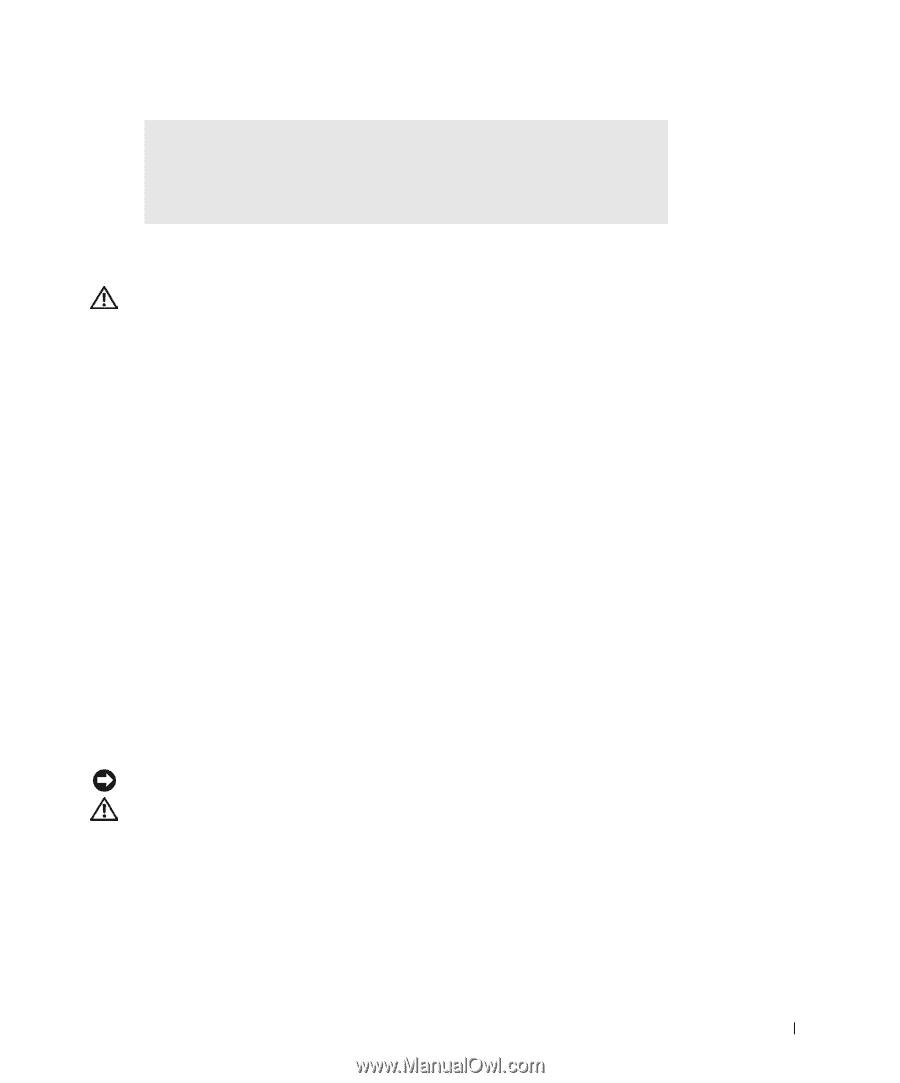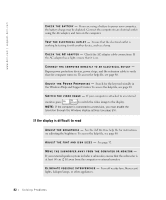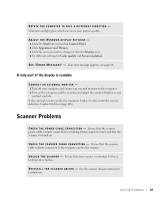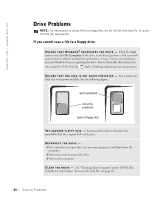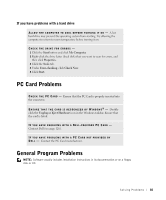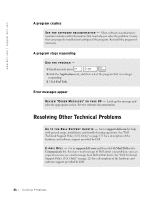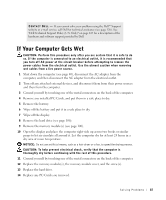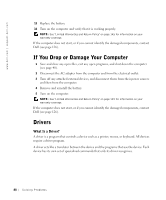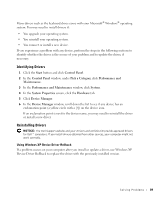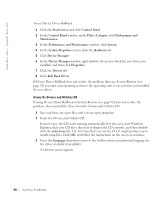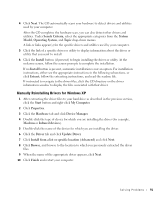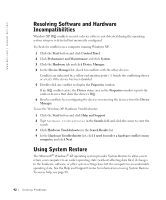Dell Inspiron 1100 Inspiron 5100 and 5150 Owner's Manual - Page 87
If Your Computer Gets Wet - replace hard drive
 |
View all Dell Inspiron 1100 manuals
Add to My Manuals
Save this manual to your list of manuals |
Page 87 highlights
C O NT A C T DE L L - If you cannot solve your problem using the Dell™ Support website or e-mail service, call Dell for technical assistance (see page 126). See "Dell Technical Support Policy (U.S. Only)" on page 125 for a description of the hardware and software support provided by Dell. If Your Computer Gets Wet CAUTION: Perform this procedure only after you are certain that it is safe to do so. If the computer is connected to an electrical outlet, it is recommended that you turn off AC power at the circuit breaker before attempting to remove the power cables from the electrical outlet. Use the utmost caution when removing wet cables from a live power source. 1 Shut down the computer (see page 40), disconnect the AC adapter from the computer, and then disconnect the AC adapter from the electrical outlet. 2 Turn off any attached external devices, and disconnect them from their power sources and then from the computer. 3 Ground yourself by touching one of the metal connectors on the back of the computer. 4 Remove any installed PC Cards, and put them in a safe place to dry. 5 Remove the battery. 6 Wipe off the battery and put it in a safe place to dry. 7 Wipe off the display. 8 Remove the hard drive (see page 106). 9 Remove the memory module(s) (see page 100). 10 Open the display and place the computer right-side up across two books or similar props to let air circulate all around it. Let the computer dry for at least 24 hours in a dry area at room temperature. NOTICE: Do not use artificial means, such as a hair dryer or a fan, to speed the drying process. CAUTION: To help prevent electrical shock, verify that the computer is thoroughly dry before continuing with the rest of this procedure. 11 Ground yourself by touching one of the metal connectors on the back of the computer. 12 Replace the memory module(s), the memory module cover, and the screw(s). 13 Replace the hard drive. 14 Replace any PC Cards you removed. So l vi n g Pro b l em s 87