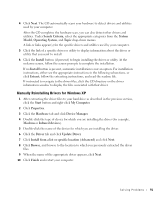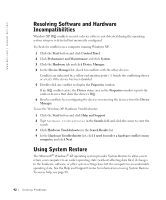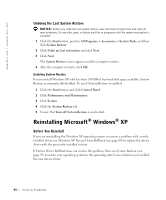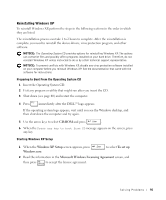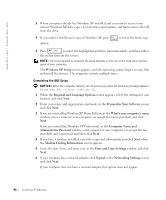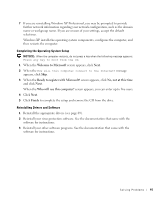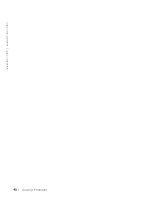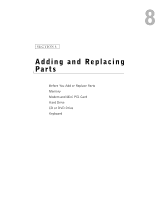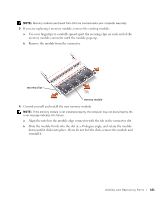Dell Inspiron 1100 Inspiron 5100 and 5150 Owner's Manual - Page 96
Date and Time Settings, Regional and Language Options - hard drive location
 |
View all Dell Inspiron 1100 manuals
Add to My Manuals
Save this manual to your list of manuals |
Page 96 highlights
www.dell.com | support.dell.com 3 If your computer already has Windows XP installed and you want to recover your current Windows XP data, type r to select the repair option, and then remove the CD from the drive. 4 If you want to install a new copy of Windows XP, press option. to select the fresh copy 5 Press to select the highlighted partition (recommended), and then follow the instructions on the screen. NOTE: The time required to complete the setup depends on the size of the hard drive and the speed of your computer. The Windows XP Setup screen appears, and the operating system begins to copy files and install the devices. The computer restarts multiple times. Completing the GUI Setup NOTICE: When the computer restarts, do not press a key when the following message appears: Press any key to boot from the CD. 1 When the Regional and Language Options screen appears, select the settings for your location and click Next. 2 Enter your name and organization (optional) in the Personalize Your Software screen and click Next. 3 If you are reinstalling Windows XP Home Edition, at the What's your computer's name window, enter a name for your computer (or accept the name provided) and click Next. If you are reinstalling Windows XP Professional, at the Computer Name and Administrator Password window, enter a name for your computer (or accept the one provided) and a password, and then click Next. 4 If you have a modem installed, enter the requested information and click Next when the Modem Dialing Information screen appears. 5 Enter the date, time, and time zone in the Date and Time Settings window and click Next. 6 If your computer has a network adapter, click Typical in the Networking Settings screen and click Next. If your computer does not have a network adapter, this option does not appear. 96 So l vi n g Pro b l em s