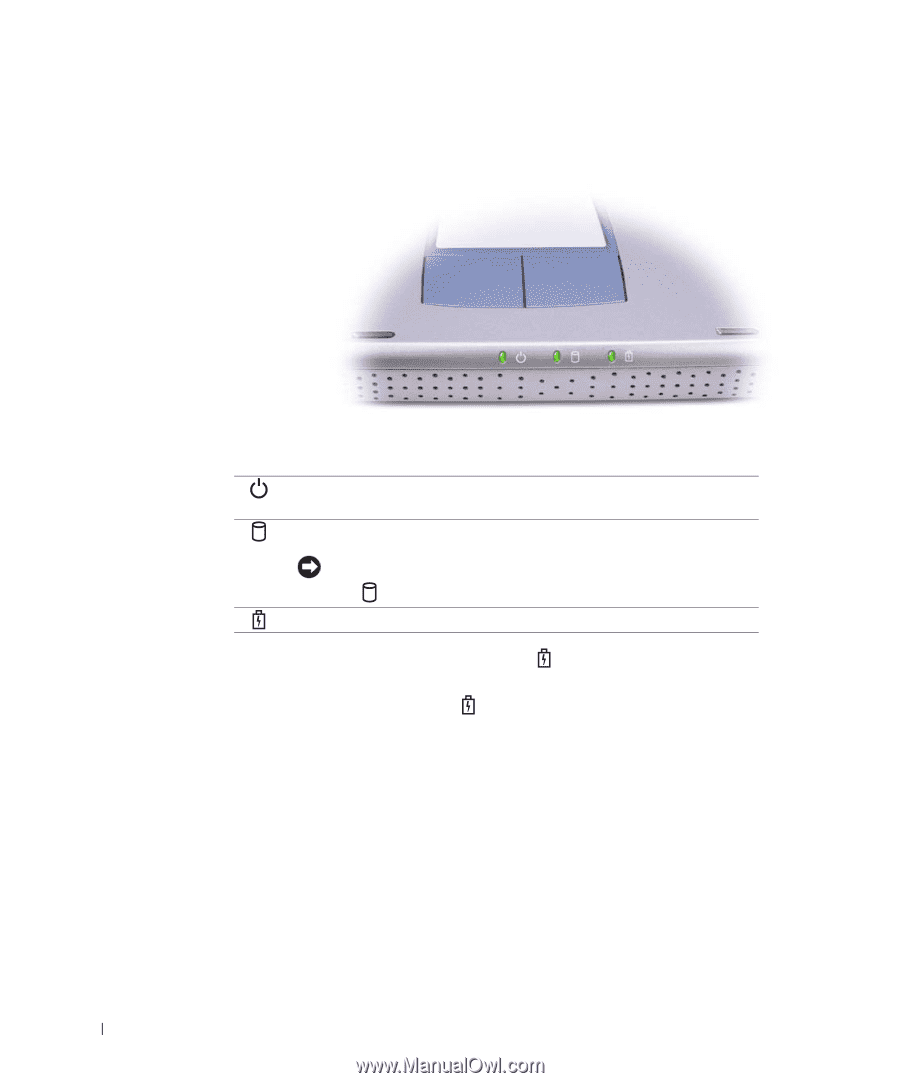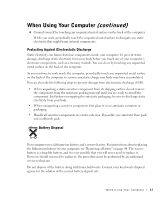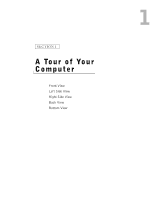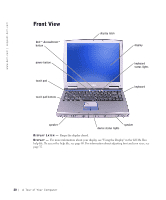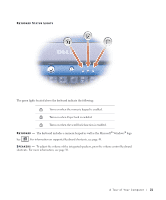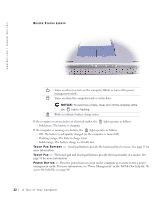Dell Inspiron 1100 Inspiron 5100 and 5150 Owner's Manual - Page 22
Tell Me How, A Tour of Your Computer, To avoid loss of data, never turn off the computer while - battery light blinking
 |
View all Dell Inspiron 1100 manuals
Add to My Manuals
Save this manual to your list of manuals |
Page 22 highlights
www.dell.com | support.dell.com DEVICE STATUS LIGHTS Turns on when you turn on the computer. Blinks or turns off in power management mode. Turns on when the computer reads or writes data. NOTICE: To avoid loss of data, never turn off the computer while the light is flashing. Blinks to indicate battery charge status. If the computer is connected to an electrical outlet, the - Solid green: The battery is charging. light operates as follows: If the computer is running on a battery, the light operates as follows: - Off: The battery is adequately charged (or the computer is turned off). - Flashing orange: The battery charge is low. - Solid orange: The battery charge is critically low. TO UC H PA D B UT TO NS - Touch pad buttons provide the functionality of a mouse. See page 51 for more information. TO UC H PA D - The touch pad and touch pad buttons provide the functionality of a mouse. See page 51 for more information. PO W E R B UT TO N - Press the power button to turn on the computer or to enter or exit a power management mode. For more information, see "Power Management" in the Tell Me How help file. To access the help file, see page 80. 22 A To u r of Yo u r C om p u t e r