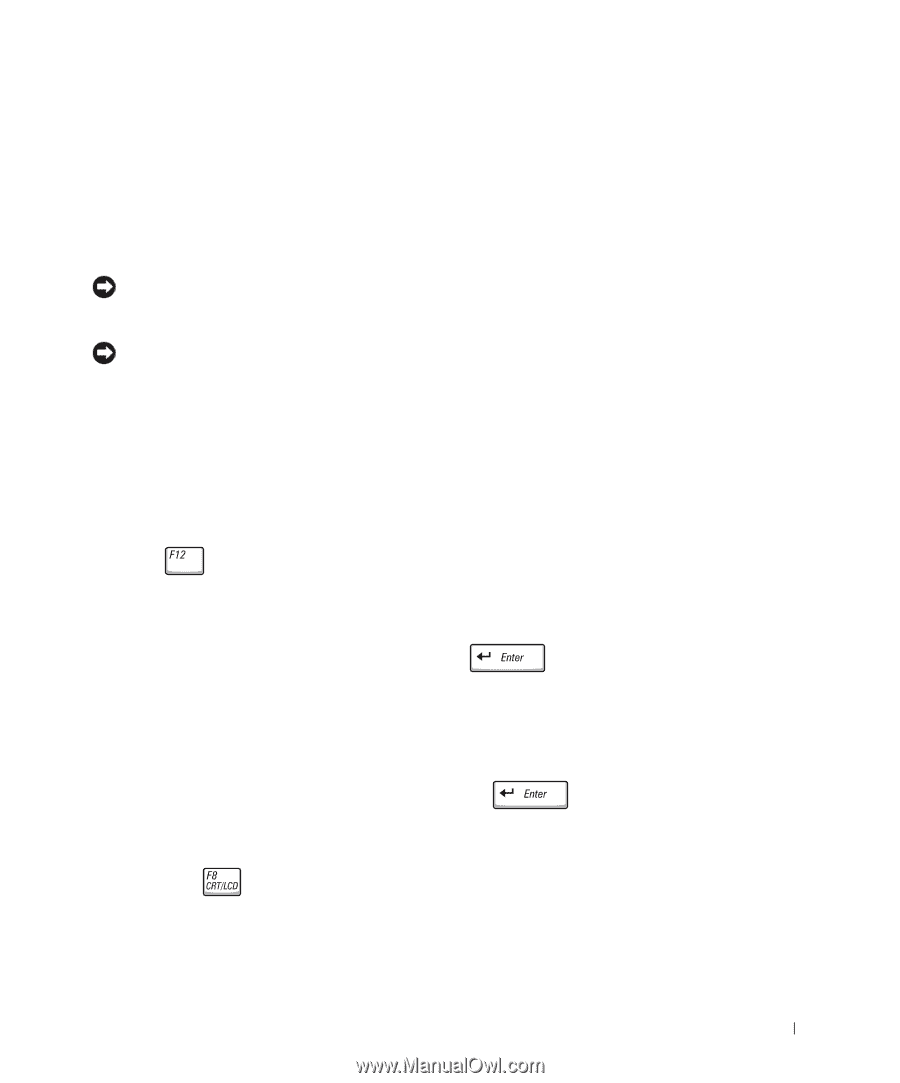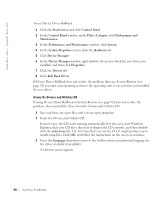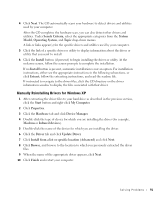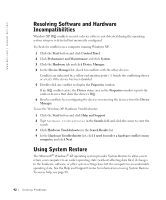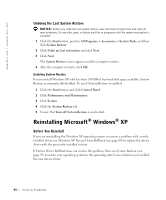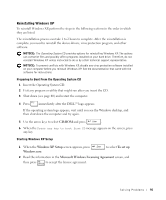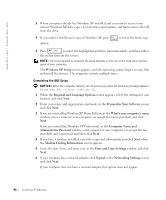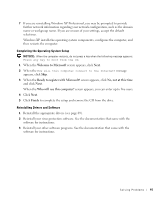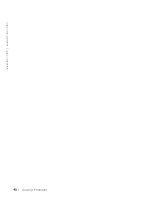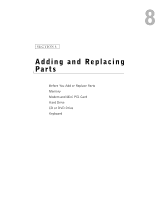Dell Inspiron 1100 Inspiron 5100 and 5150 Owner's Manual - Page 95
CD-ROM, Windows XP Setup, To set up, Windows now, Microsoft Windows Licensing Agreement - driver cd
 |
View all Dell Inspiron 1100 manuals
Add to My Manuals
Save this manual to your list of manuals |
Page 95 highlights
Reinstalling Windows XP To reinstall Windows XP, perform the steps in the following sections in the order in which they are listed. The reinstallation process can take 1 to 2 hours to complete. After the reinstallation is complete, you need to reinstall the device drivers, virus protection program, and other software. NOTICE: The Operating System CD provides options for reinstalling Windows XP. The options can overwrite files and possibly affect programs installed on your hard drive. Therefore, do not reinstall Windows XP unless instructed to do so by a Dell technical support representative. NOTICE: To prevent conflicts with Windows XP, disable any virus protection software installed on your computer before you reinstall Windows XP. See the documentation that came with the software for instructions. Preparing to Boot From the Operating System CD 1 Insert the Operating System CD. 2 Exit any program or utility that might run after you insert the CD. 3 Shut down (see page 40) and restart the computer. 4 Press immediately after the DELL™ logo appears. If the operating system logo appears, wait until you see the Windows desktop, and then shut down the computer and try again. 5 Use the arrow keys to select CD-ROM and press . 6 When the Press any key to boot from CD message appears on the screen, press any key. Starting Windows XP Setup 1 When the Windows XP Setup screen appears, press Windows now. to select To set up 2 Read the information in the Microsoft Windows Licensing Agreement screen, and then press to accept the license agreement. So l vi n g Pro b l em s 95