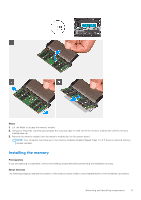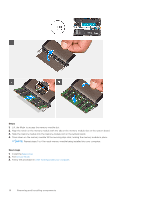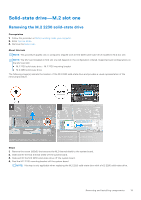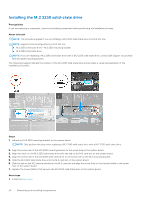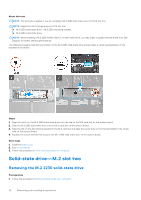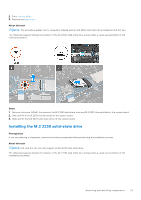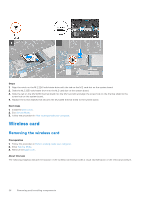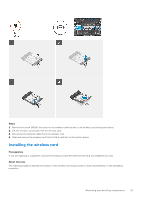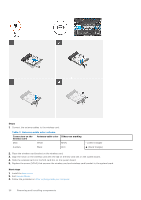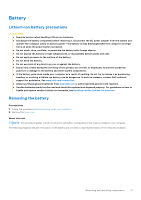Dell Inspiron 16 7610 Service Manual for computers with two fans - Page 22
Solid-state drive—M.2 slot two, Removing the M.2 2230 solid-state drive
 |
View all Dell Inspiron 16 7610 manuals
Add to My Manuals
Save this manual to your list of manuals |
Page 22 highlights
About this task NOTE: This procedure applies if you are installing a M.2 2280 solid-state drive into M.2 slot one. NOTE: Supported card configurations on M.2 slot one: ● M.2 2230 solid-state drive + M.2 2230 mounting bracket ● M.2 2280 solid-state drive NOTE: When installing a M.2 2280 NVMe Gen4.0 x4 solid-state drive, you may order a copper thermal shield from Dell support for better thermal performance. The following image(s) indicate the location of the M.2 2280 solid-state drive and provides a visual representation of the installation procedure. Steps 1. Align the notch on the M.2 2280 solid-state drive with the tab on the M.2 card slot on the system board. 2. Slide the M.2 2280 solid-state drive into the M.2 card slot on the system board. 3. Slide the tab on the M.2 thermal shield into the M.2 card slot and align the screw hole on the thermal shield to the screw hole on the system board. 4. Replace the screw (M2x3) that secures the M.2 2280 solid-state drive to the system board. Next steps 1. Install the base cover. 2. Exit Service Mode. 3. Follow the procedure in After working inside your computer. Solid-state drive-M.2 slot two Removing the M.2 2230 solid-state drive Prerequisites 1. Follow the procedure in Before working inside your computer. 22 Removing and installing components