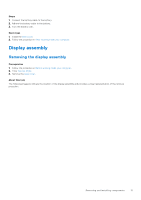Dell Inspiron 16 7610 Service Manual for computers with two fans - Page 36
Touchpad, Removing the touchpad
 |
View all Dell Inspiron 16 7610 manuals
Add to My Manuals
Save this manual to your list of manuals |
Page 36 highlights
6. Connect the power-button board cable to the connector on the I/O board and close the latch. 7. Connect the power-button with fingerprint-reader cable to the connector on the I/O board and close the latch. NOTE: This step is only applicable for computers shipped with the optional fingerprint reader. 8. Connect the coin-cell battery cable to the I/O board. Next steps 1. Install the base cover. 2. Exit Service Mode. 3. Follow the procedure in After working inside your computer. Touchpad Removing the touchpad Prerequisites 1. Follow the procedure in Before working inside your computer. 2. Remove the base cover. 3. Remove the battery. About this task The following image(s) indicate the location of the touchpad and provides a visual representation of the removal procedure. Steps 1. Open the latch and disconnect the touchpad cable from the touchpad. 2. Remove the two screws (M2x2) that secure the touchpad bracket to the palm-rest and keyboard assembly. 3. Lift the touchpad bracket off the palm-rest and keyboard assembly. 4. Remove the two screws (M2x2) that secure the touchpad to the palm-rest and keyboard assembly. 5. Peel the tapes that secure the speaker cable to the palm-rest and keyboard assembly. 6. Move the speaker cables off the touchpad. 7. Peel the tapes that secure the touchpad to the palm-rest and keyboard assembly. 8. Lift the touchpad off the palm-rest and keyboard assembly. 36 Removing and installing components