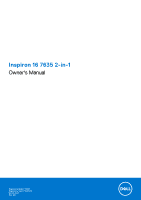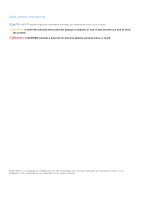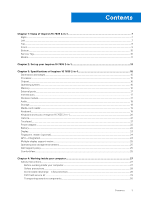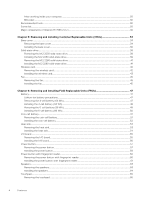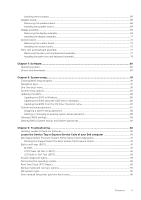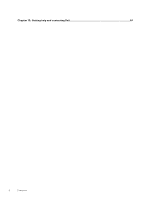Dell Inspiron 16 7635 2-in-1 Owners Manual
Dell Inspiron 16 7635 2-in-1 Manual
 |
View all Dell Inspiron 16 7635 2-in-1 manuals
Add to My Manuals
Save this manual to your list of manuals |
Dell Inspiron 16 7635 2-in-1 manual content summary:
- Dell Inspiron 16 7635 2-in-1 | Owners Manual - Page 1
Inspiron 16 7635 2-in-1 Owner's Manual Regulatory Model: P128F Regulatory Type: P128F003 March 2023 Rev. A00 - Dell Inspiron 16 7635 2-in-1 | Owners Manual - Page 2
use of your product. CAUTION: A CAUTION indicates either potential damage to hardware or loss of data and tells you how to avoid the problem. WARNING: A WARNING indicates a potential for property damage, personal injury, or death. © 2023 Dell Inc. or its subsidiaries. All rights reserved. Dell - Dell Inspiron 16 7635 2-in-1 | Owners Manual - Page 3
and storage environment...25 Dell Support policy...25 ComfortView...25 Chapter 4: Working inside your computer 27 Safety instructions...27 Before working inside your computer...27 Safety precautions...28 Electrostatic discharge-ESD protection...28 ESD field service kit ...29 Transporting sensitive - Dell Inspiron 16 7635 2-in-1 | Owners Manual - Page 4
After working inside your computer...30 BitLocker...30 Recommended tools...30 Screw list...30 Major components of Inspiron 16 7635 2-in-1...32 Chapter 5: Removing and installing Customer Replaceable Units (CRUs 34 Base cover...34 Removing the base cover...34 Installing the base cover...36 Solid- - Dell Inspiron 16 7635 2-in-1 | Owners Manual - Page 5
88 Clearing CMOS settings...89 Clearing BIOS (System Setup) and System passwords 89 Chapter 9: Troubleshooting...90 Handling swollen Lithium-ion batteries...90 Locate the Service Tag or Express Service Code of your Dell computer 90 Dell SupportAssist Pre-boot System Performance Check diagnostics - Dell Inspiron 16 7635 2-in-1 | Owners Manual - Page 6
Chapter 10: Getting help and contacting Dell 97 6 Contents - Dell Inspiron 16 7635 2-in-1 | Owners Manual - Page 7
Gbps. 3. USB 3.2 Gen 2 Type-C port with DisplayPort 1.4 and Power Delivery Connect devices such as external storage devices, printers, and external displays. Supports Power Delivery that enables two-way power supply between devices. Provides up to 15 W power output that enables faster charging. NOTE - Dell Inspiron 16 7635 2-in-1 | Owners Manual - Page 8
certain computer models, the power and battery-status light are also used for diagnostics. For more information, see the Troubleshooting section in your computer's Service Manual. Top 1. Privacy shutter Slide the privacy shutter to cover the camera lens and protect your privacy when the camera is - Dell Inspiron 16 7635 2-in-1 | Owners Manual - Page 9
NOTE: You can customize power-button behavior in Windows. For more information, see Me and My Dell at www.dell.com/support/manuals. 3. Right speaker Provides audio output. 4. Precision touchpad Move your finger on the touchpad to move the mouse pointer. Tap to left-click and two fingers - Dell Inspiron 16 7635 2-in-1 | Owners Manual - Page 10
about cleaning air vents, search for articles in Knowledge Base Resource at www.dell.com/support. Service Tag The service tag is a unique alphanumeric identifier that allows Dell service technicians to identify the hardware components in your computer and access warranty information. 10 Views - Dell Inspiron 16 7635 2-in-1 | Owners Manual - Page 11
Modes The following modes are applicable for your 2-in-1 computers. Notebook Tablet Views of Inspiron 16 7635 2-in-1 11 - Dell Inspiron 16 7635 2-in-1 | Owners Manual - Page 12
Stand Tent 12 Views of Inspiron 16 7635 2-in-1 - Dell Inspiron 16 7635 2-in-1 | Owners Manual - Page 13
turn on the computer. 2. Finish Windows setup. Follow the on-screen instructions to complete the setup. When setting up, Dell recommends that you: ● not connected to the Internet, create an offline account. ● On the Support and Protection screen, enter your contact details. 3. Locate and use Dell - Dell Inspiron 16 7635 2-in-1 | Owners Manual - Page 14
failures. For more information, see SupportAssist for Home PCs User's Guide at www.dell.com/ serviceabilitytools. Click SupportAssist and then, Update, search in the Knowledge Base Resource at www.dell.com/ support. Dell Digital Delivery Download software applications, which are purchased but not - Dell Inspiron 16 7635 2-in-1 | Owners Manual - Page 15
on the configuration ordered and manufacturing variability. 1.99 kg (4.38 lb) Processor The following table lists the details of the processors supported by your Inspiron 16 7635 2-in-1. Table 4. Processor Description Processor type Option one AMD Ryzen 5 7530U Option two AMD Ryzen 7 7730U - Dell Inspiron 16 7635 2-in-1 | Owners Manual - Page 16
5 7530U/ AMD Ryzen 7 7730U DRAM bus width 128-bit Flash EPROM 16 MB PCIe bus Up to Gen3 Operating system Your Inspiron 16 7635 2-in-1 supports the following operating systems: ● Windows 11 Pro, 64-bit ● Windows 11 Pro National Academic, 64-bit ● Windows 11 Home, 64-bit ● Windows 11 Home in - Dell Inspiron 16 7635 2-in-1 | Owners Manual - Page 17
Description Option one Model number MediaTek MT7921 Option two MediaTek MT7922 Transfer rate Up to 1200 Mbps Up to 2400 Mbps Frequency bands supported 2.40 GHz/5 GHz 2.40 GHz/5 GHz/6 GHz Wireless standards ● WiFi 802.11a/b/g ● Wi-Fi 4 (WiFi 802.11n) ● Wi-Fi 5 (WiFi 802.11ac) ● WiFi - Dell Inspiron 16 7635 2-in-1 | Owners Manual - Page 18
microphones in camera assembly Storage This section lists the storage options on your Inspiron 16 7635 2-in-1. Your Inspiron 14 Plus 7435 2-in-1 supports the following storage configuration: ● One M.2 2230/2280 solid-state drive The M.2 2230/2280 solid-state drive is the primary drive of your - Dell Inspiron 16 7635 2-in-1 | Owners Manual - Page 19
to 2 TB Media-card reader The following table lists the media cards supported by your Inspiron 16 7635 2-in-1. Table 12. Media-card reader specifications Description ● Secure Digital Extended Capacity (SDXC) NOTE: The maximum capacity supported by the media-card reader varies depending on the standard of the - Dell Inspiron 16 7635 2-in-1 | Owners Manual - Page 20
Keyboard shortcuts of Inspiron 16 7635 2-in-1 NOTE: Keyboard characters may differ depending on the keyboard language configuration. Keys used for shortcuts remain the same across all language configurations. Some keys on your keyboard have two symbols on them. These keys can be used to type - Dell Inspiron 16 7635 2-in-1 | Owners Manual - Page 21
Table 15. Secondary behavior (continued) Function key Fn + F11 Fn + F12 Fn + B Fn + S Fn + R Fn + T Fn + Right Ctrl Fn + Esc Fn + Left Arrow Fn + Right Arrow Secondary behavior Operating system and application specific F11 behavior Operating system and application specific F12 behavior Pause/Break - Dell Inspiron 16 7635 2-in-1 | Owners Manual - Page 22
continued) Description Touchpad gestures Values For more information about touchpad gestures available on Windows, see the Microsoft knowledge base article at support.microsoft.com. Power adapter The following table lists the power adapter specifications of your Inspiron 16 7635 2-in-1. Table 18 - Dell Inspiron 16 7635 2-in-1 | Owners Manual - Page 23
Inspiron 16 7635 2-in-1. Table 20. Display specifications Description Display type Values 16-inch, Full High Definition Plus (FHD+) Touch options Touch support, with 10 touch points Display-panel technology Wide Viewing Angle (WVA) Display-panel dimensions (active area): Height 344.68 mm (13 - Dell Inspiron 16 7635 2-in-1 | Owners Manual - Page 24
sensing 500 ppi 108 x 88 pixel GPU-Integrated The following table lists the specifications of the integrated Graphics Processing Unit (GPU) supported by your Inspiron 16 7635 2-in-1. Table 22. GPU-Integrated Controller Memory size Processor AMD Radeon Graphics Shared system memory AMD Ryzen - Dell Inspiron 16 7635 2-in-1 | Owners Manual - Page 25
vibration spectrum that simulates user environment. † Measured using a 2 ms half-sine pulse. Dell Support policy For information on Dell support policy, search in the Knowledge Base Resource at www.dell.com/support. ComfortView WARNING: Prolonged exposure to blue light from the display may lead to - Dell Inspiron 16 7635 2-in-1 | Owners Manual - Page 26
● Look away from your display, and gaze at a distant object at 20 ft (609.60 cm) away for at least 20 seconds during each break. ● Take an extended break for 20 minutes every two hours. 26 Specifications of Inspiron 16 7635 2-in-1 - Dell Inspiron 16 7635 2-in-1 | Owners Manual - Page 27
and the contacts. CAUTION: You should only perform troubleshooting and repairs as authorized or directed by the Dell technical assistance team. Damage due to servicing that is not authorized by Dell is not covered by your warranty. See the safety instructions that is shipped with the product or at - Dell Inspiron 16 7635 2-in-1 | Owners Manual - Page 28
taken before performing any disassembly instructions. Observe the following safety potential. This is done through the use of a field service electrostatic discharge (ESD) kit. When connecting a bonding wire may not be obvious, such as intermittent problems or a shortened product life span. As the - Dell Inspiron 16 7635 2-in-1 | Owners Manual - Page 29
The more difficult type of damage to recognize and troubleshoot is the intermittent (also called latent or "walking between your skin, the ESD mat, and the hardware is known as bonding. Use only Field Service kits with a wrist strap, mat, and bonding wire. Never use wireless wrist straps. Always be - Dell Inspiron 16 7635 2-in-1 | Owners Manual - Page 30
Dell products. In addition, it is critical to keep sensitive parts separate from all insulator parts while performing service and that they use anti-static bags for transporting sensitive components. Transporting sensitive components When transporting ESD sensitive components such as replacement - Dell Inspiron 16 7635 2-in-1 | Owners Manual - Page 31
NOTE: Screw color may vary with the configuration ordered. Table 25. Screw list Component Base cover Screw type M2x4 Captive screw Quantity 6 3 4-cell battery (64 Wh) M2x3.5 4 6-cell battery (86 Wh) M2x3.5 6 M.2 2230 mounting bracket M2x1.8 1 M.2 2230 solid-state drive M2x3 1 M.2 2280 - Dell Inspiron 16 7635 2-in-1 | Owners Manual - Page 32
Table 25. Screw list (continued) Component Screw type System board M2x1.8 Quantity 2 Screw image Major components of Inspiron 16 7635 2-in-1 The following image shows the major components of Inspiron 16 7635 2-in-1. 1. Base cover 3. I/O board cable 32 Working inside your computer 2. - Dell Inspiron 16 7635 2-in-1 | Owners Manual - Page 33
5. System board 7. Wireless-card bracket 9. Palm-rest and keyboard assembly 11. USB Type-C bracket 13. Speaker board 15. Coin-cell battery 17. Power-button board 19. Power button with fingerprint reader 6. M.2 2230 solid-state drive 8. Wireless card 10. Display assembly 12. Battery 14. I/O board 16 - Dell Inspiron 16 7635 2-in-1 | Owners Manual - Page 34
5 Removing and installing Customer Replaceable Units (CRUs) The replaceable components in this chapter are Customer Replaceable Units (CRUs). CAUTION: Customers can replace only the Customer Replaceable Units (CRUs) following the safety precautions and replacement procedures. NOTE: The images in - Dell Inspiron 16 7635 2-in-1 | Owners Manual - Page 35
Removing and installing Customer Replaceable Units (CRUs) 35 - Dell Inspiron 16 7635 2-in-1 | Owners Manual - Page 36
Steps 1. Remove the six screws (M2x4) that secure the base cover to the palm-rest and keyboard assembly. 2. Loosen the three captive screws that secure the base cover to the palm-rest and keyboard assembly. NOTE: Upon loosening the captive screws, the base cover will open up creating a gap between - Dell Inspiron 16 7635 2-in-1 | Owners Manual - Page 37
Removing and installing Customer Replaceable Units (CRUs) 37 - Dell Inspiron 16 7635 2-in-1 | Owners Manual - Page 38
only to computers shipped with an M.2 2230 solid-state drive installed. NOTE: The M.2 card installed will depend on the configuration ordered. Supported card configurations on the M.2 card slot: ● M.2 2230 solid-state drive + M.2 2230 mounting bracket ● M.2 2280 solid-state drive The following image - Dell Inspiron 16 7635 2-in-1 | Owners Manual - Page 39
before performing the installation process. About this task NOTE: This procedure applies if you are installing a M.2 2230 solid-state drive. NOTE: Supported card configurations: ● M.2 2230 solid-state drive + M.2 2230 mounting bracket Removing and installing Customer Replaceable Units (CRUs) 39 - Dell Inspiron 16 7635 2-in-1 | Owners Manual - Page 40
● M.2 2280 solid-state drive The following image(s) indicate the location of the M.2 2230 solid-state drive and provides a visual representation of the installation procedure. Steps 1. Place and align the M.2 2230 solid-state drive on the M.2 2230 solid-state drive mounting bracket. 2. Replace the - Dell Inspiron 16 7635 2-in-1 | Owners Manual - Page 41
shipped with an M.2 2280 solid-state drive installed. NOTE: The M.2 card installed on your computer will depend on the configuration ordered. Supported card configurations on the M.2 card slot: ● M.2 2230 solid-state drive + M.2 2230 mounting bracket ● M.2 2280 solid-state drive The following image - Dell Inspiron 16 7635 2-in-1 | Owners Manual - Page 42
● M.2 2230 solid-state drive + M.2 2230 mounting bracket ● M.2 2280 solid-state drive The following image(s) indicate the location of the M.2 2280 solid-state drive and provides a visual representation of the installation procedure. Steps 1. Align the notch on the M.2 2280 solid-state drive with - Dell Inspiron 16 7635 2-in-1 | Owners Manual - Page 43
Steps 1. Remove the screw (M2x3) that secures the wireless-card bracket and the wireless card to the system board. 2. Lift the wireless-card bracket off the wireless card. 3. Disconnect the antenna cables from the wireless card. 4. Slide and lift the wireless card off the system board. Installing - Dell Inspiron 16 7635 2-in-1 | Owners Manual - Page 44
the antenna cables to the wireless card. The following table provides the antenna-cable color scheme for the wireless card that is supported by your computer: Table 26. Antenna-cable color scheme Connectors on the wireless card Antenna-cable color Main White Auxiliary Black Silkscreen - Dell Inspiron 16 7635 2-in-1 | Owners Manual - Page 45
Fan Removing the fan Prerequisites 1. Follow the procedure in Before working inside your computer. 2. Remove the base cover. About this task The following image(s) indicate the location of the fan and provides a visual representation of the removal procedure. Steps 1. Disconnect the fan cable from - Dell Inspiron 16 7635 2-in-1 | Owners Manual - Page 46
Steps 1. Place the fan on the palm-rest and keyboard assembly. 2. Align the screw holes on the fan with the screw holes on the palm-rest and keyboard assembly. 3. Replace the three screws (M2x3) that secure the fan to the palm-rest and keyboard assembly. 4. Connect the fan cable to the system board. - Dell Inspiron 16 7635 2-in-1 | Owners Manual - Page 47
kind to pry on or against the battery. ● Ensure any screws during the servicing of this product are not lost or misplaced, to prevent accidental puncture or damage can be dangerous. In such an instance, contact Dell technical support for assistance. See www.dell.com/contactdell. ● Always purchase - Dell Inspiron 16 7635 2-in-1 | Owners Manual - Page 48
-rest and keyboard assembly. Installing the 4-cell battery (64 Wh) CAUTION: The information in this section is intended for authorized service technicians only. Prerequisites If you are replacing a component, remove the existing component before performing the installation process. About this task - Dell Inspiron 16 7635 2-in-1 | Owners Manual - Page 49
in After working inside your computer. Removing the 6-cell battery (86 Wh) CAUTION: The information in this section is intended for authorized service technicians only. Prerequisites 1. Follow the procedure in Before working inside your computer. 2. Remove the base cover. About this task NOTE: This - Dell Inspiron 16 7635 2-in-1 | Owners Manual - Page 50
-rest and keyboard assembly. Installing the 6-cell battery (86 Wh) CAUTION: The information in this section is intended for authorized service technicians only. Prerequisites If you are replacing a component, remove the existing component before performing the installation process. About this task - Dell Inspiron 16 7635 2-in-1 | Owners Manual - Page 51
inside your computer. Coin-cell battery Removing the coin-cell battery CAUTION: The information in this section is intended for authorized service technicians only. Prerequisites 1. Follow the procedure in Before working inside your computer. 2. Remove the base cover. About this task NOTE: Before - Dell Inspiron 16 7635 2-in-1 | Owners Manual - Page 52
palm-rest and keyboard assembly. Installing the coin-cell battery CAUTION: The information in this section is intended for authorized service technicians only. Prerequisites If you are replacing a component, remove the existing component before performing the installation process. About this task - Dell Inspiron 16 7635 2-in-1 | Owners Manual - Page 53
in After working inside your computer. Heat sink Removing the heat sink CAUTION: The information in this section is intended for authorized service technicians only. Prerequisites 1. Follow the procedure in Before working inside your computer. 2. Remove the base cover. About this task NOTE: The heat - Dell Inspiron 16 7635 2-in-1 | Owners Manual - Page 54
the heat sink off the system board. Installing the heat sink CAUTION: The information in this section is intended for authorized service technicians only. Prerequisites If you are replacing a component, remove the existing component before performing the installation process. About this task NOTE - Dell Inspiron 16 7635 2-in-1 | Owners Manual - Page 55
procedure in After working inside your computer. I/O board Removing the I/O board CAUTION: The information in this section is intended for authorized service technicians only. Prerequisites 1. Follow the procedure in Before working inside your computer. 2. Remove the base cover. About this task The - Dell Inspiron 16 7635 2-in-1 | Owners Manual - Page 56
off the palm-rest and keyboard assembly. Installing the I/O board CAUTION: The information in this section is intended for authorized service technicians only. Prerequisites If you are replacing a component, remove the existing component before performing the installation process. About this task - Dell Inspiron 16 7635 2-in-1 | Owners Manual - Page 57
working inside your computer. Power button Removing the power button CAUTION: The information in this section is intended for authorized service technicians only. Prerequisites 1. Follow the procedure in Before working inside your computer. 2. Remove the base cover. Removing and installing Field - Dell Inspiron 16 7635 2-in-1 | Owners Manual - Page 58
. 6. Lift the power button off the palm-rest and keyboard assembly. Installing the power button CAUTION: The information in this section is intended for authorized service technicians only. 58 Removing and installing Field Replaceable Units (FRUs) - Dell Inspiron 16 7635 2-in-1 | Owners Manual - Page 59
Prerequisites If you are replacing a component, remove the existing component before performing the installation process. About this task NOTE: This procedure applies only to computers shipped with a standard power button. The following image(s) indicate the location of the power button and provides - Dell Inspiron 16 7635 2-in-1 | Owners Manual - Page 60
button with fingerprint reader Removing the power button with fingerprint reader CAUTION: The information in this section is intended for authorized service technicians only. Prerequisites 1. Follow the procedure in Before working inside your computer. 2. Remove the base cover. About this task NOTE - Dell Inspiron 16 7635 2-in-1 | Owners Manual - Page 61
keyboard assembly. Installing the power button with fingerprint reader CAUTION: The information in this section is intended for authorized service technicians only. Prerequisites If you are replacing a component, remove the existing component before performing the installation process. Removing and - Dell Inspiron 16 7635 2-in-1 | Owners Manual - Page 62
About this task NOTE: This procedure applies only to computers shipped with a power button with fingerprint reader. The following image(s) indicate the location of the power button with fingerprint reader and provides a visual representation of the installation procedure. Steps 1. Using the - Dell Inspiron 16 7635 2-in-1 | Owners Manual - Page 63
procedure in After working inside your computer. Speakers Removing the speakers CAUTION: The information in this section is intended for authorized service technicians only. Prerequisites 1. Follow the procedure in Before working inside your computer. 2. Remove the base cover. About this task The - Dell Inspiron 16 7635 2-in-1 | Owners Manual - Page 64
connector on the system board. 8. Remove the speaker cables from the routing guides on the palm-rest and keyboard assembly. 9. Lift the left and right speakers : The information in this section is intended for authorized service technicians only. Prerequisites If you are replacing a component, - Dell Inspiron 16 7635 2-in-1 | Owners Manual - Page 65
palm-rest and keyboard assembly. 2. Route the speaker cables through the routing guides on the palm-rest and keyboard assembly. 3. Connect the speaker cables to : The information in this section is intended for authorized service technicians only. Prerequisites 1. Follow the procedure in Before - Dell Inspiron 16 7635 2-in-1 | Owners Manual - Page 66
off the palm-rest and keyboard assembly. Installing the touchpad CAUTION: The information in this section is intended for authorized service technicians only. Prerequisites If you are replacing a component, remove the existing component before performing the installation process. About this task - Dell Inspiron 16 7635 2-in-1 | Owners Manual - Page 67
Steps 1. Place the touchpad into its slot on the palm-rest and keyboard assembly. 2. Align the screw holes on the touchpad with the screw holes on the palm-rest and keyboard assembly. 3. Replace the five screws (M2x1.8) and the three screws (M1.6x2.5) that secure the touchpad to the palm-rest and - Dell Inspiron 16 7635 2-in-1 | Owners Manual - Page 68
the palm-rest and keyboard assembly. Installing the speaker board CAUTION: The information in this section is intended for authorized service technicians only. Prerequisites If you are replacing a component, remove the existing component before performing the installation process. 68 Removing and - Dell Inspiron 16 7635 2-in-1 | Owners Manual - Page 69
After working inside your computer. Display assembly Removing the display assembly CAUTION: The information in this section is intended for authorized service technicians only. Prerequisites 1. Follow the procedure in Before working inside your computer. 2. Remove the base cover. About this task The - Dell Inspiron 16 7635 2-in-1 | Owners Manual - Page 70
70 Removing and installing Field Replaceable Units (FRUs) - Dell Inspiron 16 7635 2-in-1 | Owners Manual - Page 71
the speaker board and remove the display-speaker cable from the cable-routing guides. 2. Peel the tape that secures the display-cable connector latch to the CAUTION: The information in this section is intended for authorized service technicians only. Prerequisites If you are replacing a component, - Dell Inspiron 16 7635 2-in-1 | Owners Manual - Page 72
connector latch to the system board. 11. Route the display-speaker cable through the routing guides on the palm-rest and keyboard assembly. 12. Connect the display-speaker cable to is intended for authorized service technicians only. 72 Removing and installing Field Replaceable Units (FRUs) - Dell Inspiron 16 7635 2-in-1 | Owners Manual - Page 73
Prerequisites 1. Follow the procedure in Before working inside your computer. 2. Remove the base cover. 3. Remove the 4-cell battery (64 Wh) or the 6-cell battery (86 Wh), whichever is applicable. 4. Remove the M.2 2230 solid-state drive or the M.2 2280 solid-state drive, whichever is applicable. 5. - Dell Inspiron 16 7635 2-in-1 | Owners Manual - Page 74
Steps 1. Disconnect the fan cable from the system board. 2. Peel the tape that secures the I/O-board connector latch to the system board. 3. Lift the latch and disconnect the I/O-board cable from the system board. 4. Disconnect the speaker cables from the connector on the system board. 5. Using the - Dell Inspiron 16 7635 2-in-1 | Owners Manual - Page 75
off the palm-rest and keyboard assembly. Installing the system board CAUTION: The information in this section is intended for authorized service technicians only. Prerequisites If you are replacing a component, remove the existing component before performing the installation process. About this task - Dell Inspiron 16 7635 2-in-1 | Owners Manual - Page 76
Steps 1. Align the screw holes on the system board with the screw holes on the palm-rest and keyboard assembly. 2. Replace the two screws (M2x2) that secure the system board to the palm-rest and keyboard assembly. 3. Place the USB Type-C bracket on the system board. 4. Align the screw holes on the - Dell Inspiron 16 7635 2-in-1 | Owners Manual - Page 77
-rest and keyboard assembly Removing the palm-rest and keyboard assembly CAUTION: The information in this section is intended for authorized service technicians only. Prerequisites 1. Follow the procedure in Before working inside your computer. 2. Remove the base cover. 3. Remove the 4-cell battery - Dell Inspiron 16 7635 2-in-1 | Owners Manual - Page 78
and keyoard assembly. Installing the palm-rest and keyboard assembly CAUTION: The information in this section is intended for authorized service technicians only. Prerequisites If you are replacing a component, remove the existing component before performing the installation process. About this task - Dell Inspiron 16 7635 2-in-1 | Owners Manual - Page 79
Steps Place the palm-rest and keyboard assembly on a flat and clean surface and perform the post-requisites to install the palm-rest and keyboard assembly. NOTE: Brackets are required on the palm-rest and keyboard assembly for computer configuration with the 4-cell battery (64 Wh). If the palm-rest - Dell Inspiron 16 7635 2-in-1 | Owners Manual - Page 80
system Your Inspiron 16 7635 2-in-1 supports the following operating systems: ● Windows 11 Pro, 64-bit ● Windows 11 Pro National Academic, 64-bit ● Windows 11 Home, 64-bit ● Windows 11 Home in S-mode, 32-bit Drivers and downloads When troubleshooting, downloading or installing drivers it is - Dell Inspiron 16 7635 2-in-1 | Owners Manual - Page 81
8 System setup CAUTION: Unless you are an expert computer user, do not change the settings in the BIOS Setup program. Certain changes can make your computer work incorrectly. NOTE: Depending on the computer and its installed devices, the items listed in this section may or may not be displayed. - Dell Inspiron 16 7635 2-in-1 | Owners Manual - Page 82
System setup options-Main menu Main System Time System Date BIOS Version Product Name Service Tag Asset Tag CPU Type CPU Speed CPU ID CPU Cache L1 Cache L2 BIOS version. Displays the model number of your computer. Displays the service tag of your computer. Displays the asset tag of your computer. - Dell Inspiron 16 7635 2-in-1 | Owners Manual - Page 83
option is selected. Adapter Warnings Allows you to choose if the computer should display warning messages when you use AC adapters that are not supported by your computer. By default, the Adapter Warnings option is enabled. Function Key Behavior Allows you to set function key or multimedia key - Dell Inspiron 16 7635 2-in-1 | Owners Manual - Page 84
, the Advanced Battery Charge Configuration option is disabled. IPv4 HTTP Support Enables or disables IPv4 HTTP Boot Support in the system. By default, the IPv4 HTTP Support option is disabled. IPv6 HTTP Support Enables or disables IPv6 HTTP Boot Support in the system. By default, the IPv6 HTTP - Dell Inspiron 16 7635 2-in-1 | Owners Manual - Page 85
or disables the BIOS module interface of the optional Computer Service from Absolute Software. By default, the Absolute option is the PPI Bypass for Clear Command option is disabled. Enable Pre-Boot DMA Support Enables or disables the pre-boot DMA protection for the internal and external ports - Dell Inspiron 16 7635 2-in-1 | Owners Manual - Page 86
. 2. Click Product support. In the Search support box, enter the Service Tag of your computer, and then click Search. NOTE: If you do not have the Service Tag, use the SupportAssist feature to automatically identify your computer. You can also use the product ID or manually browse for your computer - Dell Inspiron 16 7635 2-in-1 | Owners Manual - Page 87
8. Follow the on-screen instructions to complete the BIOS update. Updating the BIOS from the UPDATE is listed as a boot option for your computer. If the option is listed, then the BIOS supports this BIOS update option. NOTE: Only computers with BIOS Flash Update option in the F12 One-Time boot - Dell Inspiron 16 7635 2-in-1 | Owners Manual - Page 88
NOTE: System and setup password feature is disabled. Assigning a system setup password Prerequisites You can assign a new System or Admin Password only when the status is in Not Set. About this task To enter the system setup, press F12 immediately after a power-on or reboot. Steps 1. In the System - Dell Inspiron 16 7635 2-in-1 | Owners Manual - Page 89
Replace the base cover. Clearing BIOS (System Setup) and System passwords About this task To clear the system or BIOS passwords, contact Dell technical support as described at www.dell.com/contactdell. NOTE: For information on how to reset Windows or application passwords, refer to the documentation - Dell Inspiron 16 7635 2-in-1 | Owners Manual - Page 90
Service Code. To view relevant support resources for your Dell computer, we recommend entering the Service Tag or Express Service Code at www.dell.com/support. For more information on how to find the Service Tag for your computer, see Locate the Service Tag for your Dell Laptop. 90 Troubleshooting - Dell Inspiron 16 7635 2-in-1 | Owners Manual - Page 91
inform you of problems encountered during testing NOTE see https://www.dell.com/support/kbdoc/000180971. Running the SupportAssist failures. NOTE: M-BIST can be manually initiated before POST (Power On Self Test with the system board b. AMBER: Indicates a problem with the system board 3. If there is - Dell Inspiron 16 7635 2-in-1 | Owners Manual - Page 92
a built-in diagnostic tool that helps you determine if the screen abnormality you are experiencing is an inherent problem with the LCD (screen) of the Dell laptop or with the video card (GPU) and PC settings first, expecting a user intervention confirm functionality of the LCD. 92 Troubleshooting - Dell Inspiron 16 7635 2-in-1 | Owners Manual - Page 93
the system board. CPU failure ● Run the Dell Support Assist/Dell Diagnostics tool. ● If problem persists, replace the system board. System board failure (included ● BIOS corruption or ROM ● error) Flash latest BIOS version If problem persists, replace the system board. Troubleshooting 93 - Dell Inspiron 16 7635 2-in-1 | Owners Manual - Page 94
5 3 6 94 Troubleshooting Problem description Suggested resolution No memory/RAM detected ● Confirm that the memory module is installed properly. ● If problem persists, replace the and the instructions are in the website Dell support. ● If problem persists, replace the system board. - Dell Inspiron 16 7635 2-in-1 | Owners Manual - Page 95
download it from the Dell Support website to troubleshoot and fix your computer when it recovery drive to troubleshoot and fix problems that may occur instructions on how to conduct a WiFi power cycle: NOTE: Some ISPs (Internet Service Providers) provide a modem/router combo device. Troubleshooting - Dell Inspiron 16 7635 2-in-1 | Owners Manual - Page 96
Draining residual flea power, also known as a performing a "hard reset", is also a common troubleshooting step if your computer does not power on or boot into the operating system. To drain residual a hard reset, search in the Knowledge Base Resource at www.dell.com/ support. 96 Troubleshooting - Dell Inspiron 16 7635 2-in-1 | Owners Manual - Page 97
more about your computer through videos, manuals and documents. In Windows search, type Contact Support, and press Enter. www.dell.com/support/windows Your Dell computer is uniquely identified by a Service Tag or Express Service Code. To view relevant support resources for your Dell computer, enter
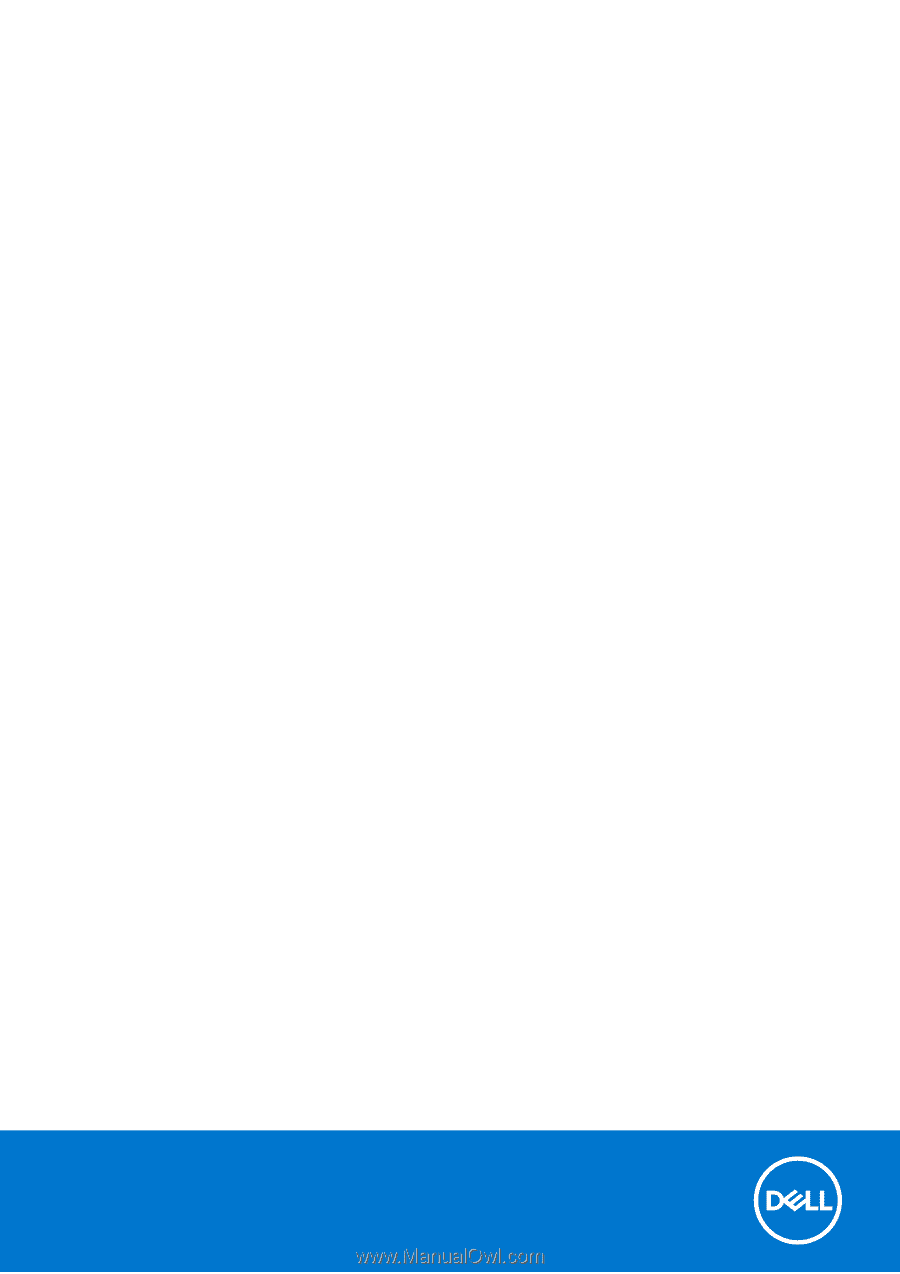
Inspiron 16 7635 2-in-1
Owner's Manual
Regulatory Model: P128F
Regulatory Type: P128F003
March 2023
Rev. A00