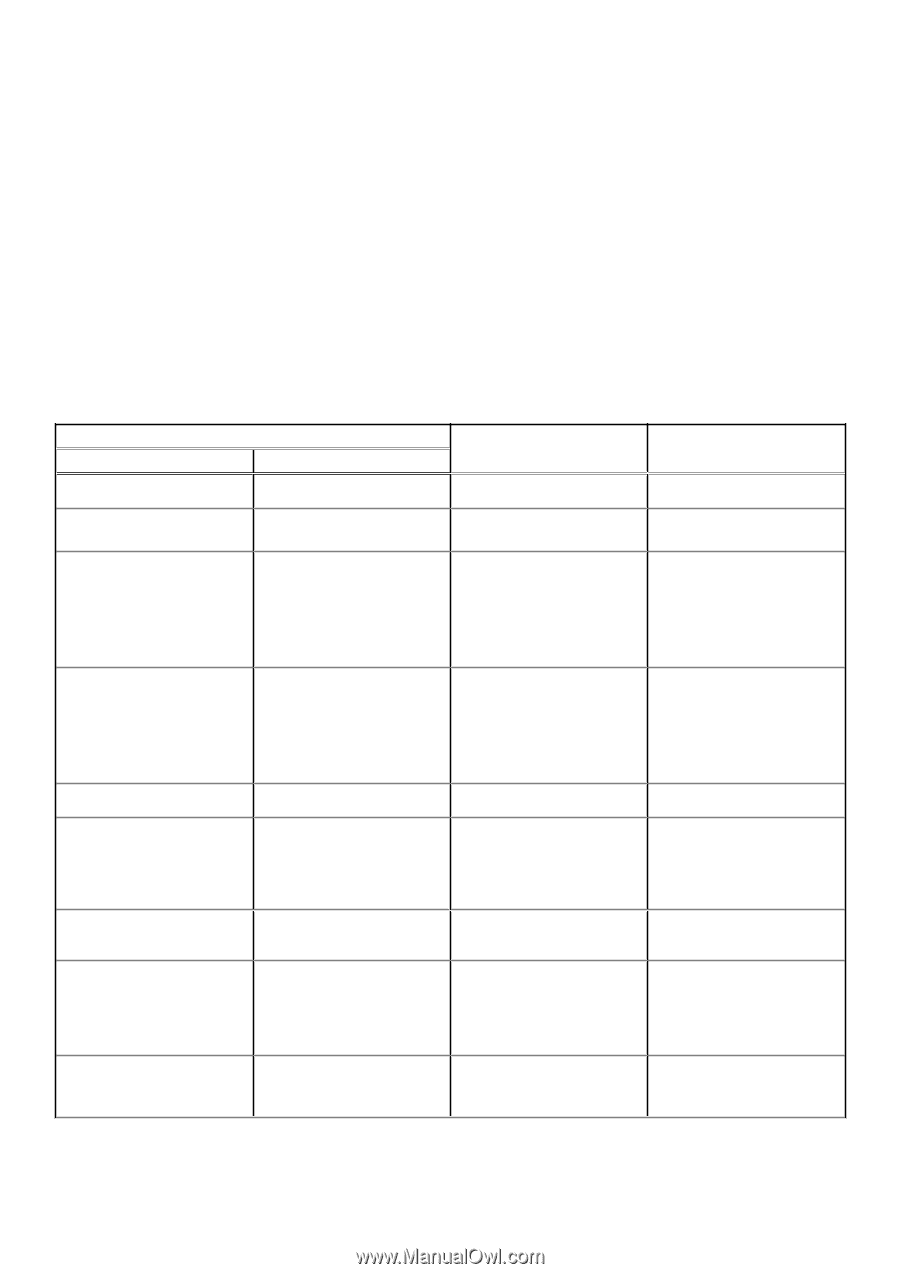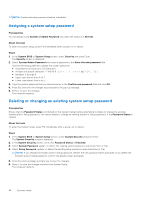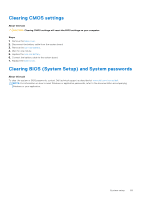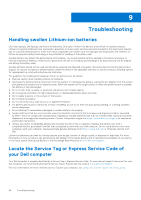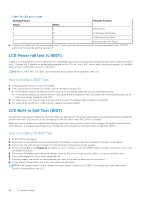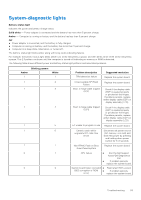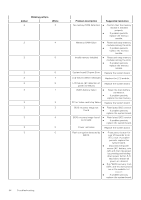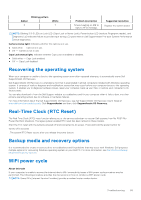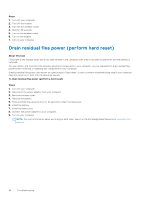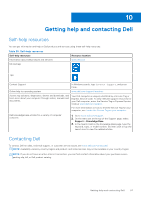Dell Inspiron 16 7635 2-in-1 Owners Manual - Page 93
System-diagnostic lights
 |
View all Dell Inspiron 16 7635 2-in-1 manuals
Add to My Manuals
Save this manual to your list of manuals |
Page 93 highlights
System-diagnostic lights Battery-status light Indicates the power and battery-charge status. Solid white - Power adapter is connected and the battery has more than 5 percent charge. Amber - Computer is running on battery and the battery has less than 5 percent charge. Off ● Power adapter is connected, and the battery is fully charged. ● Computer is running on battery, and the battery has more than 5 percent charge. ● Computer is in sleep state, hibernation, or turned off. The battery-status light blinks amber along with beep codes indicating failures. For example, the battery-status light blinks amber two times followed by a pause, and then blinks white three times followed by a pause. This 2,3 pattern continues until the computer is turned off indicating no memory or RAM is detected. The following table shows different power and battery-status light patterns and associated problems. Amber 1 1 Blinking pattern White 1 2 1 3 1 4 1 5 1 6 1 7 2 1 2 2 Problem description TPM detection failure Suggested resolution Replace the system board. Unrecoverable SPI Flash Failure Short in hinge cable tripped OCP1 Replace the system board. Check if the display cable (EDP) is seated properly or pinched at the hinges. If problem persists, replace either display cable (EDP) or display assembly (LCD). Short in hinge cable tripped OCP2 Check if the display cable (EDP) is seated properly or pinched at the hinges. If problem persists, replace either display cable (EDP) or display assembly (LCD) EC unable to program i-Fuse Replace the system board. Generic catch-all for ungraceful EC code flow errors Disconnect all power source (AC, battery, coin cell) and drain flea power by pressing and holding down power button for 3~5 seconds. Non-RPMC Flash on Boot Guard fused system Replace the system board. CPU failure ● Run the Dell Support Assist/Dell Diagnostics tool. ● If problem persists, replace the system board. System board failure (included ● BIOS corruption or ROM ● error) Flash latest BIOS version If problem persists, replace the system board. Troubleshooting 93