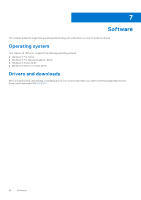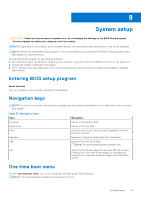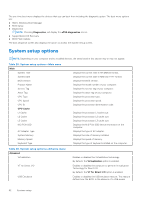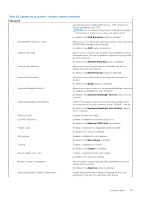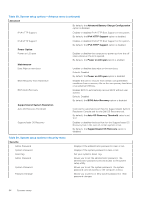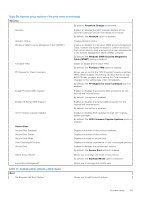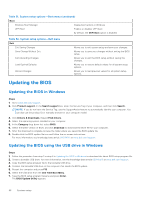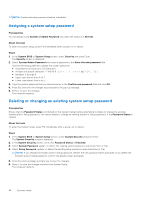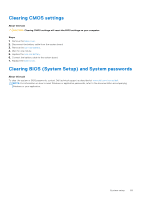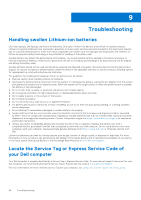Dell Inspiron 16 7635 2-in-1 Owners Manual - Page 85
Table 30. System setup options-Security menu continued, Table 31. System setup options-Boot menu
 |
View all Dell Inspiron 16 7635 2-in-1 manuals
Add to My Manuals
Save this manual to your list of manuals |
Page 85 highlights
Table 30. System setup options-Security menu (continued) Security By default, Password Change is permitted. Absolute Enables or disables the BIOS module interface of the optional Computer Service from Absolute Software. By default, the Absolute option is disabled. Absolute Status Windows SMM Security Mitigations Table (WSMT) Displays Absolute status. Enables or disables the Windows SMM Security Mitigations Table. It allows the system firmware to confirm to the OS that certain security best practices have been implemented in the System Management Mode (SMM) software. By default, the Windows SMM Security Mitigations Table (WSMT) option is disabled. Firmware TPM Enable or disable the firmware TPM. By default, the Firmware TPM option is enabled. PPI Bypass for Clear Command Allows you to control the TPM Physical Presence Interface (PPI). When enabled, this setting will allow the OS to skip BIOS PPI user prompts when issuing the Clear command. Changes to this setting take effect immediately. By default, the PPI Bypass for Clear Command option is disabled. Enable Pre-Boot DMA Support Enables or disables the pre-boot DMA protection for the internal and external ports. By default, this option is enabled. Enable OS Kernel DMA Support Enables or disables the Kernel DMA protection for the internal and external ports. By default, this option is enabled. UEFI Firmware Capsule Updates Enables or disables BIOS updates through UEFI capsule update packages. By default, the UEFI Firmware Capsule Updates option is enabled. Secure Boot Secure Boot Database Secure Boot Status Secure Boot Mode User Customized Security Secure Boot Displays the status of secure boot database. Displays the status of secure boot. Displays the mode of secure boot. Displays the status of presence of user customized security. Enables or disables the secure boot feature. By default, the Secure Boot option is disabled. Select Secure Mode Allows you to change the mode of secure boot. By default, the Deployed Mode option is selected. Expert Key Management Allows you to manage and modify keys. Table 31. System setup options-Boot menu Boot File Browser Add Boot Option Allows you to add the boot options. System setup 85