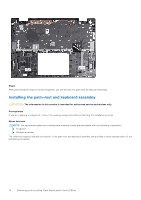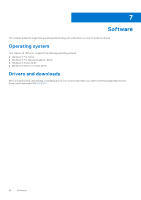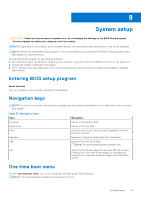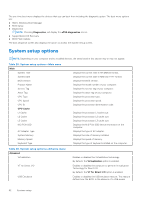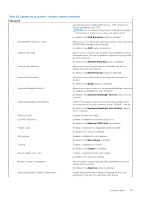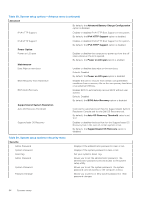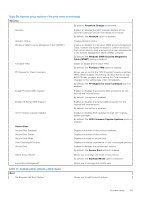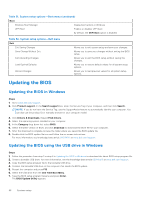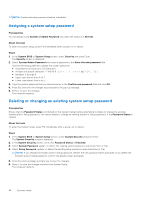Dell Inspiron 16 7635 2-in-1 Owners Manual - Page 83
Table 29. System setup options-Advance menu continued, USB Emulation
 |
View all Dell Inspiron 16 7635 2-in-1 manuals
Add to My Manuals
Save this manual to your list of manuals |
Page 83 highlights
Table 29. System setup options-Advance menu (continued) Advanced operating system, handles USB devices. USB emulation is always enabled during POST. NOTE: You cannot boot any type of USB device (floppy, hard drive, or memory key) when this option is off. By default, the USB Emulation option is enabled. SATA/NVMe Operation mode Allows you to configure the operating mode of the integrated SATA/NVMe storage drive controller. By default, the AHCI option is selected. Adapter Warnings Allows you to choose if the computer should display warning messages when you use AC adapters that are not supported by your computer. By default, the Adapter Warnings option is enabled. Function Key Behavior Allows you to set function key or multimedia key as the default function key behavior. By default, the Multimedia key option is selected. Keyboard Illumination Selects the operating mode of the keyboard illumination feature. By default, the Bright option is selected. Keyboard Backlight with AC Selects the timeout value for the keyboard backlight when an AC adapter is plugged into the computer. By default, the Keyboard Backlight with AC value is set to 1 minute. Keyboard Backlight with Battery Selects the timeout value for the keyboard backlight when the computer is running on battery power. Default: 1 minute By default, the Keyboard Backlight with Battery value is set to 1 minute. Battery Health External USB Ports Displays the battery health. Enables or disables the external USB ports. By default, the External USB Ports are enabled. Enable Audio Enables or disables the integrated audio controller.. By default, this option is enabled. Microphone Enables or disables the microphone. By default, the Microphone is enabled. Camera Enables or disables the camera. By default, the Camera is enabled. Secure Digital (SD) Card Enables or disables the SD card reader. By default, this option is enabled. Battery Charge Configuration Set the battery charge settings with a preselected custom charge start and stop. By default, the Adaptive option is selected. Advanced Battery Charge Configuration Enable Advance Battery Charge Configuration from the beginning of the day to a specified work period. System setup 83