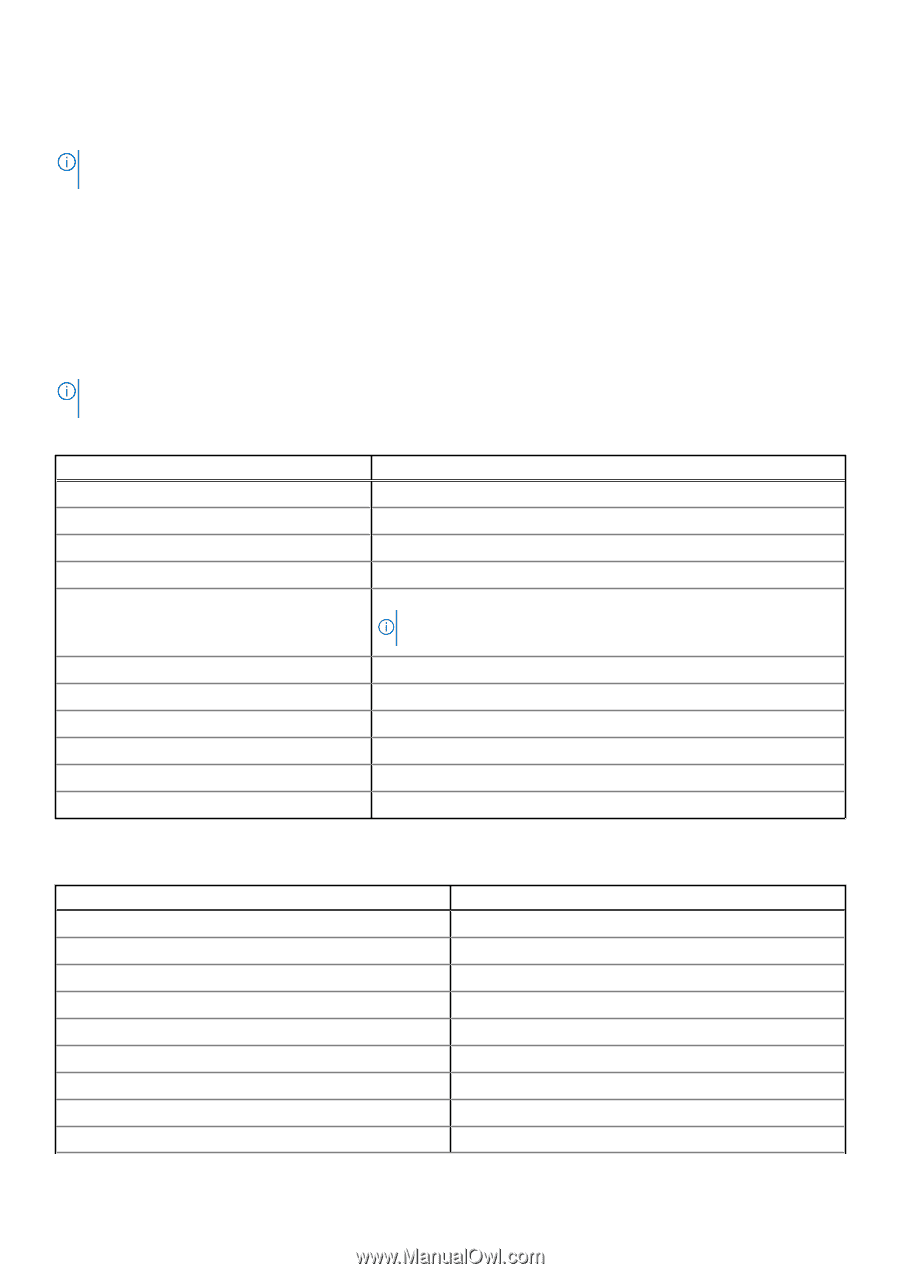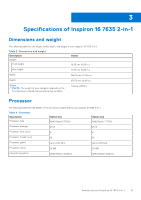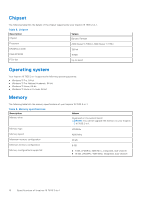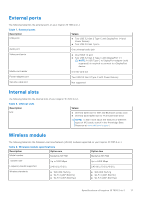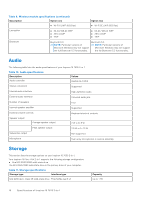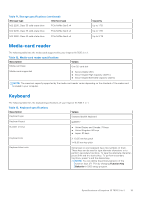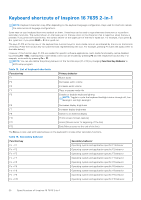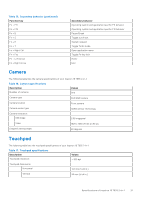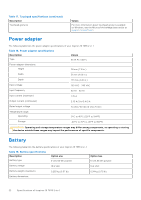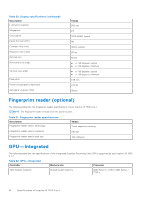Dell Inspiron 16 7635 2-in-1 Owners Manual - Page 20
Keyboard shortcuts of Inspiron 16 7635 2-in-1
 |
View all Dell Inspiron 16 7635 2-in-1 manuals
Add to My Manuals
Save this manual to your list of manuals |
Page 20 highlights
Keyboard shortcuts of Inspiron 16 7635 2-in-1 NOTE: Keyboard characters may differ depending on the keyboard language configuration. Keys used for shortcuts remain the same across all language configurations. Some keys on your keyboard have two symbols on them. These keys can be used to type alternate characters or to perform secondary functions. The symbol shown on the lower part of the key refers to the character that is typed out when the key is pressed. If you press shift and the key, the symbol shown on the upper part of the key is typed out. For example, if you press 2, 2 is typed out; if you press Shift + 2, @ is typed out. The keys F1-F12 at the top row of the keyboard are function keys for multi-media control, as indicated by the icon at the bottom of the key. Press the function key to invoke the task represented by the icon. For example, pressing F1 mutes the audio (refer to the table below). However, if the function keys F1-F12 are needed for specific software applications, multi-media functionality can be disabled by pressing Fn + Esc. Subsequently, multi-media control can be invoked by pressing Fn and the respective function key. For example, mute audio by pressing Fn + F1. NOTE: You can also define the primary behavior of the function keys (F1-F12) by changing Function Key Behavior in BIOS setup program. Table 14. List of keyboard shortcuts Function key F1 F2 F3 F4 F5 Primary behavior Mutes audio Decreases audio volume Increases audio volume Plays or pauses media file Enables or disables keyboard lighting NOTE: Toggle to cycle the keyboard backlight status through off, lowbacklight, and high-backlight F6 Decreases display brightness F7 Increases display brightness F8 Switch to an external display F10 Prints screen (Screen capture) F11 Home (Moves cursor to beginning of the line) F12 End (Moves cursor to the end of the line) The Fn key is also used with selected keys on the keyboard to invoke other secondary functions. Table 15. Secondary behavior Function key Fn + F1 Secondary behavior Operating system and application specific F1 behavior Fn + F2 Operating system and application specific F2 behavior Fn + F3 Operating system and application specific F3 behavior Fn + F4 Operating system and application specific F4 behavior Fn + F5 Operating system and application specific F5 behavior Fn + F6 Operating system and application specific F6 behavior Fn + F8 Operating system and application specific F8 behavior Fn + F9 Operating system and application specific F9 behavior Fn + F10 Operating system and application specific F10 behavior 20 Specifications of Inspiron 16 7635 2-in-1