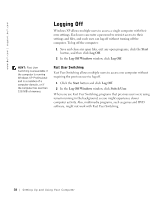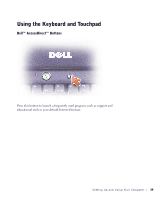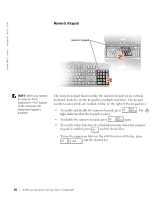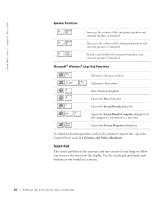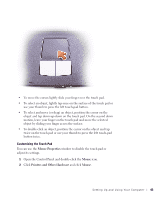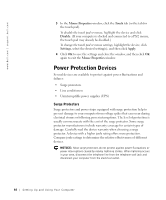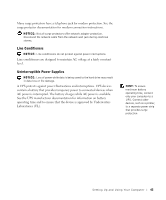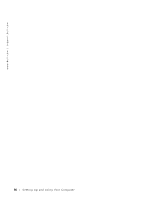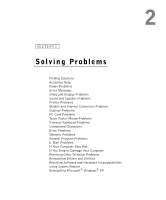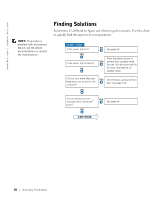Dell Inspiron 2600 Solutions Guide - Page 43
Mouse Properties, Mouse, Printers and Other Hardware
 |
View all Dell Inspiron 2600 manuals
Add to My Manuals
Save this manual to your list of manuals |
Page 43 highlights
• To move the cursor, lightly slide your finger over the touch pad. • To select an object, lightly tap once on the surface of the touch pad or use your thumb to press the left touch-pad button. • To select and move (or drag) an object, position the cursor on the object and tap down-up-down on the touch pad. On the second down motion, leave your finger on the touch pad and move the selected object by sliding your finger across the surface. • To double-click an object, position the cursor on the object and tap twice on the touch pad or use your thumb to press the left touch-pad button twice. Customizing the Touch Pad You can use the Mouse Properties window to disable the touch pad or adjust its settings. 1 Open the Control Panel and double-click the Mouse icon. 2 Click Printers and Other Hardware and click Mouse. Setting Up and Using Yo ur Comput er 43