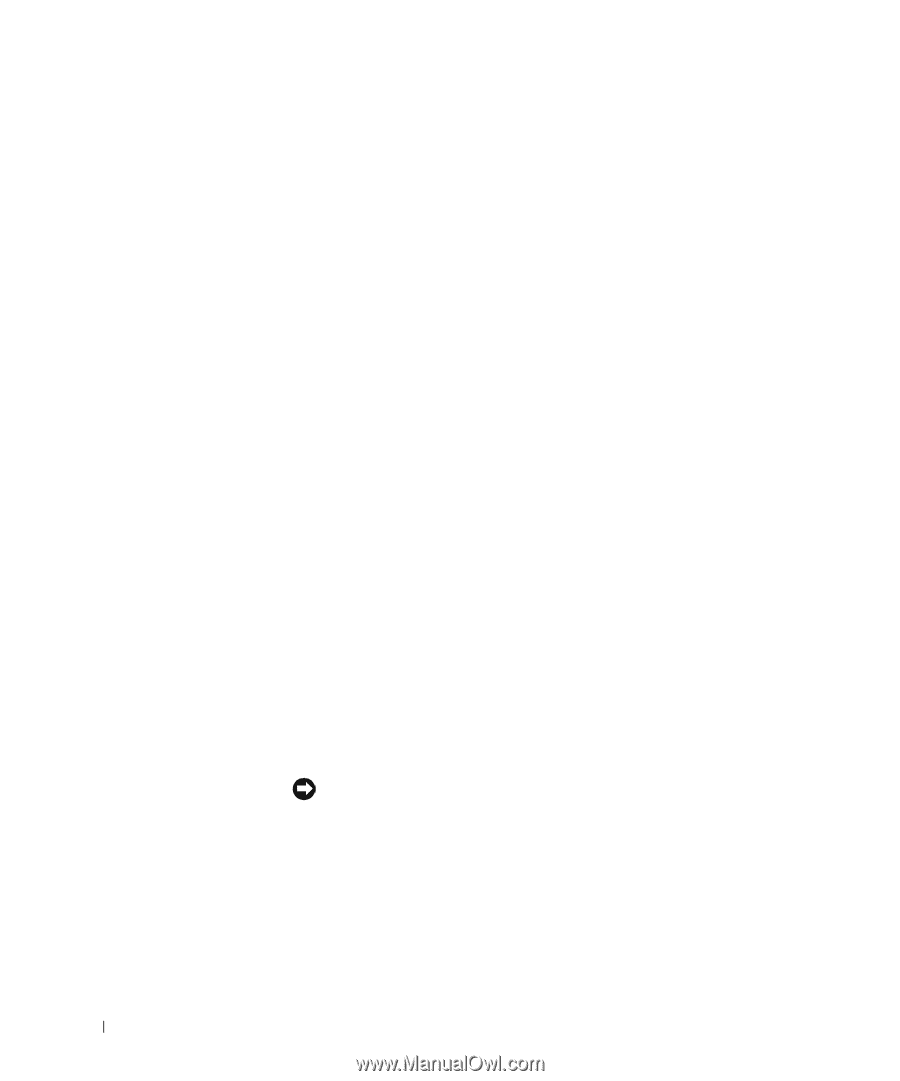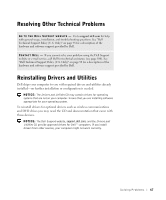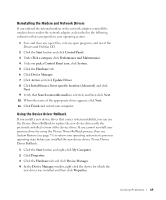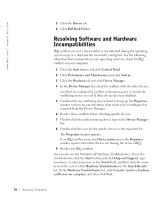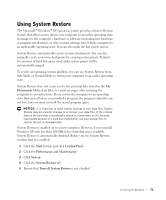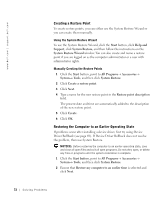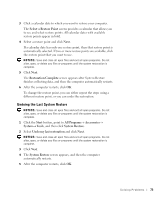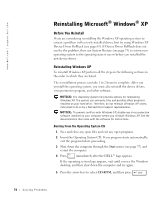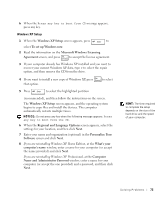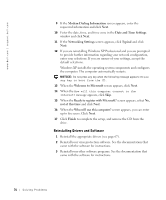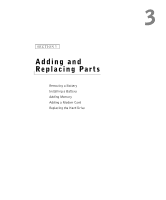Dell Inspiron 2600 Solutions Guide - Page 72
Creating a Restore Point, Restoring the Computer to an Earlier Operating State
 |
View all Dell Inspiron 2600 manuals
Add to My Manuals
Save this manual to your list of manuals |
Page 72 highlights
www.dell.com | support.dell.com Creating a Restore Point To create restore points, you can either use the System Restore Wizard or you can create them manually. Using the System Restore Wizard To use the System Restore Wizard, click the Start button, click Help and Support, click System Restore, and then follow the instructions on the System Restore Wizard window. You can also create and name a restore point if you are logged on as the computer administrator or a user with administrator rights. Manually Creating the Restore Points 1 Click the Start button, point to All Programs→ Accessories→ System→ Tools, and then click System Restore. 2 Click Create a restore point. 3 Click Next. 4 Type a name for the new restore point in the Restore point description field. The present date and time are automatically added to the description of the new restore point. 5 Click Create. 6 Click OK. Restoring the Computer to an Earlier Operating State If problems occur after installing a device driver, first try using Device Driver Rollback (see page 69). If Device Driver Rollback does not resolve the problem, then use System Restore. NOTICE: Before restoring the computer to an earlier operating state, save and close all open files and exit all open programs. Do not alter, open, or delete any files or programs until the system restoration is complete. 1 Click the Start button, point to All Programs→ Accessories→ System→ Tools, and then click System Restore. 2 Ensure that Restore my computer to an earlier time is selected and click Next. 72 So l vi n g Pro b l em s