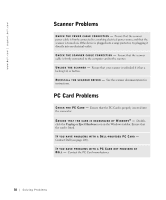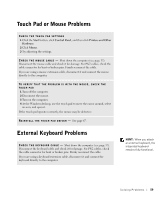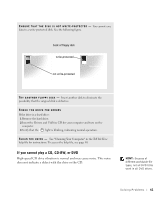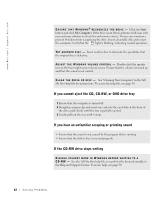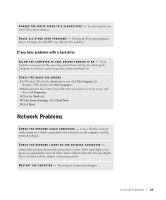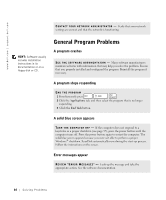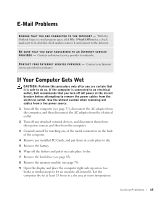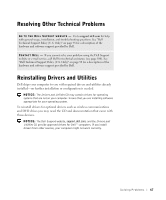Dell Inspiron 2600 Solutions Guide - Page 63
Network Problems - hard drive replacement
 |
View all Dell Inspiron 2600 manuals
Add to My Manuals
Save this manual to your list of manuals |
Page 63 highlights
C H A N G E T H E W R I T E S P E E D T O A S L O W E R R A T E - See the help files for your CD creation software. C L O S E A L L O T H E R O P E N P R O G R A M S - Closing all other open programs before writing to the CD-RW may alleviate the problem. If you have problems with a hard drive A L L O W T H E C O M P U T E R T O C O O L B E F O R E T U R N I N G I T O N - A hot hard drive may prevent the operating system from starting. Try allowing the computer to return to room temperature before turning it on. CHECK THE DRIVE FOR ERRORS 1 In Windows XP, click the Start button and click My Computer. In Windows 2000, double-click My Computer. 2 Right-click the drive letter (local disk) that you want to scan for errors, and then click Properties. 3 Click the Tools tab. 4 Under Error-checking, click Check Now. 5 Click Start. Network Problems C H E C K T H E N E T W O R K C A B L E C O N N E C T O R - Ensure that the network cable connector is firmly connected to the connector on the computer and the network wall jack. CHECK THE NETWORK LIGHTS ON THE NETWORK CONNECTOR - Green indicates that the network connection is active. If the status light is not green, try replacing the network cable. Amber indicates that the network adapter driver is loaded and the adapter is detecting activity. RE S T A R T T H E C O M P U T E R - Try to log on to the network again. So l vi n g Pro b l em s 63