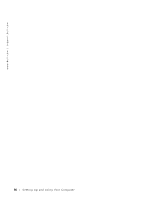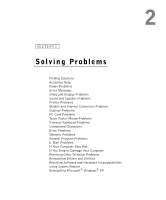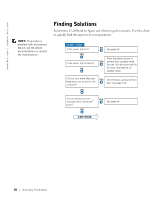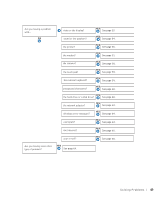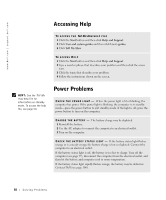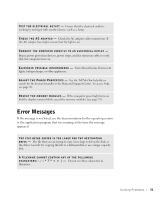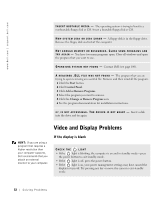Dell Inspiron 2600 Solutions Guide - Page 51
Error Messages
 |
View all Dell Inspiron 2600 manuals
Add to My Manuals
Save this manual to your list of manuals |
Page 51 highlights
TE S T T H E E L E C T R I C A L O U T L E T - Ensure that the electrical outlet is working by testing it with another device, such as a lamp. C H E C K T H E A C A D A P T E R - Check the AC adapter cable connections. If the AC adapter has a light, ensure that the light is on. CONNECT THE COMPUTER DIRECTLY TO AN ELECTRICAL OUTLET - Bypass power protection devices, power strips, and the extension cable to verify that the computer turns on. E L I M I N A T E P O S S I B L E I N T E R F E R E N C E - Turn off nearby fans, fluorescent lights, halogen lamps, or other appliances. A D J U S T T H E PO W E R P R O P E R T I E S - See the Tell Me How help file or search for the keyword standby in the Help and Support Center. To access help, see page 50. RE S E A T T H E M E M O R Y M O D U L E S - If the computer power light turns on but the display remains blank, reseat the memory modules (see page 79). Error Messages If the message is not listed, see the documentation for the operating system or the application program that was running at the time the message appeared. THE FILE BEING COPIED IS TOO LARGE FOR THE DESTINATION D R IV E - The file that you are trying to copy is too large to fit on the disk, or the disk is too full. Try copying the file to a different disk or use a larger capacity disk. A FILENAME CANNOT CONTAIN ANY OF THE FOLLOWING C HA R A CT ER S Do not use these characters in filenames. So l vi n g Pro b l em s 51