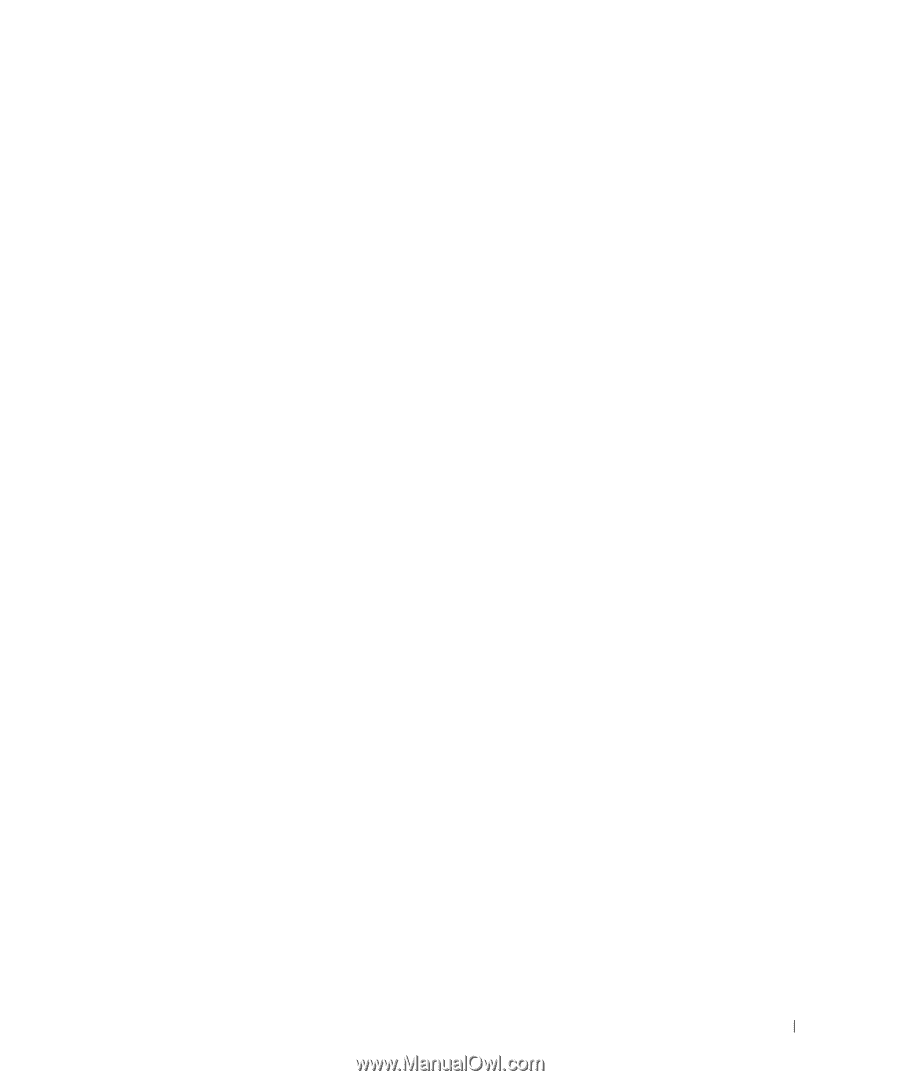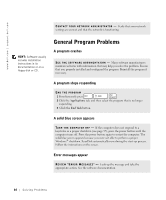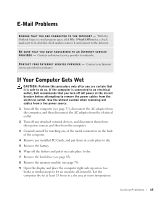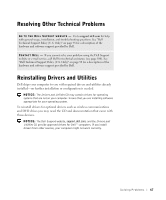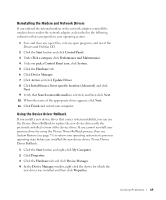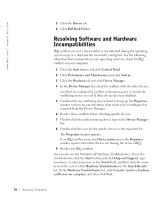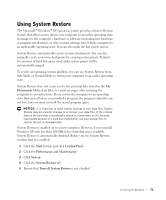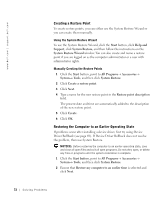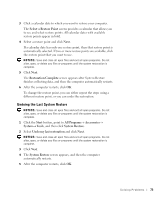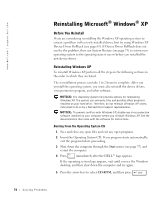Dell Inspiron 2600 Solutions Guide - Page 69
Reinstalling the Modem and Network Drivers, Using the Device Driver Rollback - driver updates
 |
View all Dell Inspiron 2600 manuals
Add to My Manuals
Save this manual to your list of manuals |
Page 69 highlights
Reinstalling the Modem and Network Drivers If you ordered the internal modem or the network adapter, reinstall the modem driver and/or the network adapter as described in the following subsection that corresponds to your operating system. 1 Save and close any open files, exit any open programs, and insert the Drivers and Utilities CD. 2 Click the Start button and click Control Panel. 3 Under Pick a category, click Performance and Maintenance. 4 Under or pick a Control Panel icon, click System. 5 Click the Hardware tab. 6 Click Device Manager. 7 Click Action and click Update Driver. 8 Click Install from a list or specific location (Advanced) and click Next. 9 Verify that Search removable media is selected, and then click Next. 10 When the name of the appropriate driver appears, click Next. 11 Click Finish and restart your computer. Using the Device Driver Rollback If you install a new device driver that causes system instability, you can use the Device Driver Rollback to replace the new device driver with the previously installed version of the device driver. If you cannot reinstall your previous driver by using the Device Driver Rollback process, then use System Restore (see page 71) to return your operating system to its previous operating state before you installed the new device driver. To use Device Driver Rollback: 1 Click the Start button and right-click My Computer. 2 Click Properties. 3 Click the Hardware tab and click Device Manager. 4 In the Device Manager window, right-click the device for which the new driver was installed and then click Properties. So l vi n g Pro b l em s 69