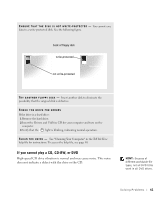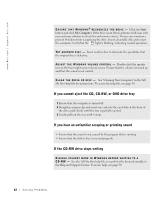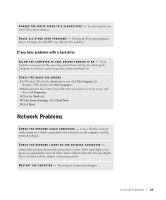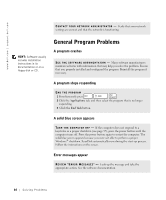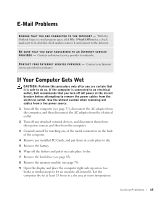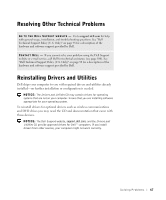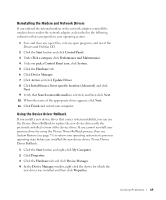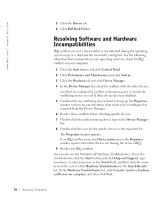Dell Inspiron 2600 Solutions Guide - Page 65
E-Mail Problems, If Your Computer Gets Wet
 |
View all Dell Inspiron 2600 manuals
Add to My Manuals
Save this manual to your list of manuals |
Page 65 highlights
E-Mail Problems E N S U R E T H A T Y O U A R E C O N N E C T E D T O T H E I N T E R N E T - With the Outlook Express e-mail program open, click File. If Work Offline has a check mark next to it, click the check mark to remove it and connect to the Internet. BE SURE THAT YOU HAVE SUBSCRIBED TO AN INTERNET SERVICE P R OV I D E R - Contact an Internet service provider to subscribe. C O N T A C T Y O U R I N T E R N E T S E R V I C E P R O V I D E R - Contact your Internet service provider for assistance. If Your Computer Gets Wet CAUTION: Perform this procedure only after you are certain that it is safe to do so. If the computer is connected to an electrical outlet, Dell recommends that you turn off AC power at the circuit breaker before attempting to remove the power cables from the electrical outlet. Use the utmost caution when removing wet cables from a live power source. 1 Turn off the computer (see page 37), disconnect the AC adapter from the computer, and then disconnect the AC adapter from the electrical outlet. 2 Turn off any attached external devices, and disconnect them from their power sources and then from the computer. 3 Ground yourself by touching one of the metal connectors on the back of the computer. 4 Remove any installed PC Cards, and put them in a safe place to dry. 5 Remove the battery. 6 Wipe off the battery and put it in a safe place to dry. 7 Remove the hard drive (see page 85). 8 Remove the memory module (see page 79). 9 Open the display and place the computer right-side up across two books or similar props to let air circulate all around it. Let the computer dry for at least 24 hours in a dry area at room temperature. So l vi n g Pro b l em s 65