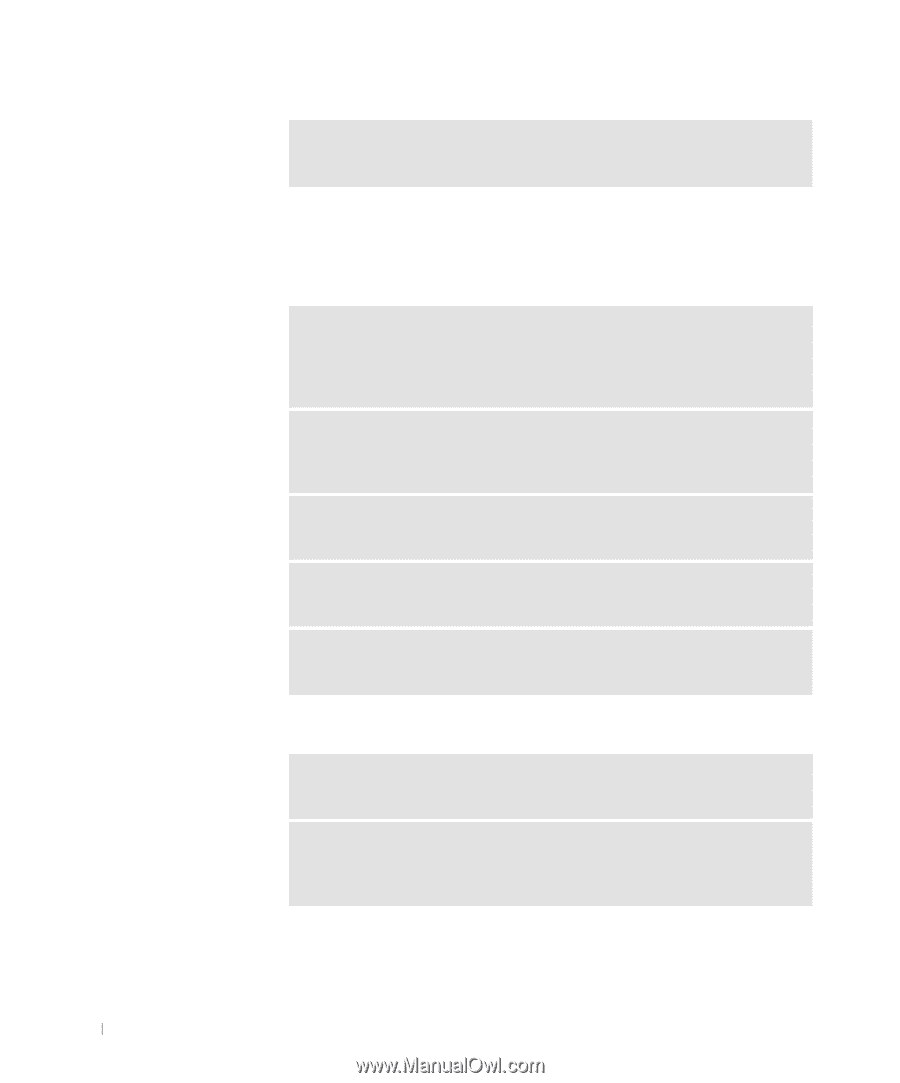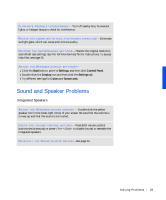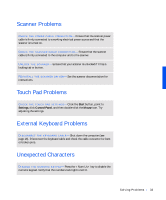Dell Inspiron 3800 Solutions Guide - Page 28
Video and Display Problems, If the display is blank, If the display is difficult to read, Windows Help
 |
View all Dell Inspiron 3800 manuals
Add to My Manuals
Save this manual to your list of manuals |
Page 28 highlights
www.dell.com | support.dell.com N O N -S Y S T E M D I S K E R R O R - A floppy disk is in the floppy drive. Remove the floppy disk and restart the computer. Video and Display Problems If the display is blank C H E C K T H E P O W E R L I G H T - When the power light is blinking, the computer has power. If the power light is blinking, the computer is in standby mode-press the power button to resume from standby mode. If the power light is off, press the power button. C H E C K T H E B A T T E R Y - If you are using a battery to power your computer, the battery charge may be depleted. Connect the computer to an electrical outlet using the AC adapter, and turn on the computer. TE S T T H E E L E C T R I C A L O U T L E T - Ensure that the electrical outlet is working by testing it with another device, such as a lamp. C H E C K T H E A C A D A P T E R- Be sure that the power cable is firmly inserted into the electrical outlet and the green light on the AC adapter is on. A D J U S T T H E PO W E R P R O P E R T I E S - Search for the keyword standby in Windows Help. To access help files, see page 26. If the display is difficult to read A D J U S T T H E B R I G H T N E S S - See the Tell Me How help file (see page 26) for instructions on adjusting the brightness. M O V E T H E S U B W O O F E R A W A Y F R O M T H E C O M P U T E R O R M O N I T O R - If your external speaker system includes a subwoofer, ensure that the subwoofer is at least 60 cm (2 ft) away from the computer or external monitor. 28 So l vi n g Pro b l em s