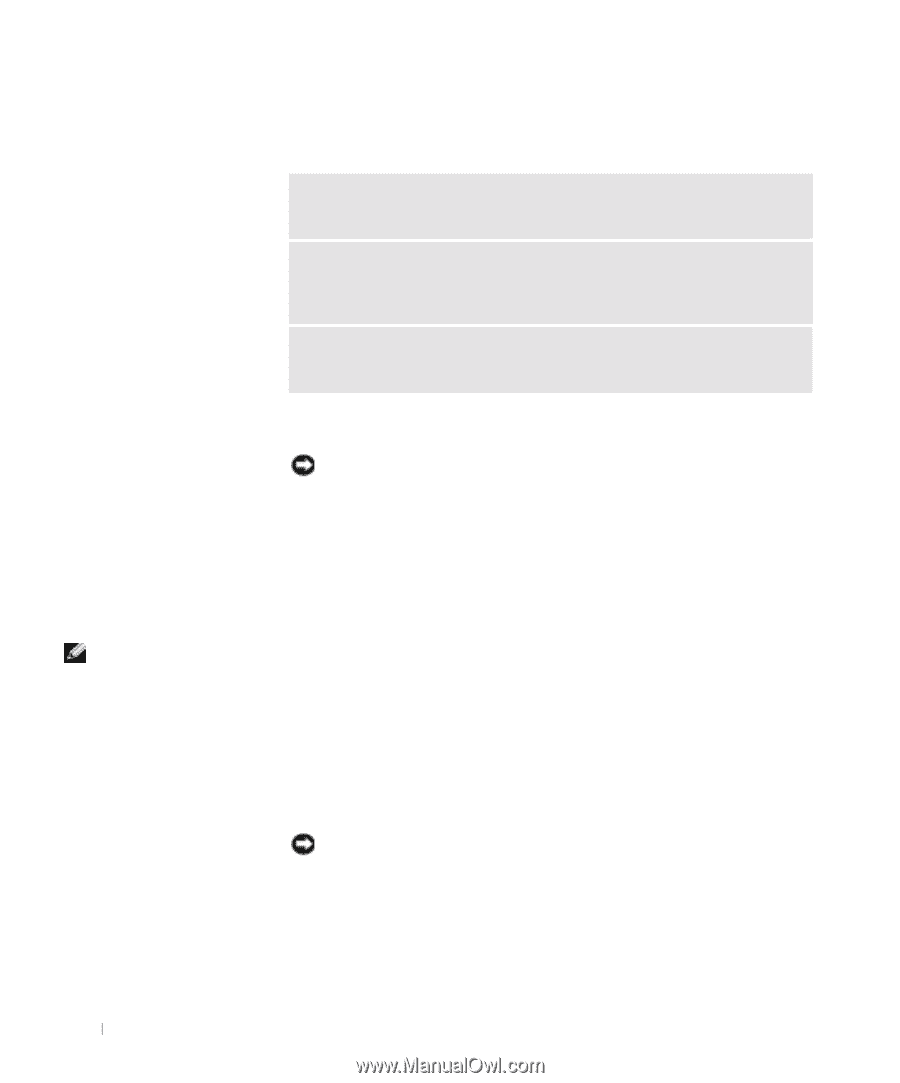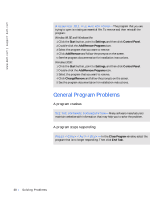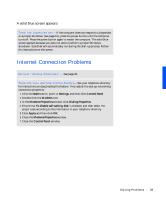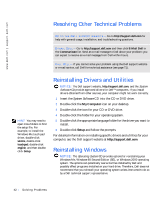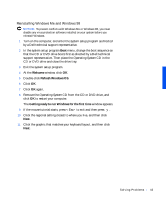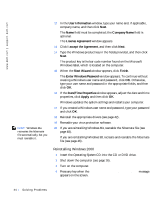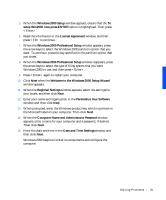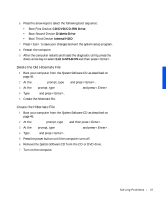Dell Inspiron 3800 Solutions Guide - Page 42
Resolving Other Technical Problems, Reinstalling Drivers and Utilities, Reinstalling Windows - specifications
 |
View all Dell Inspiron 3800 manuals
Add to My Manuals
Save this manual to your list of manuals |
Page 42 highlights
www.dell.com | support.dell.com Resolving Other Technical Problems G O T O T H E D E L L S U P P O R T W E B S I T E - Go to http://support.dell.com for help with general usage, installation, and troubleshooting questions. E - MA I L D E L L- Go to http://support.dell.com and then click E-Mail Dell in the Communicate list. Send an e-mail message to Dell about your problem; you can expect to receive an e-mail message from Dell within hours. C A L L D E L L- If you cannot solve your problem using the Dell support website or e-mail service, call Dell for technical assistance (see page 71). HINT: You may need to open more folders to find the setup file. For example, to install the Windows Me touch pad driver, double-click winme, double-click touchpad, double-click english, and then doubleclick Setup. Reinstalling Drivers and Utilities NOTICE: The Dell support website, http://support.dell.com, and the System Software CD provide approved drivers for Dell™ computers. If you install drivers obtained from other sources, your computer might not work correctly. 1 Insert the System Software CD into the CD or DVD drive. 2 Double-click the My Computer icon on your desktop. 3 Double-click the icon for your CD or DVD drive. 4 Double-click the folder for your operating system. 5 Double-click the appropriate language folder for the driver you want to install. 6 Double-click Setup and follow the prompts. For detailed information on installing specific drivers and utilities for your computer, see the Dell support website at http://support.dell.com. Reinstalling Windows NOTICE: The Operating System CD provides options for reinstalling your Windows Me, Windows 98 Second Edition (SE), or Windows 2000 operating system. The options can potentially overwrite files installed by Dell and possibly affect programs installed on your hard drive. Therefore, Dell does not recommend that you reinstall your operating system unless instructed to do so by a Dell technical support representative. 42 So l vi n g Pro b l em s