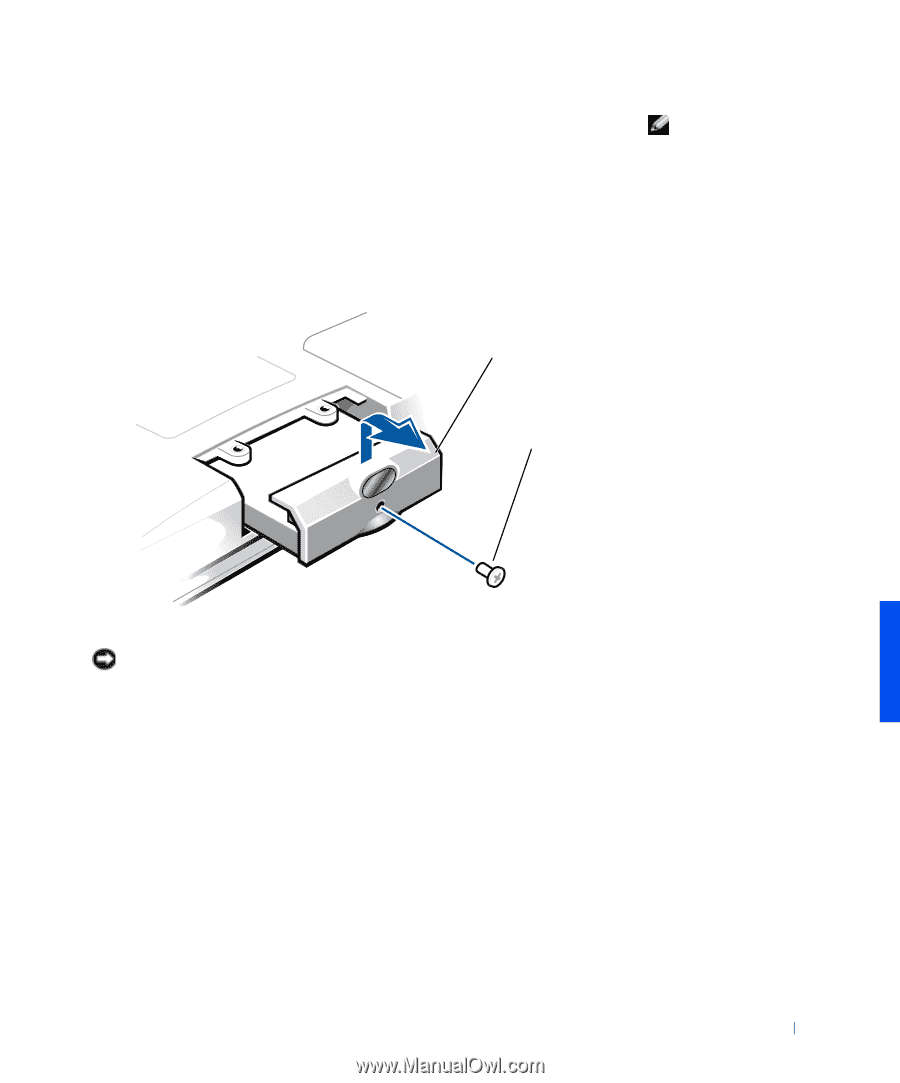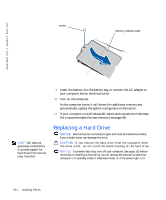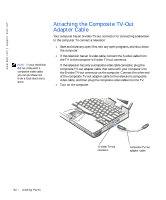Dell Inspiron 3800 Solutions Guide - Page 59
Operating System, System, Software, Remove all installed batteries
 |
View all Dell Inspiron 3800 manuals
Add to My Manuals
Save this manual to your list of manuals |
Page 59 highlights
1 Save and close any open files, exit any open programs, and shut down the computer (see page 16). 2 If the computer is docked, undock it (see page 54). 3 Remove all installed batteries, and disconnect the AC adapter cable and any external devices from the computer. 4 Turn the computer over, and remove the hard drive screw. bottom of computer hard drive HINT: You need the Operating System CD to install the Windows operating system. You also need the System Software CD to install the drivers and utilities on the new hard drive. screw NOTICE: When the hard drive is not in the computer, protect the drive from exposure to static electricity by storing it in protective antistatic packaging. 5 Lift up the hard drive cover until you hear a click. 6 Slide the hard drive out of the computer. 7 Remove the new drive from its packaging. Save the original packaging to use when storing or shipping the hard drive. Adding Pa rts 59