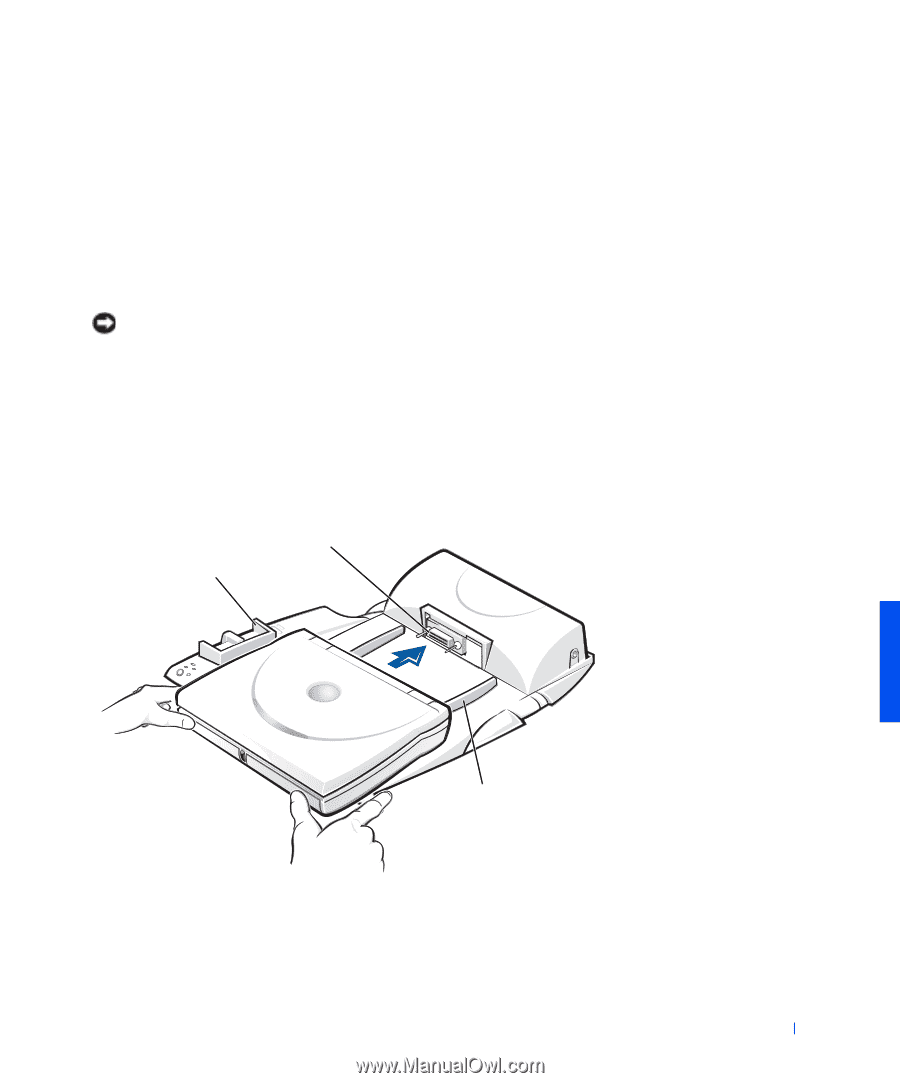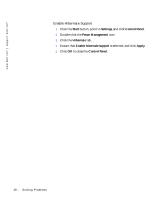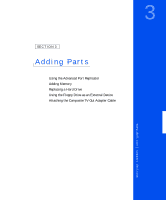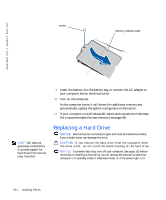Dell Inspiron 3800 Solutions Guide - Page 53
the computer facing the APR docking connector., Horizontally center the computer on the APR base
 |
View all Dell Inspiron 3800 manuals
Add to My Manuals
Save this manual to your list of manuals |
Page 53 highlights
2 Disconnect any external devices, and remove any PC Cards from the computer. 3 Connect the AC adapter to the connector on the APR, and connect the AC power cable to an electrical outlet. 4 Horizontally center the computer on the APR base, with the back of the computer facing the APR docking connector. 5 Slide the computer toward the connector until you feel the grooves on the bottom of the computer engage with the alignment rails. NOTICE: If you attempt to push the computer all the way into the APR without engaging the alignment rails, you may irreparably damage the docking connector on the computer. If you have a monitor stand installed, you will not be able to see the alignment rails or the docking connector. 6 Gently push the computer forward until the docking connector is fully engaged. 7 Slide the eject/locking lever towards the back of the APR to the locked position. docking connector eject/locking lever alignment rails (2) Adding Pa rts 53