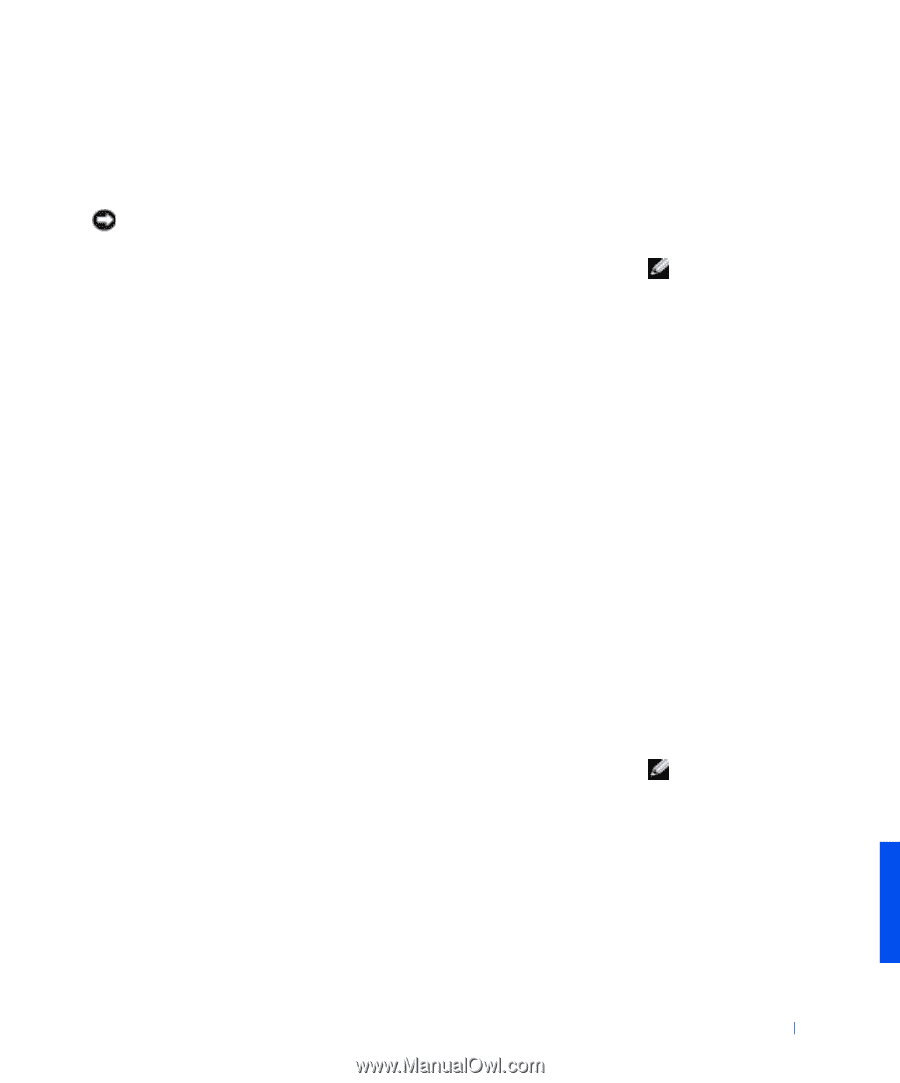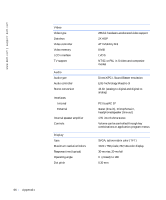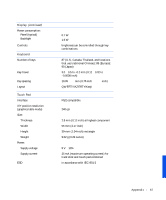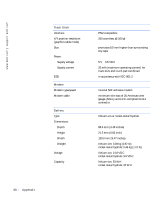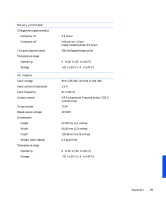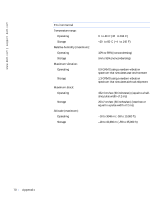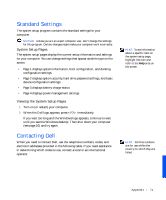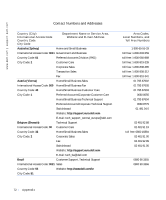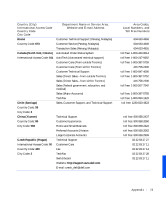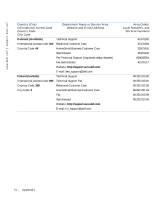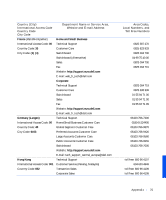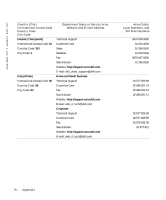Dell Inspiron 3800 Solutions Guide - Page 71
Standard Settings, System Setup s, Viewing the System Setup s, Contacting Dell - hard drive password
 |
View all Dell Inspiron 3800 manuals
Add to My Manuals
Save this manual to your list of manuals |
Page 71 highlights
Standard Settings The system setup program contains the standard settings for your computer. NOTICE: Unless you are an expert computer user, don't change the settings for this program. Certain changes might make your computer work incorrectly. System Setup Pages The system setup pages display the current setup information and settings for your computer. You can change settings that appear as white type on the screen. • Page 1 displays system information, boot configuration, and docking configuration settings. • Page 2 displays system security, hard drive password settings, and basic device configuration settings. • Page 3 displays battery charge status. • Page 4 displays power management settings. Viewing the System Setup Pages 1 Turn on (or restart) your computer. 2 When the Dell logo appears, press immediately. If you wait too long and the Windows logo appears, continue to wait until you see the Windows desktop. Then shut down your computer (see page 16) and try again. Contacting Dell When you need to contact Dell, use the telephone numbers, codes, and electronic addresses provided in the following table. If you need assistance in determining which codes to use, contact a local or an international operator. HINT: To see information about a specific item on the system setup page, highlight the item and refer to the Help area on the screen. HINT: Toll-free numbers are for use within the country for which they are listed. Appendix 71