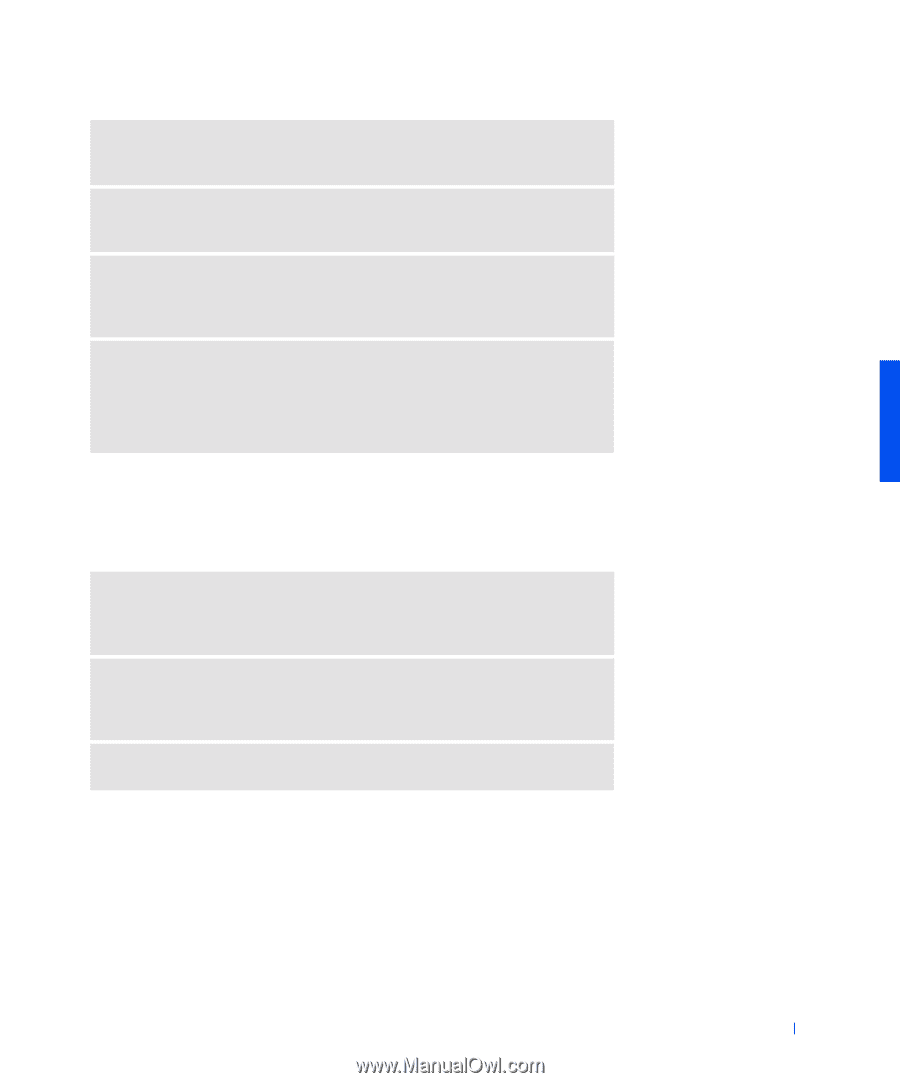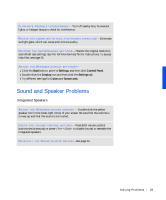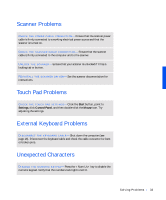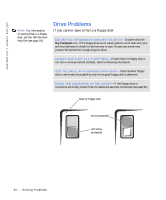Dell Inspiron 3800 Solutions Guide - Page 29
Sound and Speaker Problems, Integrated Speakers - system restore
 |
View all Dell Inspiron 3800 manuals
Add to My Manuals
Save this manual to your list of manuals |
Page 29 highlights
E L I M I N A T E P O S S I B L E I N T E R F E R E N C E - Turn off nearby fans, fluorescent lights, or halogen lamps to check for interference. RO T A T E T H E C O M P U T E R T O F A C E A D I F F E R E N T D I R E C T I O N - Eliminate sunlight glare, which can cause poor picture quality. RE S T O R E T H E R E C O M M E N D E D S E T T I N G S - Restore the original resolution and refresh rate settings. See the Tell Me How help file for instructions. To access help files, see page 26. ADJUST THE WINDOWS DISPLAY SETTINGS- 1 Click the Start button, point to Settings, and then click Control Panel. 2 Double-click the Display icon and then click the Settings tab. 3 Try different settings for Colors and Screen area. Sound and Speaker Problems Integrated Speakers A D J U S T T H E W I N D O W S V O L U M E C O N T R O L - Double-click the yellow speaker icon in the lower-right corner of your screen. Be sure that the volume is turned up and that the sound is not muted. C H E C K T H E V O L U M E C O N T R O L B U T T O N S - Press both volume control buttons simultaneously or press to disable (mute) or reenable the integrated speakers. RE I N S T A L L T H E S O U N D ( A U D I O ) D R I V E R - See page 42. So l vi n g Pro b l em s 29