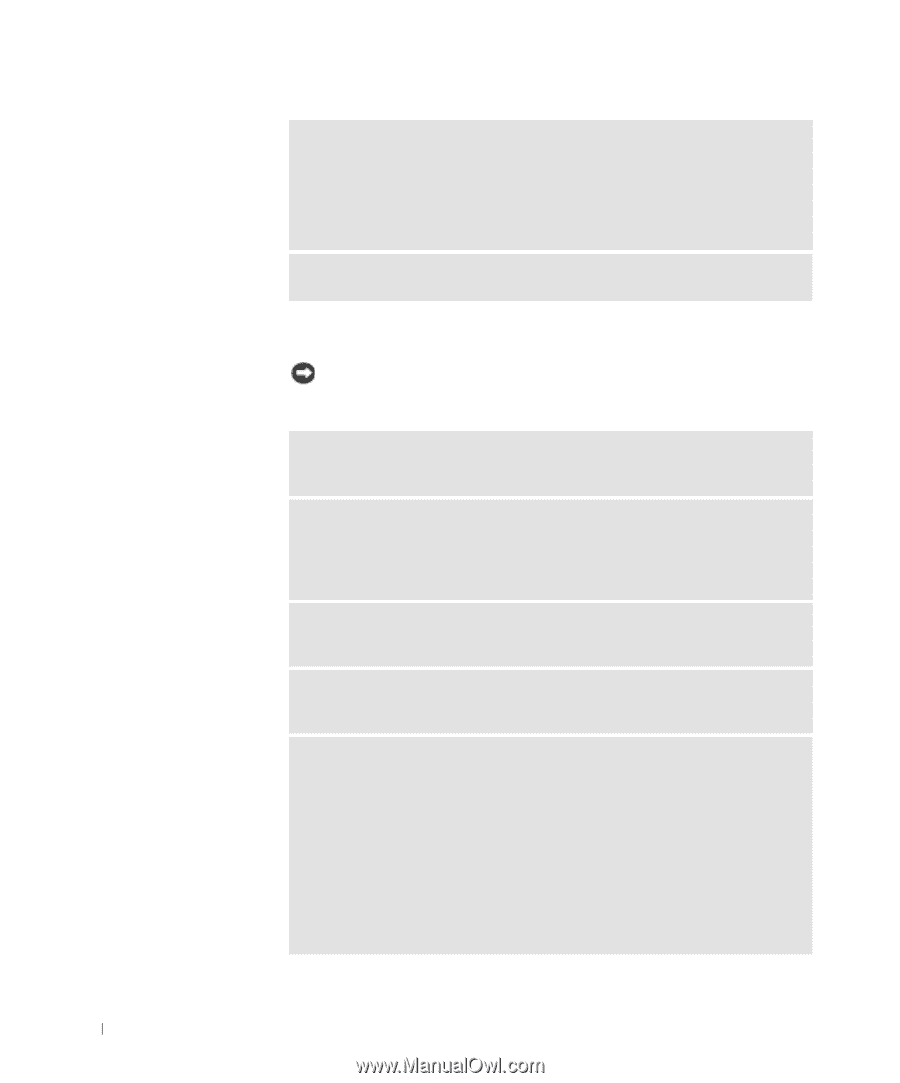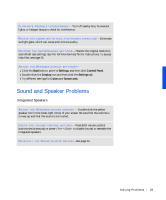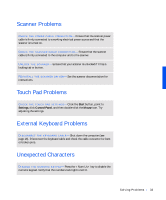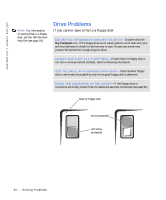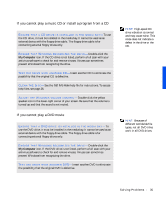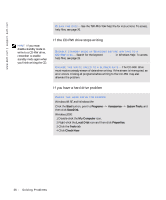Dell Inspiron 3800 Solutions Guide - Page 32
Modem Problems
 |
View all Dell Inspiron 3800 manuals
Add to My Manuals
Save this manual to your list of manuals |
Page 32 highlights
www.dell.com | support.dell.com VERIFY THAT THE PRINTER IS RECOGNIZED BY WINDOWS- 1 Click the Start button, point to Settings, and then click Printers. If the printer is listed, right-click the printer icon, click Properties, and then select the Details tab. 2 Ensure that the Print to the following port: setting is USB. RE I N S T A L L T H E P R I N T E R D R I V E R - See page 14. Modem Problems NOTICE: Connect the modem to an analog telephone wall jack only. Connecting the modem to a digital telephone network damages the modem. C H E C K T H E T E L E P H O N E J A C K - Disconnect the telephone line from the modem and connect it to a telephone. Listen for a dial tone. C O N N E C T T H E M O D E M D I R E C T L Y T O T H E T E L E P H O N E W A L L J A C K - If you have other telephone devices sharing the line, such as an answering machine, fax machine, surge protector, or line splitter, then bypass them and connect the modem directly to the telephone wall jack with the telephone line. C H E C K T H E C O N N E CT I O N - Verify that the telephone line is connected to the modem. C H E C K T H E T E L E P H O N E L I N E - Try using a different telephone line. If you are using a line that is 3 m (10 ft) or more in length, try a shorter one. VERIFY THAT THE MODEM IS COMMUNICATING WITH WINDOWS 1 Click the Start button, point to Settings, and click Control Panel. 2 In the Control Panel window, double-click Modems. If there are multiple entries for the same modem or modems listed that are not installed, delete the entries and restart the computer. 3 Click the Diagnostics tab. 4 Click the COM port for your modem. 5 Click More Info to verify that the modem is communicating with Windows. If all commands receive responses, the modem is operating properly. 32 So l vi n g Pro b l em s