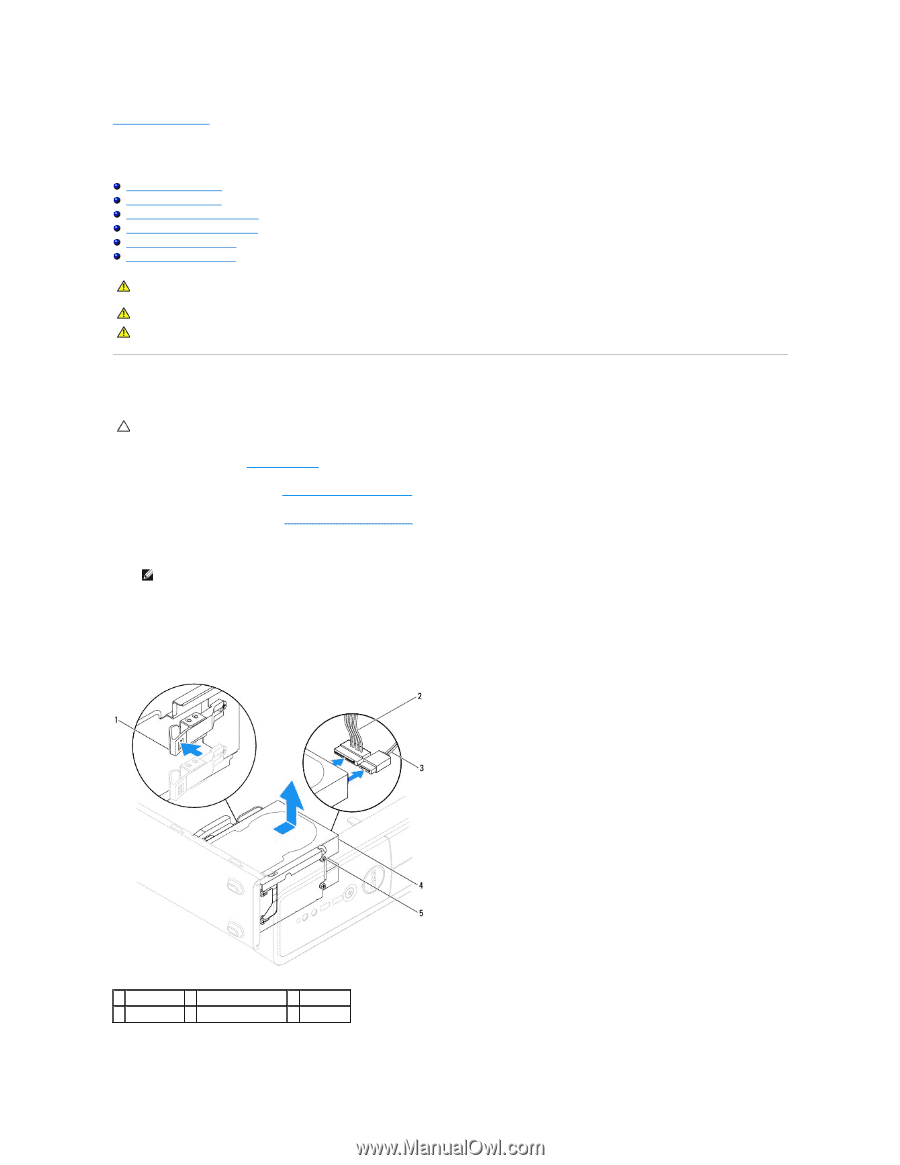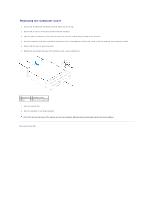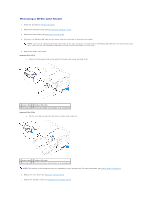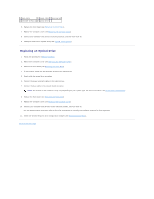Dell Inspiron 546s Service Manual - Page 18
Drives - hard drive
 |
View all Dell Inspiron 546s manuals
Add to My Manuals
Save this manual to your list of manuals |
Page 18 highlights
Back to Contents Page Drives Dell™ Inspiron™ 535s/537s/545s/546s Service Manual Removing a Hard Drive Replacing a Hard Drive Removing a Media Card Reader Replacing a Media Card Reader Removing an Optical Drive Replacing an Optical Drive WARNING: Before working inside your computer, read the safety information that shipped with your computer. For additional safety best practices information, see the Regulatory Compliance Homepage at www.dell.com/regulatory_compliance. WARNING: To guard against electrical shock, always unplug your computer from the electrical outlet before removing the cover. WARNING: Do not operate your equipment with any cover(s) (including computer covers, bezels, filler brackets, front-panel inserts, etc.) removed. Removing a Hard Drive CAUTION: If you are replacing a hard drive that contains data that you want to keep, back up your files before you begin this procedure. 1. Follow the procedures in Before You Begin. 2. Remove the computer cover (see Removing the Computer Cover). 3. Remove the support bracket (see Removing the Support Bracket). 4. Disconnect the power cable and the data cable from the hard drive. NOTE: If you are not replacing the hard drive at this time, disconnect the other end of the data cable from the system board and set it aside. You can use the data cable to install a hard drive at a later time. 5. Remove the hard drive. Inspiron™ 535s/537s a. Press in on the securing tab on the side of the hard drive and slide the hard drive out and up. 1 securing tab 2 power cable 3 data cable 4 hard drive 5 shoulder screws (4) Inspiron 545s/546s