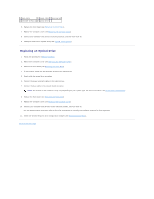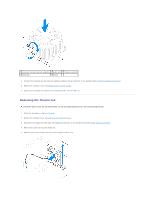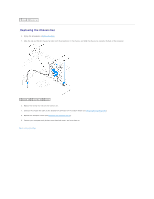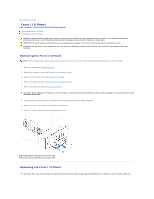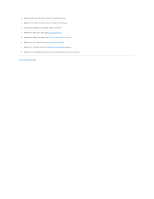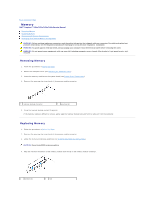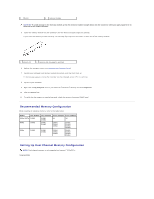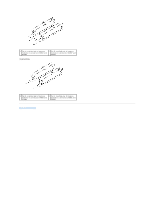Dell Inspiron 546s Service Manual - Page 27
Replacing the Chassis Fan
 |
View all Dell Inspiron 546s manuals
Add to My Manuals
Save this manual to your list of manuals |
Page 27 highlights
1 screw 2 chassis fan Replacing the Chassis Fan 1. Follow the procedures in Before You Begin. 2. Align the top and bottom chassis fan tabs with the projections in the chassis, and slide the chassis fan towards the back of the computer. 1 bottom tab 2 top tabs (2) 3 screw 3. Replace the screw that secures the chassis fan. 4. Connect the chassis fan cable to the chassis fan connector on the system board (see System Board Components). 5. Replace the computer cover (see Replacing the Computer Cover). 6. Connect your computer and devices to an electrical outlet, and turn them on. Back to Contents Page
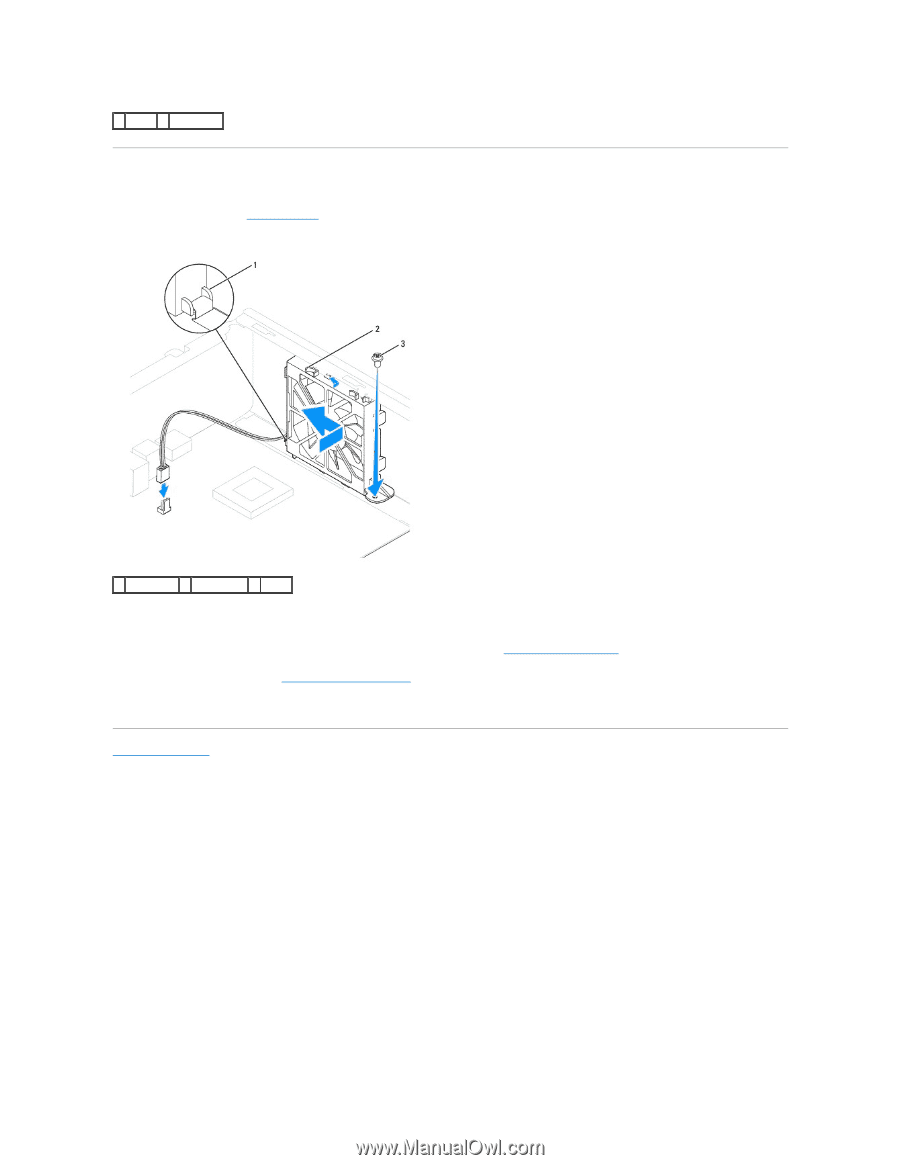
Replacing the Chassis Fan
1.
Follow the procedures in
Before You Begin
.
2.
Align the top and bottom chassis fan tabs with the projections in the chassis, and slide the chassis fan towards the back of the computer.
3.
Replace the screw that secures the chassis fan.
4.
Connect the chassis fan cable to the chassis fan connector on the system board (see
System Board Components
).
5.
Replace the computer cover (see
Replacing the Computer Cover
).
6.
Connect your computer and devices to an electrical outlet, and turn them on.
Back to Contents Page
1
screw
2
chassis fan
1
bottom tab
2
top tabs (2)
3
screw