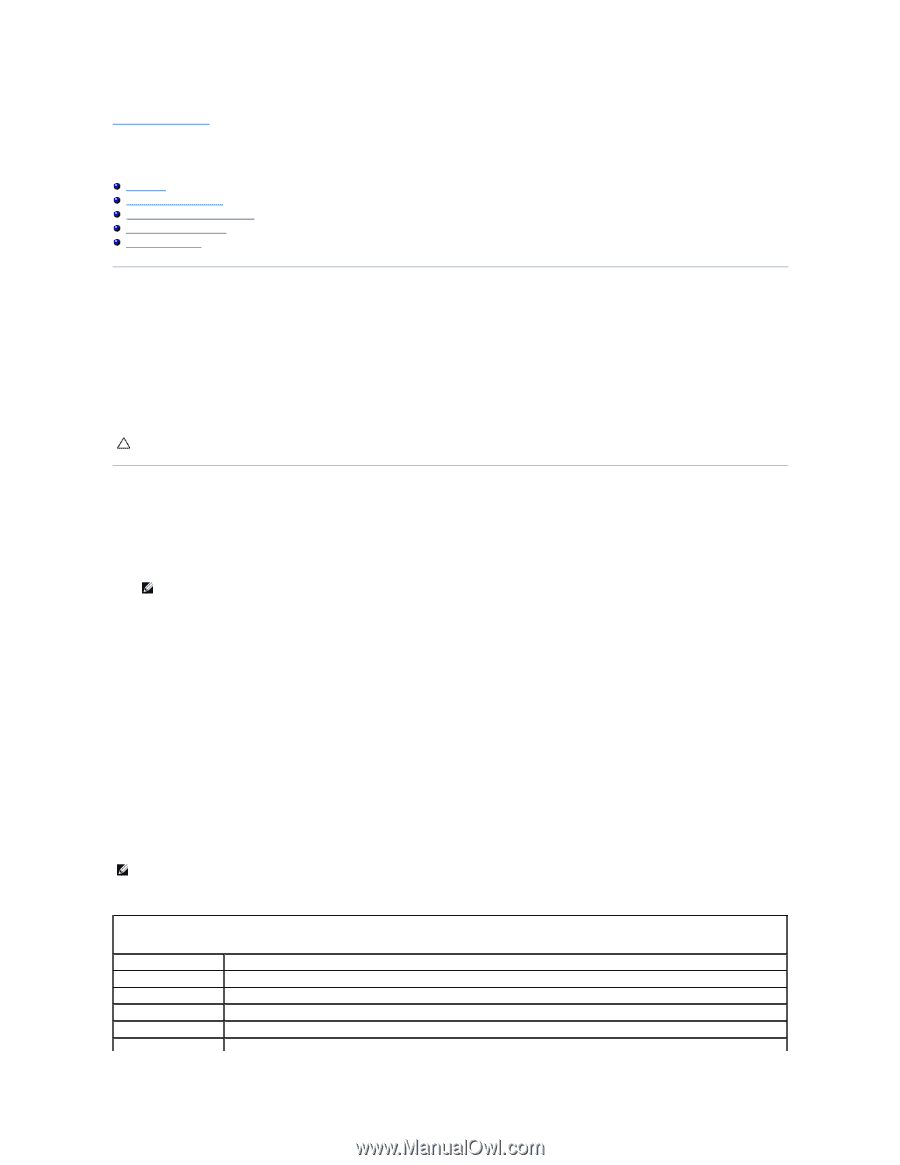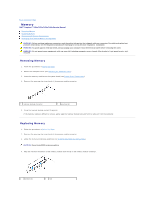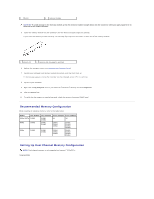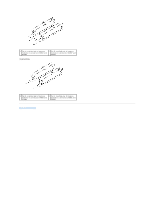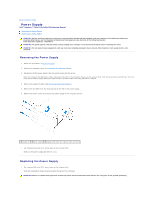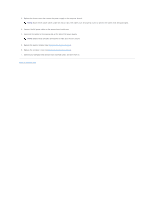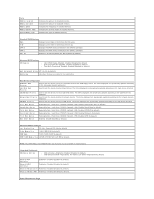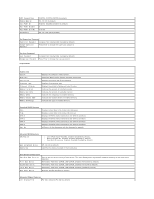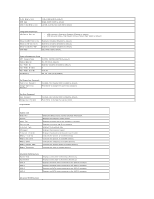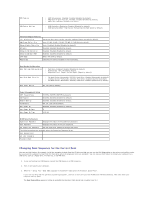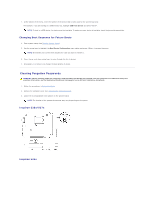Dell Inspiron 546s Service Manual - Page 35
System Setup - desktop
 |
View all Dell Inspiron 546s manuals
Add to My Manuals
Save this manual to your list of manuals |
Page 35 highlights
Back to Contents Page System Setup Dell™ Inspiron™ 535s/537s/545s/546s Service Manual Overview Entering System Setup Clearing Forgotten Passwords Clearing CMOS Settings Flashing the BIOS Overview Use System Setup: l To change the system configuration information after you add, change, or remove any hardware in your computer. l To set or change a user-selectable option such as the user password. l To read the current amount of memory or set the type of hard drive installed. Before you use System Setup, it is recommended that you write down the system setup screen information for future reference. CAUTION: Do not change the settings in system setup unless you are an expert computer user. Certain changes can cause your computer to work incorrectly. Entering System Setup 1. Turn on (or restart) your computer. 2. When the DELL logo appears, press immediately. NOTE: Keyboard failure may result when a key on the keyboard is held down for extended periods of time. To avoid possible keyboard failure, press and release in even intervals until the system setup screen appears. If you wait too long and the operating system logo appears, continue to wait until you see the Microsoft® Windows® desktop, then shut down your computer and try again. System Setup Screens Options List - This field appears on the top of the system setup window. The tabbed options contain features that define the configuration of your computer, including installed hardware, power conservation, and security features. Option Field - This field contains information about each option. In this field you can view your current settings and make changes to your settings. Use the right- and left-arrow keys to highlight an option. Press to make that selection active. Help Field - This field provides context sensitive help based on the options selected. Key Functions - This field appears below the Option Field and lists keys and their functions within the active system setup field. System Setup Options NOTE: Depending on your computer and installed devices, the items listed in this section may not appear, or may not appear exactly as listed. Inspiron 535s/537s System Info System BIOS Info Asset Tag Service Tag Processor Type Processor Level 2 Displays the computer model number. Shows the BIOS version number and date information. Displays the asset tag for the computer, if present. Displays the service tag of the computer. Displays the processor type. Displays the amount of processor Level 2 cache.