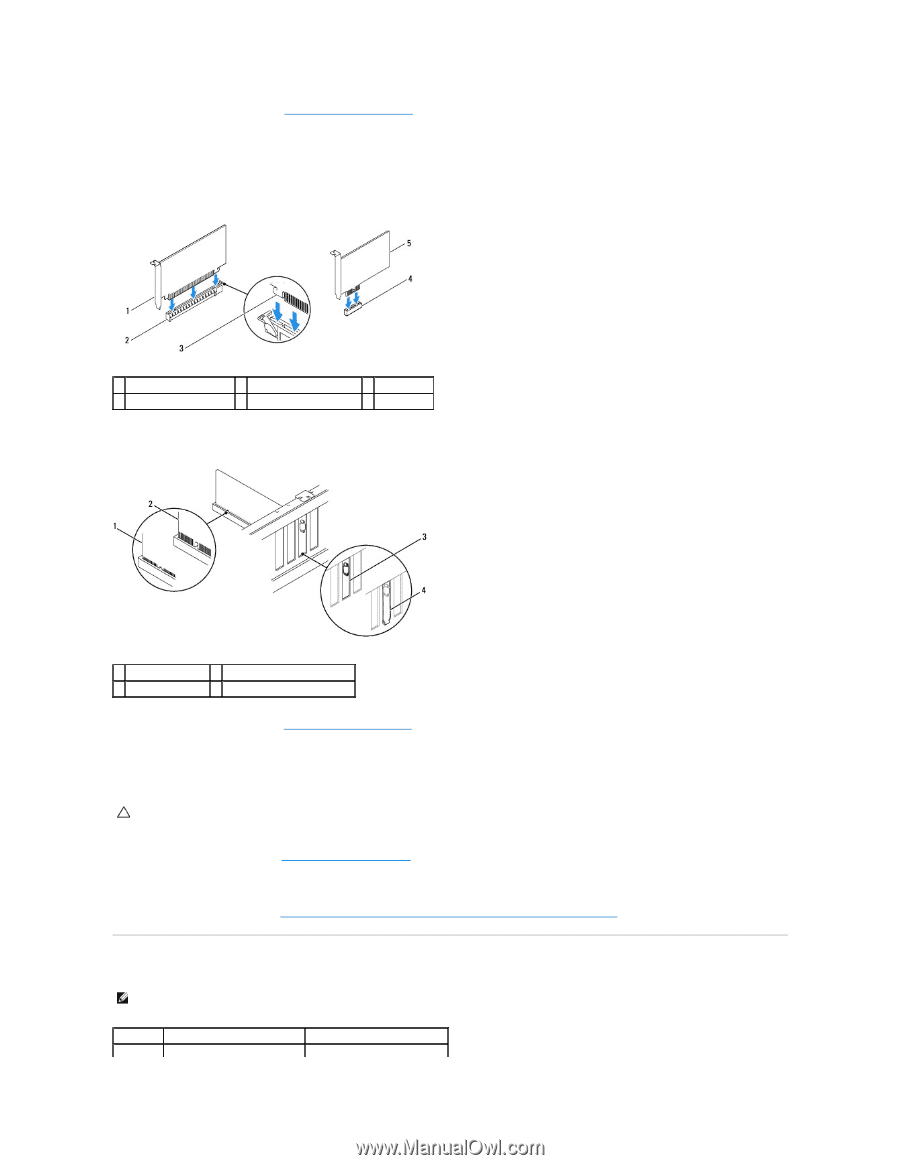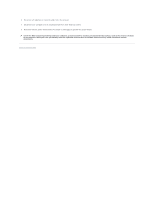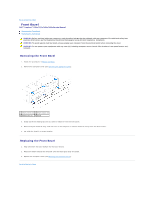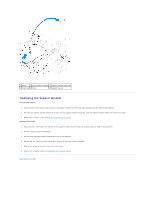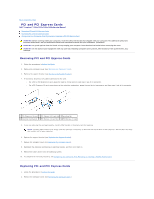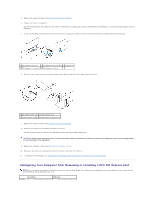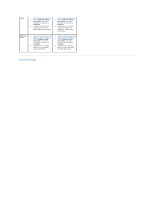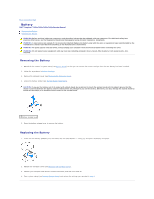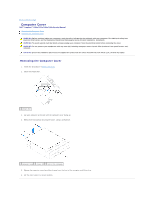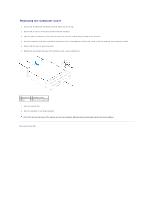Dell Inspiron 546s Service Manual - Page 8
Configuring Your Computer After Removing or Installing a PCI/PCI Express Card - driver
 |
View all Dell Inspiron 546s manuals
Add to My Manuals
Save this manual to your list of manuals |
Page 8 highlights
3. Remove the support bracket (see Removing the Support Bracket). 4. Prepare the card for installation. See the documentation that came with the card for information on configuring the card, making internal connections, or otherwise customizing it for your computer. 5. If you are installing the PCI Express card into the x16 card connector, position the card so the securing slot is aligned with the securing tab. 1 PCI Express x16 card 2 PCI Express x16 card slot 3 securing tab 4 PCI Express x1 card slot 5 PCI Express x1 card 6. Place the card in the connector and press down firmly. Ensure that the card is fully seated in the slot. 1 fully-seated card 2 not fully-seated card 3 bracket within slot 4 bracket caught outside of slot 7. Replace the support bracket (see Replacing the Support Bracket). 8. Connect any cables that should be attached to the card. See the documentation for the card for information about the card's cable connections. CAUTION: Do not route card cables over or behind the cards. Cables routed over the cards can prevent the computer cover from closing properly or cause damage to the equipment. 9. Replace the computer cover (see Replacing the Computer Cover). 10. Reconnect the computer and devices to electrical outlets, and then turn them on. 11. To complete the installation, see Configuring Your Computer After Removing or Installing a PCI/PCI Express Card. Configuring Your Computer After Removing or Installing a PCI/PCI Express Card NOTE: For information on location of external connectors, see the Setup Guide. For information on installing drivers and software for your card, see the documentation that shipped with the card. Sound Installed Removed 1. Enter system setup (see 1. Enter system setup (see