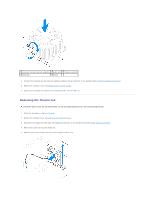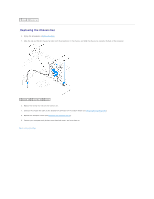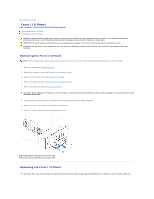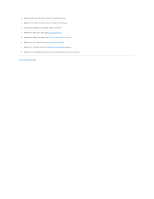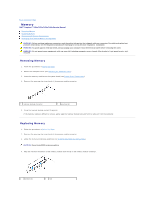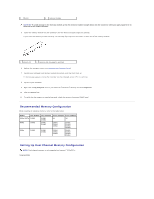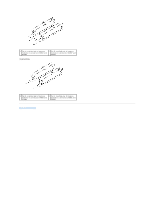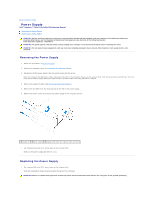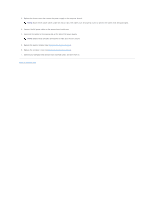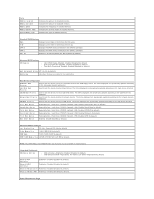Dell Inspiron 546s Service Manual - Page 31
Recommended Memory Configuration, Setting Up Dual Channel Memory Configuration - desktop computer
 |
View all Dell Inspiron 546s manuals
Add to My Manuals
Save this manual to your list of manuals |
Page 31 highlights
3 notch 4 memory module CAUTION: To avoid damage to the memory module, press the memory module straight down into the connector while you apply equal force to each end of the memory module. 5. Insert the memory module into the connector until the memory module snaps into position. If you insert the memory module correctly, the securing clips snap into the cutouts at each end of the memory module. 1 cutouts (2) 2 securing clip (snapped in position) 6. Replace the computer cover (see Replacing the Computer Cover). 7. Connect your computer and devices to electrical outlets, and then turn them on. If the message appears stating that memory size has changed, press to continue. 8. Log on to your computer. 9. Right-click the My Computer icon on your Microsoft® Windows® desktop and click Properties. 10. Click the General tab. 11. To verify that the memory is installed correctly, check the amount of memory (RAM) listed. Recommended Memory Configuration While installing or replacing memory, refer to the table below: Model One module Two modules Three modules Four modules 535s/537s DIMM1 DIMM1 NA NA DIMM2 545s DIMM1 DIMM1 DIMM3 DIMM1 DIMM3 DIMM2 DIMM1 DIMM3 DIMM2 DIMM4 546s DIMM1 DIMM1 DIMM2 DIMM1 DIMM2 DIMM3 DIMM1 DIMM2 DIMM3 DIMM4 Setting Up Dual Channel Memory Configuration NOTE: Dual channel memory is not supported on Inspiron™ 535s/537s. Inspiron 545s