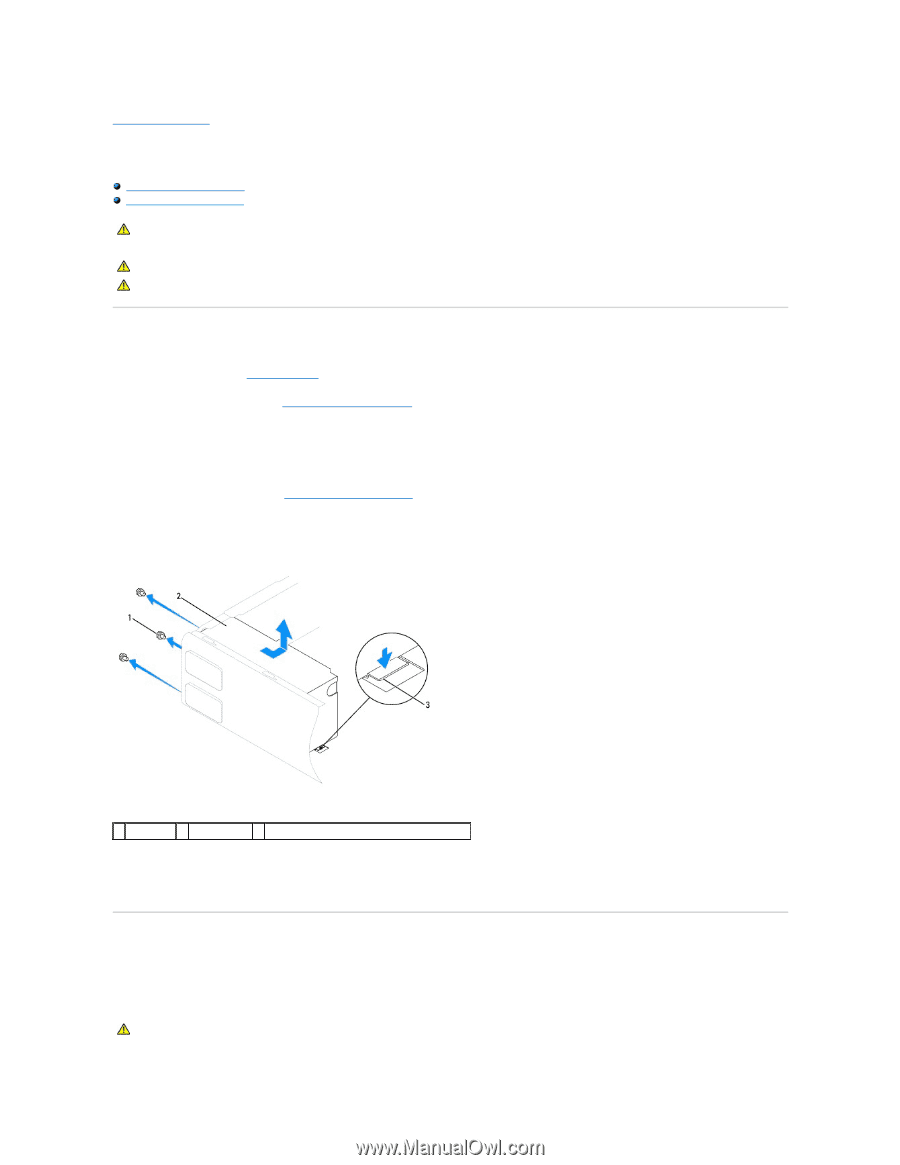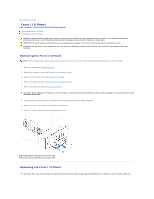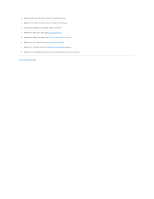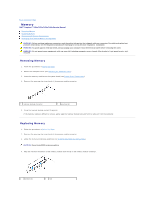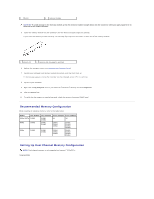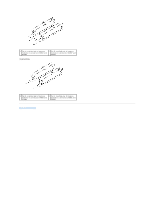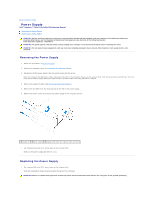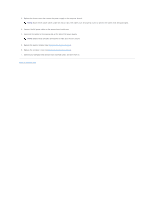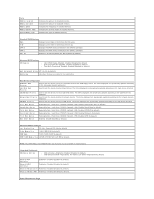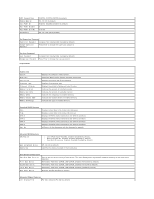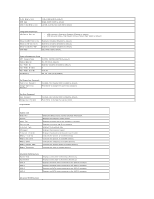Dell Inspiron 546s Service Manual - Page 33
Power Supply - replace power supply
 |
View all Dell Inspiron 546s manuals
Add to My Manuals
Save this manual to your list of manuals |
Page 33 highlights
Back to Contents Page Power Supply Dell™ Inspiron™ 535s/537s/545s/546s Service Manual Removing the Power Supply Replacing the Power Supply WARNING: Before working inside your computer, read the safety information that shipped with your computer. For additional safety best practices information, see the Regulatory Compliance Homepage on www.dell.com at the following location: www.dell.com/regulatory_compliance. WARNING: To guard against electrical shock, always unplug your computer from the electrical outlet before removing the cover. WARNING: Do not operate your equipment with any cover(s) (including computer covers, bezels, filler brackets, front-panel inserts, etc.) removed. Removing the Power Supply 1. Follow the procedures in Before You Begin. 2. Remove the computer cover (see Removing the Computer Cover). 3. Disconnect the DC power cables from the system board and the drives. Note the routing of the DC power cables underneath the tabs in the computer chassis as you remove them from the system board and drives. You must route these cables properly when you replace them to prevent them from being pinched or crimped. 4. Remove the support bracket (see Removing the Support Bracket). 5. Remove all the cables from the securing clip on the side of the power supply. 6. Remove the three screws that secure the power supply to the computer chassis. 1 screws (3) 2 power supply 3 release latch (only for Inspiron 535s and 537s) 7. For Inspiron 535s and 537s, press down on the release latch. Slide out the power supply and then lift it out. Replacing the Power Supply 1. For Inspiron 535s and 537s, press down on the release latch. Slide the replacement power supply towards the back of the computer. WARNING: Failure to replace and tighten all screws may cause electrical shock as these screws are a key part of the system grounding.