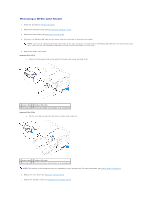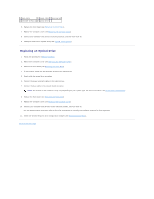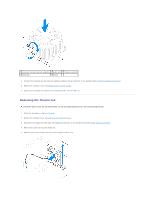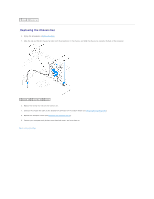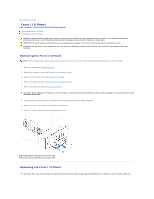Dell Inspiron 546s Service Manual - Page 23
Replacing an Optical Drive
 |
View all Dell Inspiron 546s manuals
Add to My Manuals
Save this manual to your list of manuals |
Page 23 highlights
1 data cable 2 power cable 3 securing tab 4 shoulder screws (2) 5 optical drive 6. Replace the front bezel (see Replacing the Front Bezel). 7. Replace the computer cover (see Replacing the Computer Cover). 8. Connect your computer and devices to electrical outlets, and then turn them on. 9. Configure the drives in system setup (see System Setup Options). Replacing an Optical Drive 1. Follow the procedures in Before You Begin. 2. Remove the computer cover (see Removing the Computer Cover). 3. Remove the front bezel (see Removing the Front Bezel). 4. If not present, attach the two shoulder screws to the optical drive. 5. Gently slide the optical drive into place. 6. Connect the power and data cables to the optical drive. 7. Connect the data cable to the system board connector. NOTE: The location of the connectors may vary depending on your system type. For more information, see System Board Components. 8. Replace the front bezel (see Replacing the Front Bezel). 9. Replace the computer cover (see Replacing the Computer Cover). 10. Connect your computer and devices to their electrical outlets, and turn them on. See the documentation that came with the drive for instructions on installing any software required for drive operation. 11. Check the System Setup for drive configuration changes (see Entering System Setup). Back to Contents Page