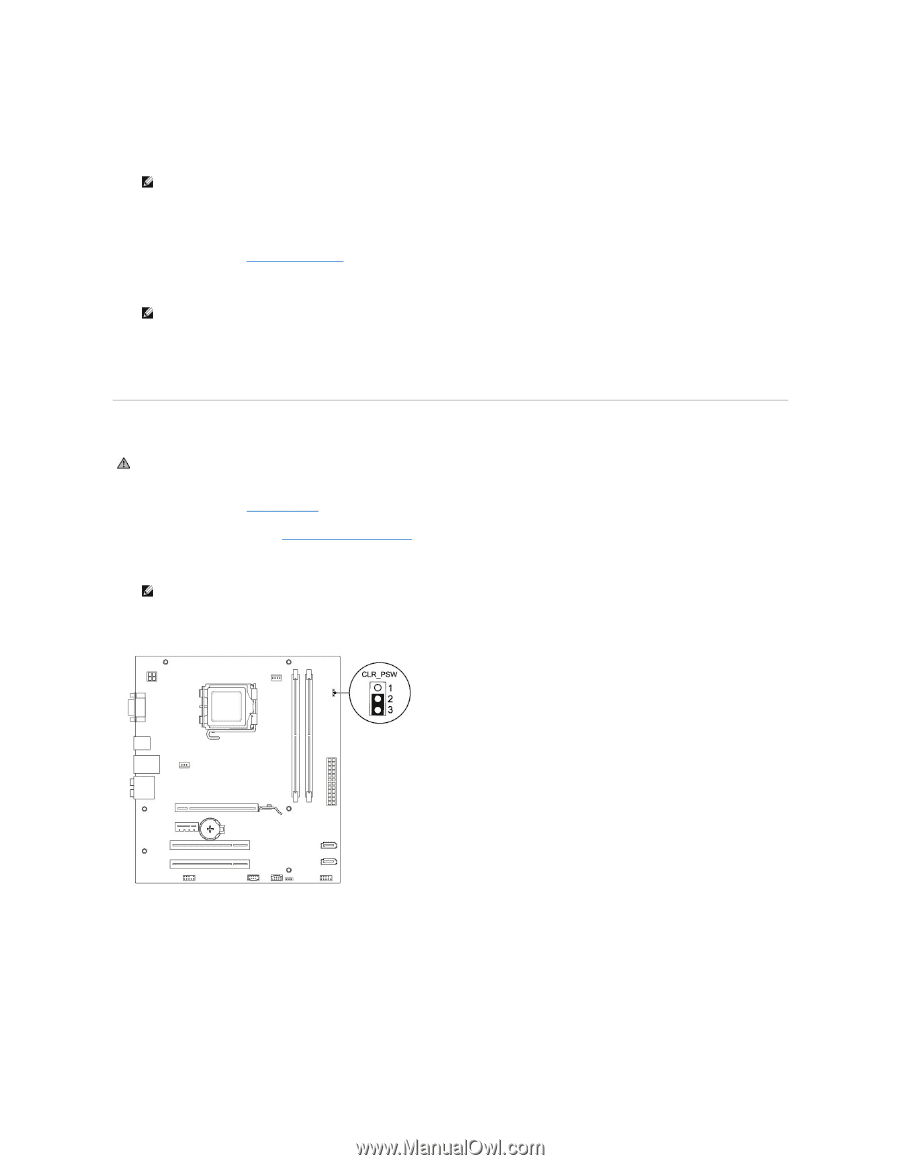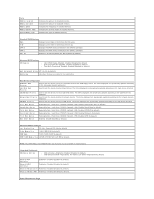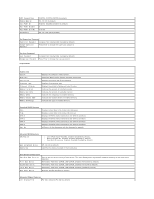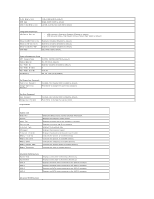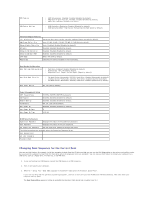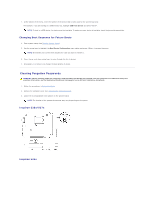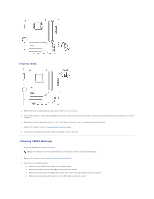Dell Inspiron 546s Service Manual - Page 40
Clearing Forgotten Passwords
 |
View all Dell Inspiron 546s manuals
Add to My Manuals
Save this manual to your list of manuals |
Page 40 highlights
4. At the bottom of the menu, enter the number of the device that is to be used for the current boot only. For example, if you are booting to a USB memory key, highlight USB Flash Device and press . NOTE: To boot to a USB device, the device must be bootable. To make sure your device is bootable, check the device documentation. Changing Boot Sequence for Future Boots 1. Enter system setup (see Entering System Setup). 2. Use the arrow keys to highlight the Boot Device Configuration menu option and press to access the menu. NOTE: Write down your current boot sequence in case you want to restore it. 3. Press the up- and down-arrow keys to move through the list of devices. 4. Press plus (+) or minus (-) to change the boot priority of device. Clearing Forgotten Passwords WARNING: Before working inside your computer, read the safety information that shipped with your computer. For additional safety best practices information, see the Regulatory Compliance Homepage at www.dell.com/regulatory_compliance. 1. Follow the procedures in Before You Begin. 2. Remove the computer cover (see Removing the Computer Cover). 3. Locate the 3-pin password reset jumper on the system board. NOTE: The location of the password connector may vary depending on the system. Inspiron 535s/537s Inspiron 545s