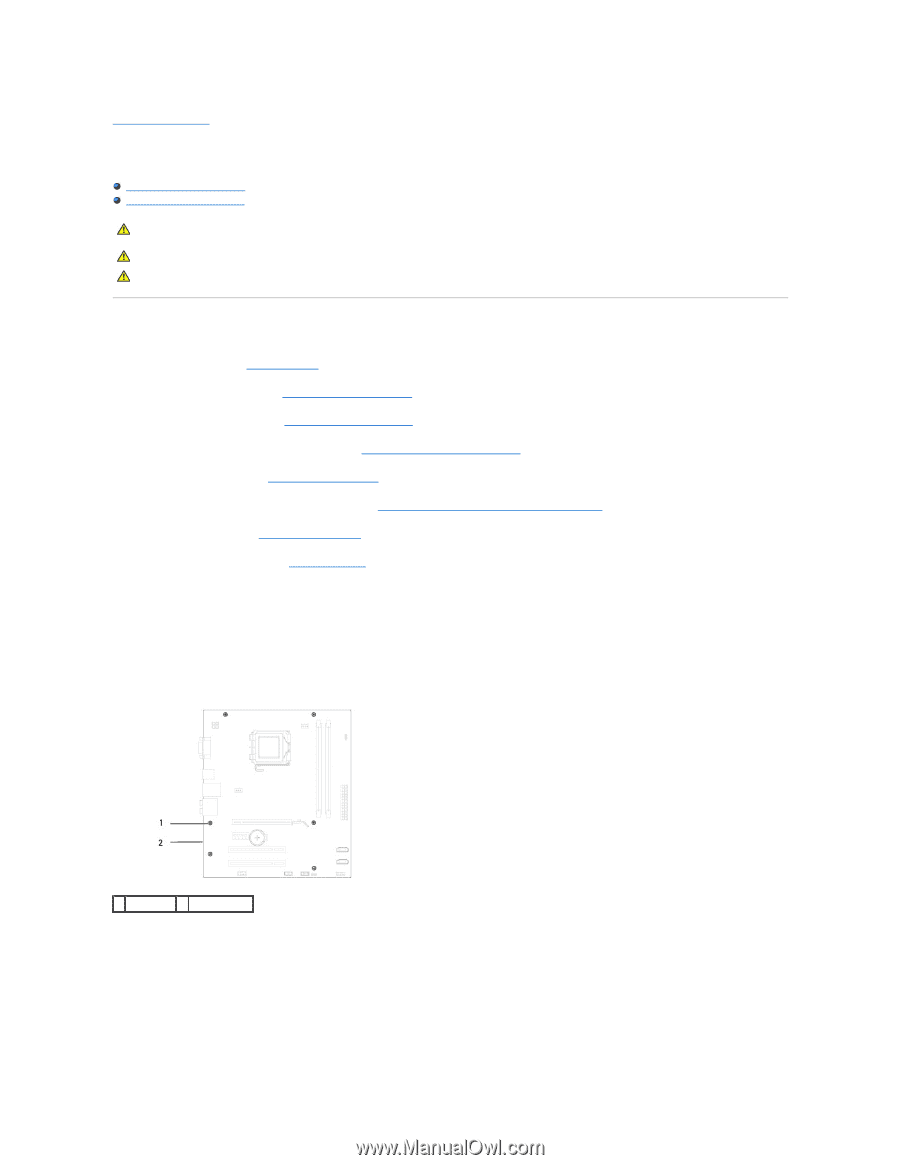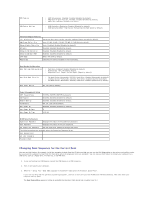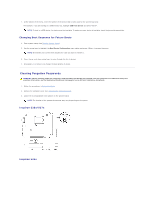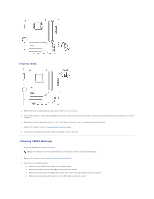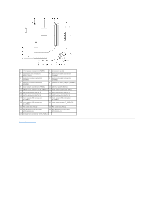Dell Inspiron 546s Service Manual - Page 44
System Board - inspiron 546 memory
 |
View all Dell Inspiron 546s manuals
Add to My Manuals
Save this manual to your list of manuals |
Page 44 highlights
Back to Contents Page System Board Dell™ Inspiron™ 535s/537s/545s/546s Service Manual Removing the System Board Replacing the System Board WARNING: Before working inside your computer, read the safety information that shipped with your computer. For additional safety best practices information, see the Regulatory Compliance Homepage at www.dell.com/regulatory_compliance. WARNING: To guard against electrical shock, always unplug your computer from the electrical outlet before removing the cover. WARNING: Do not operate your equipment with any cover(s) (including computer covers, bezels, filler brackets, front-panel inserts, etc.) removed. Removing the System Board 1. Follow the procedures in Before You Begin. 2. Remove the computer cover (see Removing the Computer Cover). 3. Remove the support bracket (see Removing the Support Bracket). 4. Remove any add-in cards on the system board (see Removing PCI and PCI Express Cards). 5. Remove the optical drive (see Removing an Optical Drive). 6. Remove the processor fan and heat sink assembly (see Removing the Processor Fan and Heat Sink Assembly). 7. Remove the processor (see Removing the Processor). 8. Remove the memory modules (see Removing Memory) and document which memory module is removed from each memory socket so that the memory modules can be installed in the same location after the board is replaced. 9. Disconnect all cables from the system board. Note the routing of all cables as you remove them so that you can re-route them correctly after installing the new system board. 10. Remove the screws from the system board. 11. Lift the system board up and out. Inspiron 535s/537s 1 screws (6) 2 system board Inspiron 545s/546s