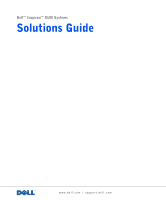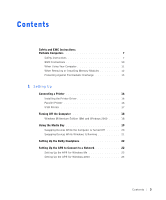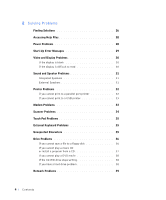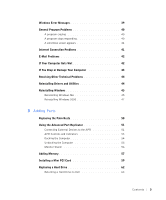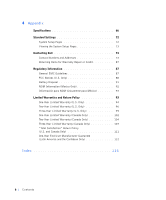Dell Inspiron 8100 Solutions Guide
Dell Inspiron 8100 Manual
 |
View all Dell Inspiron 8100 manuals
Add to My Manuals
Save this manual to your list of manuals |
Dell Inspiron 8100 manual content summary:
- Dell Inspiron 8100 | Solutions Guide - Page 1
Dell™ Inspiron™ 8100 Systems Solutions Guide www.dell.com | support.dell.com - Dell Inspiron 8100 | Solutions Guide - Page 2
you how to avoid the problem. CAUTION: A CAUTION indicates Guides, and click Tell Me How). Information in this document is subject to change without notice. © 2001 Dell Dell, Dell TravelLite, Inspiron, DellWare, TrueMobile, Dimension, OptiPlex, Dell Precision, and Latitude are trademarks of Dell - Dell Inspiron 8100 | Solutions Guide - Page 3
Instructions: Portable Computers 7 Safety Instructions 7 EMC Instructions 10 When Using Your Computer 11 When Removing or Installing Memory Modules 12 Protecting Against Electrostatic Discharge 13 1 Setting Up Connecting a Printer 16 Installing the Printer Driver 16 Parallel Printer 16 USB - Dell Inspiron 8100 | Solutions Guide - Page 4
35 External Keyboard Problems 35 Unexpected Characters 35 Drive Problems 36 If you cannot save a file to a floppy disk 36 If you cannot play a music CD or install a program from a CD 37 If you cannot play a DVD movie 38 If the CD-RW drive stops writing 38 If you have a hard drive problem 38 - Dell Inspiron 8100 | Solutions Guide - Page 5
the Advanced Port Replicator 51 Connecting External Devices to the APR 51 APR Controls and Indicators 53 Docking the Computer 54 Undocking the Computer 55 Monitor Stand 56 Adding Memory 57 Installing a Mini PCI Card 59 Replacing a Hard Drive 62 Returning a Hard Drive to Dell 64 Contents 5 - Dell Inspiron 8100 | Solutions Guide - Page 6
Pages 72 Viewing the System Setup Pages 73 Contacting Dell 73 Contact Numbers and Addresses 73 Returning Items for Warranty Repair or Credit 87 Regulatory Information 87 General EMC Guidelines 87 FCC Notices (U.S. Only 88 Battery Disposal 91 NOM Information (Mexico Only 92 Información para - Dell Inspiron 8100 | Solutions Guide - Page 7
Use of this feature may be prohibited on aircraft Safety Instructions General • Do not attempt to service the computer yourself. Always follow installation instructions closely. • If you use an extension power cable with your AC adapter, ensure that the total ampere rating of the products plugged - Dell Inspiron 8100 | Solutions Guide - Page 8
dell.com | support.dell includes an integrated or optional (PC Card) modem, disconnect the modem cable if and the computer is operating on battery power. • If your computer Instructions, continued) • Use only the Dell-provided AC adapter approved for use with this computer. Use of another AC adapter - Dell Inspiron 8100 | Solutions Guide - Page 9
mate with the AC adapter power cable. • Be sure that nothing rests on your AC adapter's power cable and that the cable is not located where it can be mating ground contact of the power strip. Battery (Safety Instructions, continued) • Use only Dell battery modules that are approved for use with this - Dell Inspiron 8100 | Solutions Guide - Page 10
www.dell.com | support.dell.com • Do not dispose of your computer's battery in a fire or with normal household waste. Battery cells may explode. Discard a used battery according to the manufacturer's instructions or contact your local waste disposal agency for disposal instructions. Dispose of a - Dell Inspiron 8100 | Solutions Guide - Page 11
it to other mechanical shocks. • Protect your computer, battery, and hard drive from environmental hazards such as dirt, dust, food, liquids oriented and aligned. • Handle components with care. Hold a component such as a memory module by its edges, not its pins. Sa f ety an d EM C Ins tr uct - Dell Inspiron 8100 | Solutions Guide - Page 12
dell.com | support.dell.com • When removing a memory module from the system board or disconnecting a peripheral device from the computer, wait 5 seconds after turning off the computer before removing the memory the main battery from the battery bay and, if necessary, the secondary battery from the - Dell Inspiron 8100 | Solutions Guide - Page 13
before you touch any of your computer's electronic components, such as a memory module. You can do so by touching an unpainted metal surface on the NOTICE: See "Protecting Against Electrostatic Discharge" in the safety instructions at the front of this guide. Sa f ety an d EM C Ins tr uct ions : Port - Dell Inspiron 8100 | Solutions Guide - Page 14
www.dell.com | support.dell.com 14 Sa f ety an d E MC In str uc tion s: Port ab le C om pu ter s - Dell Inspiron 8100 | Solutions Guide - Page 15
SECTION 1 Setting Up Connecting a Printer Turning Off the Computer Using the Media Bay Setting Up the Dolby Headphone Setting Up the APR to Connect to a Network www.dell.com | support.dell.com 1 - Dell Inspiron 8100 | Solutions Guide - Page 16
www.dell.com | support.dell.com HINT: For complete printer driver installation instructions, refer to your printer documentation. need to install a printer driver, insert the installation CD into the CD or DVD drive. Then follow the prompts on the screen using the instructions that came with the - Dell Inspiron 8100 | Solutions Guide - Page 17
Wizard window appears, click Cancel. 4 Install the printer driver if necessary (see page 16). USB Printer 1 Install the printer driver if necessary (see page 16). 2 Attach the USB printer cable to the USB connector on the computer and the printer. The USB connectors fit only one way. HINT: You can - Dell Inspiron 8100 | Solutions Guide - Page 18
www.dell.com | support.dell.com USB connector on back of computer USB printer cable USB connector on printer Turning Off the Computer NOTICE: To prevent data loss, you must perform the Windows shutdown procedure to turn off your computer. Windows - Dell Inspiron 8100 | Solutions Guide - Page 19
media bay also supports the following devices: • CD drive • CD-RW drive • DVD drive • DVD/CD-RW combo drive • Zip drive • Second hard drive • Second battery • Dell TravelLite™ module NOTICE: To prevent irreparable damage to the docking connector, do not remove or replace devices while the computer - Dell Inspiron 8100 | Solutions Guide - Page 20
www.dell.com | support.dell.com Swapping Devices While the Computer Is Turned Off 1 Save and close any open files, exit any open programs, and shut down the computer (see page 18). 2 If the computer is connected (docked) to an APR, undock it (see page 55). 3 Close the display and turn the computer - Dell Inspiron 8100 | Solutions Guide - Page 21
While Windows Is Running NOTICE: To prevent irreparable damage to the docking connector, do not replace devices while the computer is connected to an APR. In list of devices in the Unplug or Eject Hardware window. 4 Keep the display open, and tilt the computer back so that you can access the bottom - Dell Inspiron 8100 | Solutions Guide - Page 22
dell.com | support.dell.com HINT: The Dolby headphone feature is available only if your computer has a DVD drive. HINT: Icon labels may be visible only when you place the pointer over the icon. HINT: A network adapter adapter or a network adapter/modem combination PC Card the AC adapter to the - Dell Inspiron 8100 | Solutions Guide - Page 23
message. 9 Click OK. 10 If the Updated display settings message appears, click OK. 11 If necessary, consult your network administrator for instructions on configuring the network adapter settings. Setting Up the APR for Windows 2000 NOTICE: Do not install the drivers from the CD that is shipped with - Dell Inspiron 8100 | Solutions Guide - Page 24
www.dell.com | support.dell.com 24 Se ttin g U p - Dell Inspiron 8100 | Solutions Guide - Page 25
Video and Display Problems Sound and Speaker Problems Printer Problems Modem Problems Scanner Problems Touch Pad Problems External Keyboard Problems Unexpected Characters Drive Problems Network Problems Windows Error Messages General Program Problems Internet Connection Problems E-Mail Problems - Dell Inspiron 8100 | Solutions Guide - Page 26
www.dell.com | support.dell.com HINT: If you have a problem with an external device, see the device documentation or contact the manufacturer. Finding How help file for more information on standby mode. Get technical assistance from Dell. See page 73. ® See page 29. 26 Sol vin g Proble m s - Dell Inspiron 8100 | Solutions Guide - Page 27
See page 44. See page 30. See page 31. See page 32. See page 33. See page 34. See page 35. See page 35. See page 35. See page 36. See page 39. See page 39. See page 40. See page 41. See page 42. Solv ing Proble m s 27 - Dell Inspiron 8100 | Solutions Guide - Page 28
topic that describes your problem and then click Display. 4 Follow the instructions shown on the screen. Power Problems C HE CK T If you are using a battery to power your computer, the battery charge may be depleted. Connect the computer to an electrical outlet using the AC adapter, and turn on the - Dell Inspiron 8100 | Solutions Guide - Page 29
on the AC adapter is on. display remains blank, you may need to reseat the memory modules (see page 57). Start-Up Error Messages O PE R AT IN G S Y S TE M N O T F O UND - Contact Dell for technical assistance (see page 73). I N S ER T B OO T AB LE M ED I A- The operating system is trying to boot - Dell Inspiron 8100 | Solutions Guide - Page 30
www.dell.com | support.dell.com Video and Display Problems If the display is blank C HE CK T BA T TE R Y - If you are using a battery to power your computer, the battery charge may be depleted. Connect the computer to an electrical outlet using the AC adapter, and turn on the computer. TE S T TH E - Dell Inspiron 8100 | Solutions Guide - Page 31
Me How help file for instructions. To access help files, see page 28. ADJUST THE WINDOWS DISPLAY SETTINGS- 1 Click the Start . 2 Double-click the Display icon and then click the Settings tab. 3 Try different settings for Colors and Screen area. Sound and Speaker Problems Integrated Speakers A DJ - Dell Inspiron 8100 | Solutions Guide - Page 32
www.dell.com | support.dell.com A DJ U S T T A KE RS - Plug the speaker audio cable into the headphone connector on the documentation for self-test instructions. MOVE THE SUBWOOFER (A U DI O) D R I V E R- See page 44. Printer Problems If you cannot print to a parallel port printer VE RI FY TH E P - Dell Inspiron 8100 | Solutions Guide - Page 33
the Print to the following port: setting is LPT1 (Printer Port). R E I N S T A LL TH E P R I N T E R DR I VE R - See page 16. If you cannot print to a USB printer VE RI FY TH E P R I N T E R C A B LE C ON N E C TI ON S - Ensure that the printer cable is connected as described on page 17. TE S T TH - Dell Inspiron 8100 | Solutions Guide - Page 34
www.dell.com | support.dell.com C ON N E C T T H E M O D E M D I R E CT LY T O T H E T E L EP H O N E W A L L J A CK - that the modem is communicating with Windows. If all commands receive responses, the modem is operating properly. Scanner Problems C HE CK T HE PO W E R CA B LE C O NNE C TI ON - - Dell Inspiron 8100 | Solutions Guide - Page 35
See the scanner documentation for instructions. Touch Pad Problems C HE CK T HE TO UC H PA D S ET T ING S - Click the Start button, point to Settings, click Control Panel, and then double-click the Mouse icon. Try adjusting the settings. External Keyboard Problems D IS C O NNE C T T HE K EY B O A RD - Dell Inspiron 8100 | Solutions Guide - Page 36
www.dell.com | support.dell.com HINT: For information on saving files to a floppy disk, see the Tell Me How help file (see page 28). Drive Problems If you cannot save a file to a floppy disk E N S U R E T H A T W I N D O W S R EC O GN I Z E S T H E D RI V E- Double-click the My Computer icon. If - Dell Inspiron 8100 | Solutions Guide - Page 37
that the original CD is defective. C LE A N T HE D IS C - See the Tell Me How help file for instructions. To access help files, see page 28. A DJ U S T T H E W I N D OW S VO L the sound is not muted. IF YOU HAVE ONE CD IN THE FIXED OPTICAL DRIVE AND ONE CD IN TH E ME D IA B AY - To identify which - Dell Inspiron 8100 | Solutions Guide - Page 38
the stream is interrupted, an error occurs. Closing all programs before writing to the CD-RW may also alleviate the problem. If you have a hard drive problem CHECK THE HARD DRIVE FOR ERRORS Windows Me: Click the Start button, point to Programs-> Accessories-> System Tools, and then click ScanDisk - Dell Inspiron 8100 | Solutions Guide - Page 39
If the status light is not green, try replacing the network cable. Amber indicates that the network card driver is loaded and the card is detecting activity. RE S TA R \ I S N O T AC C ES S I B LE . T H E D E VI C E I S N O T R EA D Y - Insert a disk into the drive and try again. A FILENAME CANNOT - Dell Inspiron 8100 | Solutions Guide - Page 40
www.dell.com | support.dell.com A R EQ UI RE D . D L L FI LE W A S N OT F OU ND - The program 4 Click Change/Remove and follow the prompts on the screen. 5 See the program documentation for installation instructions. General Program Problems A program crashes S EE T HE S O FT W A RE D O CU ME NT AT - Dell Inspiron 8100 | Solutions Guide - Page 41
not able to perform a proper Windows shutdown. ScanDisk will automatically run during the start-up process. Follow the instructions on the screen. Internet Connection Problems R E VI EW " M O D E M P R O BL E MS " - See page 33. TUR N OF F CA L L W A I TIN G (C A TC H- PH ON E) - See your telephone - Dell Inspiron 8100 | Solutions Guide - Page 42
(see page 19) and any installed PC Cards, and put them in a safe place to dry. 5 Remove the battery. 6 Wipe off the battery and put it in a safe place to dry. 7 Remove the hard drive (see page 62). 8 Remove the memory modules (see page 57). 9 Open the display and place the computer right-side up - Dell Inspiron 8100 | Solutions Guide - Page 43
connectors on the back of the computer. 11 Replace the memory modules, the memory module cover, and the screw (see page 57). 12 Replace the hard drive (see page 62). 13 Replace the media bay device (see page 19) and any PC Cards you removed. 14 Replace the battery. 15 Turn on the computer and verify - Dell Inspiron 8100 | Solutions Guide - Page 44
hours. C AL L DE L L- If you cannot solve your problem using the Dell support website or e-mail service, call Dell for technical assistance (see page 73). Reinstalling Drivers and Utilities The Dell Drivers and Utilities CD for your computer contains drivers for operating systems that may not be on - Dell Inspiron 8100 | Solutions Guide - Page 45
to your hard drive. Click Run this program from its current location in the next dialog box. Follow the instructions in the Readme file that is included with the drivers. NOTICE: If instructed to navigate to the driver files, click the CD directory on the driver information screen to display the - Dell Inspiron 8100 | Solutions Guide - Page 46
www.dell.com | support.dell.com 2 In the system setup program Boot menu, change the boot sequence so that the CD or DVD drive boots first as directed by a Dell technical support representative. Then place the Operating System CD in the CD or DVD drive and close the drive tray. 3 Exit the system - Dell Inspiron 8100 | Solutions Guide - Page 47
and time properties, click Apply, and then click OK. Windows updates the system settings and restarts your computer. 17 If you created a Windows user name and password, type your password and click OK. 18 Reinstall the appropriate drivers (see page 44). 19 Reenable your virus protection software - Dell Inspiron 8100 | Solutions Guide - Page 48
window appears, remove the CD from the drive, and then click Finish. The computer automatically restarts. NOTICE: Make sure that you reinstall the Intel® Chip Set Update Utility driver before you reinstall any other drivers. Enabling Hibernate Support 1 Click the Start button, point to Settings - Dell Inspiron 8100 | Solutions Guide - Page 49
SECTION 3 Adding Parts Replacing the Palm Rests Using the Advanced Port Replicator Adding Memory Installing a Mini PCI Card Replacing a Hard Drive www.dell.com | support.dell.com 3 - Dell Inspiron 8100 | Solutions Guide - Page 50
www.dell.com | support.dell.com Replacing the Palm Rests 1 Save and close any open files, exit any open programs, and shut down the computer (see page 18). 2 If the computer is connected (docked) to an advanced port replicator (APR), undock it (see page 55). 3 Keep the display open, and tilt the - Dell Inspiron 8100 | Solutions Guide - Page 51
APR includes a network adapter to connect your computer locations. 2 Connect the external devices to an electrical outlet, if applicable. The I/O connectors on the back and side of the APR duplicate the primary connectors on the back and side of your computer. HINT: If you receive a BIOS upgrade - Dell Inspiron 8100 | Solutions Guide - Page 52
www.dell.com | support.dell.com USB connectors (2) mouse connector AC adapter connector network connector 52 Ad di ng Par ts keyboard connector serial connector parallel connector video connector Connector Icon Connector Description Connect one or two USB devices, such as a USB mouse. - Dell Inspiron 8100 | Solutions Guide - Page 53
-out connector is on the side of the APR. audio line-out connector APR Controls and Indicators eject/locking lever unlocked position eject position drive access light locked position power light power button undock request button docking light padlock slot security lock slot A d din g Par ts - Dell Inspiron 8100 | Solutions Guide - Page 54
to an APR. You must connect the AC adapter to the APR before you dock and turn on the computer. The AC adapter powers the APR and the computer at the same time. Any battery installed in the computer charges while you use the APR. NOTICE: Always use the Dell™ AC adapter that came with the APR. If you - Dell Inspiron 8100 | Solutions Guide - Page 55
docking connector eject/locking lever alignment rails (2) Undocking the Computer NOTICE: If you do not have a charged battery installed . • Press the undock request button on the APR. After a few seconds, the green docking light turns off. 3 Slide the eject/locking lever on the left side of the APR - Dell Inspiron 8100 | Solutions Guide - Page 56
www.dell.com | support.dell.com eject/locking lever docking light undock request button HINT: Be sure that the back legs on the monitor stand engage the slots on either side of the APR base. Monitor Stand NOTICE: The stand supports monitors that weigh up to 45.3 kg (100 lb). Heavier monitors may - Dell Inspiron 8100 | Solutions Guide - Page 57
all installed batteries and disconnect external devices. 3 Disconnect the AC adapter cable from the computer. 4 Ground yourself by touching a metal connector on the back of the computer. 5 Turn the computer over, remove the screw located next to the K/M icon, and lift up the memory module cover - Dell Inspiron 8100 | Solutions Guide - Page 58
www.dell.com | support.dell.com NOTICE: To prevent damage to the computer, do not use tools to spread the inner metal tabs of the connector when you are installing or removing a memory module. 6 If you are replacing a memory module, you must remove the existing module: a Use your fingernails to - Dell Inspiron 8100 | Solutions Guide - Page 59
(DIMMB)." 8 Replace the cover and screw. screw memory module cover 9 Insert the battery into the battery bay, or connect the AC adapter to your computer and an electrical outlet. 10 Turn on the computer. As the computer boots, it will detect the additional memory and automatically update the - Dell Inspiron 8100 | Solutions Guide - Page 60
www.dell.com | support.dell.com 3 Disconnect the computer from the electrical outlet. 4 Wait 10 to 20 seconds and then disconnect any attached devices. 5 Remove any installed PC Cards, batteries, and devices. 6 To ground yourself, periodically touch an unpainted metal surface on the back of the - Dell Inspiron 8100 | Solutions Guide - Page 61
at a 45-degree angle, and press the Mini PCI card into the socket. 12 Depending on the type of Mini PCI card you are installing, connect the wiring harness to the Mini PCI card, or connect the mini-coax cable from the Mini PCI card to the internal antenna. NOTICE: The connectors are keyed - Dell Inspiron 8100 | Solutions Guide - Page 62
compatibility or provide support for hard drives from sources other than Dell. HINT: You need the Operating System CD to install the Windows operating system. You also need the Drivers and Utilities CD to install the drivers and utilities on the new hard drive. 13 Lower the Mini PCI card toward the - Dell Inspiron 8100 | Solutions Guide - Page 63
you hear a click. b Push the hard drive until it is fully seated in the bay. c Press the hard drive cover down. 8 Replace and tighten the screw you removed in step 3. 9 Install the Dell-provided operating system (see page 45). 10 Install the Dell-provided drivers and utilities (see page 44). A d din - Dell Inspiron 8100 | Solutions Guide - Page 64
www.dell.com | support.dell.com Returning a Hard Drive to Dell Return your old hard drive to Dell in its original foam packaging. Otherwise, the hard drive may be damaged in transit. hard drive 64 Ad di ng Par ts - Dell Inspiron 8100 | Solutions Guide - Page 65
SECTION 4 Appendix Specifications Standard Settings Contacting Dell Regulatory Information Limited Warranties and Return Policy www.dell.com | support.dell.com 4 - Dell Inspiron 8100 | Solutions Guide - Page 66
www.dell.com | support.dell.com Specifications Microprocessor Microprocessor type Card CardBus controller PC Card connectors Cards supported PC Card connector size Data width (maximum) Texas Instruments PCI 4450/4451 CardBus controller two (supports two Type I or Type II cards or one Type III card - Dell Inspiron 8100 | Solutions Guide - Page 67
Memory Architecture Memory module connector Memory module capacities Standard memory Maximum memory Memory clock speed Memory access time Ports and Connectors Serial Parallel Video Audio PS/2 keyboard/mouse USB Infrared Docking S-video TV-out SDRAM two user-accessible SODIMM sockets 64-, 128-, and - Dell Inspiron 8100 | Solutions Guide - Page 68
www.dell.com | support.dell.com Ports and Connectors (continued) Modem/network adapter optional factory-configurable RJ-11/RJ-45 combination port for Mini PCI card modem/ network adapter IEEE 1394 4-pin serial connector Video Video type Data bus Video controller Video memory LCD interface TV - Dell Inspiron 8100 | Solutions Guide - Page 69
mode) Size: Thickness Width Height Weight Power: Supply voltage Supply current ESD 1.3 W 3.4 W using battery; 4.9 W using AC adapter brightness can be controlled through key combinations 87 (U.S., Canada, and locations that use traditional Chinese); 88 (Europe); 90 (Japan) 2.7 ± 0.3 to 0.4 mm (0.11 - Dell Inspiron 8100 | Solutions Guide - Page 70
www.dell.com | support.dell.com 70 Ap pe nd ix Track Stick Interface X/Y position resolution (graphics table mode) Size Power: Supply voltage Supply current ESD Modem Data/fax modem Data/fax network adapter Battery Type Dimensions: Depth Height Width Weight Voltage Charge time (approximate): - Dell Inspiron 8100 | Solutions Guide - Page 71
Battery (continued) Life span (approximate) Temperature range: Operating Storage AC Adapter Input voltage Input current (maximum) Input frequency Output current Rated output voltage Dimensions: Height Width Depth Weight (with cables) Temperature range: Operating Storage Environmental Temperature - Dell Inspiron 8100 | Solutions Guide - Page 72
dell.com | support.dell 50 to 35,000 ft) Fixed Optical Drives Supported drives 12.5-mm drives: CD, CD-RW, and DVD displays system information. • Page 2 displays boot configuration and dock configuration settings. • Page 3 displays basic device configuration settings. • Page 4 displays battery - Dell Inspiron 8100 | Solutions Guide - Page 73
Page 6 displays system security and hard drive password settings. Viewing the System Setup Pages 1 Turn on (or restart) your computer. 2 When the Dell™ logo appears Division (PAD) City Code: 2 Customer Care Corporate Sales Transaction Sales Fax HINT: Toll-free numbers are for use within - Dell Inspiron 8100 | Solutions Guide - Page 74
: http://support.euro.dell.com E-mail: [email protected] Brazil Customer Support, Technical Support International Access Code: 0021 Sales Country Code: 55 Website: http://www.dell.com/br City Code: 51 Brunei Customer Technical Support (Penang, Malaysia) Country Code: 673 Customer Service - Dell Inspiron 8100 | Solutions Guide - Page 75
Name or Service Area, Website and E-mail Address Automated Order-Status System AutoTech (Automated technical support) Customer Care (From outside Toronto) Customer Care (From within Toronto) Customer Technical Support Sales (Direct Sales-from outside Toronto) Sales (Direct Sales-from within - Dell Inspiron 8100 | Solutions Guide - Page 76
Name or Service Area, Website and E-mail Address Technical Support Relational Customer Care Home/Small Business Customer Care Switchboard Fax Technical Support (Upplands Vasby, Sweden) Fax Switchboard Website: http://support.euro.dell.com E-mail: [email protected] E-mail Support for Servers - Dell Inspiron 8100 | Solutions Guide - Page 77
or Service Area, Website and E-mail Address Home and Small Business Technical Support Customer Care Switchboard Switchboard (Alternative) Sales Fax Germany (Langen) International Access Code: 00 Country Code: 49 City Code: 6103 Website: http://support.euro.dell.com E-mail: [email protected] - Dell Inspiron 8100 | Solutions Guide - Page 78
and E-mail Address Technical Support Customer Service (Penang, Malaysia) Transaction Sales Corporate Sales Technical Support Home User Customer Care Small Business Customer Care Corporate Customer Care Sales SalesFax Fax Switchboard Website: http://support.euro.dell.com E-mail: dell_direct_support - Dell Inspiron 8100 | Solutions Guide - Page 79
Outside of Japan (Dimension and Inspiron) Technical Support (Dell Precision™, OptiPlex™ and Latitude™) Technical Support Outside of Japan (Dell Precision, OptiPlex, and Latitude) 24-Hour Automated Order Service Customer Care Home and Small Business Group Sales Business Sales Division (up to 400 - Dell Inspiron 8100 | Solutions Guide - Page 80
(Brussels, Belgium) Switchboard (Brussels, Belgium) Website: http://support.euro.dell.com E-mail: [email protected] Technical Support Customer Service (Penang, Malaysia) Transaction Sales Technical Support Customer Service Transaction Sales Corporate Sales Area Codes, Local Numbers, and Toll Free - Dell Inspiron 8100 | Solutions Guide - Page 81
Access Code: 00 Country Code: 64 Customer Service Main Technical Support Customer Care Home/Small Business Sales Home/Small Business Sales Fax Corporate Sales Corporate Sales Fax Fax Switchboard Website: http://support.euro.dell.com E-mail: [email protected] Home and Small Business Government and - Dell Inspiron 8100 | Solutions Guide - Page 82
Singapore (Singapore) International Access Code: 005 Country Code: 65 Fax E-mail: [email protected] Technical Support Customer Service (Penang, Malaysia) Transaction Sales Corporate Sales Area Codes, Local Numbers, and Toll Free Numbers 671 16882 671 17514 23162298 671 16800 46 0 85 590 05 - Dell Inspiron 8100 | Solutions Guide - Page 83
City Code: 91 Department Name or Service Area, Website and E-mail Address Technical Support Customer Care Sales Fax Switchboard Website: http://support.euro.dell.com E-mail: [email protected] Customer Technical Support, Customer Service, and Sales (Penang, Malaysia) Home and Small Business - Dell Inspiron 8100 | Solutions Guide - Page 84
or Service Area, Website and E-mail Address Technical Support Relational Customer Care Home/Small Business Customer Care Fax Technical Support Sales Website: http://support.euro.dell.com E-mail: [email protected] E-mail Support for Latitude and Inspiron: [email protected] E-mail Support for - Dell Inspiron 8100 | Solutions Guide - Page 85
Name or Service Area, Website and E-mail Address Technical Support (Corporate/Preferred Accounts/PAD [1000+ employees]) Technical Support (Direct/PAD Care Home/Small Business Sales Corporate/Public Sector Sales Website: http://support.euro.dell.com E-mail: [email protected] Area Codes, - Dell Inspiron 8100 | Solutions Guide - Page 86
[local, state, or federal] or educational institutions): Customer Service and Technical Support (Return Material Authorization Numbers) toll free: 1-800-234-1490 Dell Sales toll free: 1-800-289-3355 or toll free: 1-800-879-3355 Spare Parts Sales toll free: 1-800-357-3355 DellWare™ toll free - Dell Inspiron 8100 | Solutions Guide - Page 87
returned, and you assume the risk of loss during shipment to Dell. Collect-on-delivery packages are not accepted. Returns that are missing any of the preceding requirements will be refused at our receiving dock and returned to you. Regulatory Information General EMC Guidelines • Shielded signal - Dell Inspiron 8100 | Solutions Guide - Page 88
www.dell.com | support.dell.com • Electromagnetic Interference (EMI) is any signal or emission, radiated in free space or conducted along power or signal leads, that endangers the functioning of a radio navigation or other safety service or seriously degrades, obstructs, or repeatedly interrupts a - Dell Inspiron 8100 | Solutions Guide - Page 89
to comply with the limits for a Class B digital device pursuant to Part 15 of the FCC Rules. These limits are designed to provide reasonable if not installed and used in accordance with the manufacturer's instruction manual, may cause interference with radio communications. However, there is - Dell Inspiron 8100 | Solutions Guide - Page 90
wiring using a compatible modular jack that is Part 68 compliant. This equipment cannot be used on public coin-phone service provided by the telephone company. Connection to party line service is subject to state tariffs. There are no user serviceable parts on the modem contained in your computer - Dell Inspiron 8100 | Solutions Guide - Page 91
service. If you experience trouble with this telephone equipment, see "Contacting Dell battery. For instructions about replacing the lithium-ion battery in your computer, see the Tell Me How help file. To open the file, click the Start button on the Windows desktop, point to Programs-> User's Guides - Dell Inspiron 8100 | Solutions Guide - Page 92
www.dell.com | support.dell.com NOM Information (Mexico Only) The following information is voltage: Frequency: Current consumption: System input voltage: System input current Dell Computer Corporation One Dell Way Round Rock, TX 78682 Dell Computer de México, S.A. de C.V. Paseo de la Reforma 2620 - Dell Inspiron 8100 | Solutions Guide - Page 93
No. 55 Col. Peñon de los Baños 15520 México, D.F. 100-240 VAC 50-60 Hz 1.5 A 20 VDC 3.5 A Limited Warranties and Return Policy Dell-branded hardware products purchased in the U.S. or Canada come with either a one-year limited warranty, a two-year limited warranty, or a three-year limited warranty - Dell Inspiron 8100 | Solutions Guide - Page 94
accident, abuse, misuse, problems with electrical power, servicing not authorized by Dell, usage not in accordance with product instructions, failure to perform required preventive maintenance, and problems caused by use of parts and components not supplied by Dell. This limited warranty does - Dell Inspiron 8100 | Solutions Guide - Page 95
product(s) to Dell, back up the data on the hard drive(s) and any other storage device(s) in the product(s). Remove any removable media, such as floppy disks, CDs, or PC Cards. Dell does not accept liability for lost data or software. Dell owns all parts removed from repaired products. Dell uses new - Dell Inspiron 8100 | Solutions Guide - Page 96
accident, abuse, misuse, problems with electrical power, servicing not authorized by Dell, usage not in accordance with product instructions, failure to perform required preventive maintenance, and problems caused by use of parts and components not supplied by Dell. This limited warranty does - Dell Inspiron 8100 | Solutions Guide - Page 97
will ship the repaired or replacement products to you freight prepaid if you use an address in the continental U.S., where applicable. Shipments to other locations will be made freight collect. NOTE: Before you ship the product(s) to Dell, back up the data on the hard drive(s) and any other storage - Dell Inspiron 8100 | Solutions Guide - Page 98
www.dell.com | support.dell.com 98 Ap pe nd ix You will pay Dell for replacement parts if the replaced part is not returned to Dell. The process for returning replaced parts, and your obligation to pay for replacement parts if you do not return the replaced parts to Dell, will be in accordance - Dell Inspiron 8100 | Solutions Guide - Page 99
accident, abuse, misuse, problems with electrical power, servicing not authorized by Dell, usage not in accordance with product instructions, failure to perform required preventive maintenance, and problems caused by use of parts and components not supplied by Dell. This limited warranty does - Dell Inspiron 8100 | Solutions Guide - Page 100
will ship the repaired or replacement products to you freight prepaid if you use an address in the continental U.S., where applicable. Shipments to other locations will be made freight collect. NOTE: Before you ship the product(s) to Dell, back up the data on the hard drive(s) and any other storage - Dell Inspiron 8100 | Solutions Guide - Page 101
You will pay Dell for replacement parts if the replaced part is not returned to Dell. The process for returning replaced parts, and your obligation to pay for replacement parts if you do not return the replaced parts to Dell, will be in accordance with Dell's Exchange Policy in effect on the date of - Dell Inspiron 8100 | Solutions Guide - Page 102
accident, abuse, misuse, problems with electrical power, servicing not authorized by Dell, usage not in accordance with product instructions, failure to perform required preventive maintenance, and problems caused by use of parts and components not supplied by Dell. This limited warranty does - Dell Inspiron 8100 | Solutions Guide - Page 103
will ship the repaired or replacement products to you (freight prepaid) if you use an address in Canada, where applicable. Shipments to other locations will be made freight collect. NOTE: Before you ship the product(s) to Dell, back up the data on the hard drive(s) and any other storage device(s) in - Dell Inspiron 8100 | Solutions Guide - Page 104
www.dell.com | support.dell.com DELL DOES NOT ACCEPT problems with electrical power, servicing not authorized by Dell, usage not in accordance with product instructions, failure to perform required preventive maintenance, and problems caused by use of parts and components not supplied by Dell - Dell Inspiron 8100 | Solutions Guide - Page 105
will ship the repaired or replacement products to you freight prepaid if you use an address in Canada, where applicable. Shipments to other locations will be made freight collect. NOTE: Before you ship the product(s) to Dell, back up the data on the hard drive(s) and any other storage device(s) in - Dell Inspiron 8100 | Solutions Guide - Page 106
hardware failure to Dell's Customer Technical Support in advance to obtain Dell's concurrence that a part should be replaced and to have Dell ship the replacement part. Dell will ship parts (freight prepaid) if you use an address in Canada, where applicable. Shipments to other locations will be made - Dell Inspiron 8100 | Solutions Guide - Page 107
Dell's two-year limited warranty only. For provisions of any service contract covering your system, refer to your invoice or the separate service contract that you will receive. If Dell (Canada Only) Dell Computer Corporation ("Dell") manufactures its hardware products from parts and components that - Dell Inspiron 8100 | Solutions Guide - Page 108
will ship the repaired or replacement products to you freight prepaid if you use an address in Canada, where applicable. Shipments to other locations will be made freight collect. NOTE: Before you ship the product(s) to Dell, back up the data on the hard drive(s) and any other storage device(s) in - Dell Inspiron 8100 | Solutions Guide - Page 109
hardware failure to Dell's Customer Technical Support in advance to obtain Dell's concurrence that a part should be replaced and to have Dell ship the replacement part. Dell will ship parts (freight prepaid) if you use an address in Canada, where applicable. Shipments to other locations will be made - Dell Inspiron 8100 | Solutions Guide - Page 110
YOU. DELL'S RESPONSIBILITY FOR MALFUNCTIONS AND DEFECTS IN HARDWARE IS LIMITED TO REPAIR AND REPLACEMENT AS SET Dell's three-year limited warranty only. For provisions of any service contract covering your system, refer to your invoice or the separate service contract that you will receive. If Dell - Dell Inspiron 8100 | Solutions Guide - Page 111
contact Dell Customer Service to receive a Credit Return Authorization Number. See "Contacting Dell" on must be in as-new condition, and all of the manuals, diskette(s), CD(s), power cables, and other items included with parts purchased through Dell Spare Parts Sales in Canada are nonreturnable. - Dell Inspiron 8100 | Solutions Guide - Page 112
Dell's option, be repaired or replaced at Dell's expense. Dell owns all parts removed from repaired products. Dell uses new and reconditioned parts must be made in Latin America or the Caribbean by contacting the Dell point of sale within the guarantee period. The end user must always supply proof of - Dell Inspiron 8100 | Solutions Guide - Page 113
permitted by law. In the absence of applicable legislation, this Guarantee will be the end user's sole and exclusive remedy against Dell or any of its affiliates, and neither Dell nor any of its affiliates shall be liable for loss of profit or contracts, or any other indirect or consequential loss - Dell Inspiron 8100 | Solutions Guide - Page 114
www.dell.com | support.dell.com 114 Ap pe nd ix - Dell Inspiron 8100 | Solutions Guide - Page 115
, 39 ESD, 13 external keyboard fixing problems, 35 F finding solutions, 26 floppy drive fixing problems, 36 G grounding procedure, 12 H hard drive fixing problems, 38 preventing damage, 63 preventing data loss, 62 replacing, 62 returning to Dell, 64 troubleshooting, 38 help file accessing, 28 - Dell Inspiron 8100 | Solutions Guide - Page 116
116 In dex printer (continued) setting up, 16 troubleshooting, 32 programs crashes, 40 fixing problems, 40 not responding, 40 R RAM. See memory regulatory notices, 88 reinstalling drivers and utilities, 44 return policy, 111 S safety instructions ESD prevention, 13 working inside your computer, 12 - Dell Inspiron 8100 | Solutions Guide - Page 117
troubleshooting (continued) scanner problems, 34 start-up error messages, 29 touch pad problems, 35 unexpected characters, 35 USB printer problems, 33 wet computer, 42 Windows error messages, 39 turning off the computer, 18 V video fixing problems, 30 W warranty, 93 wet computer, 42 Windows 2000 - Dell Inspiron 8100 | Solutions Guide - Page 118
118 In dex
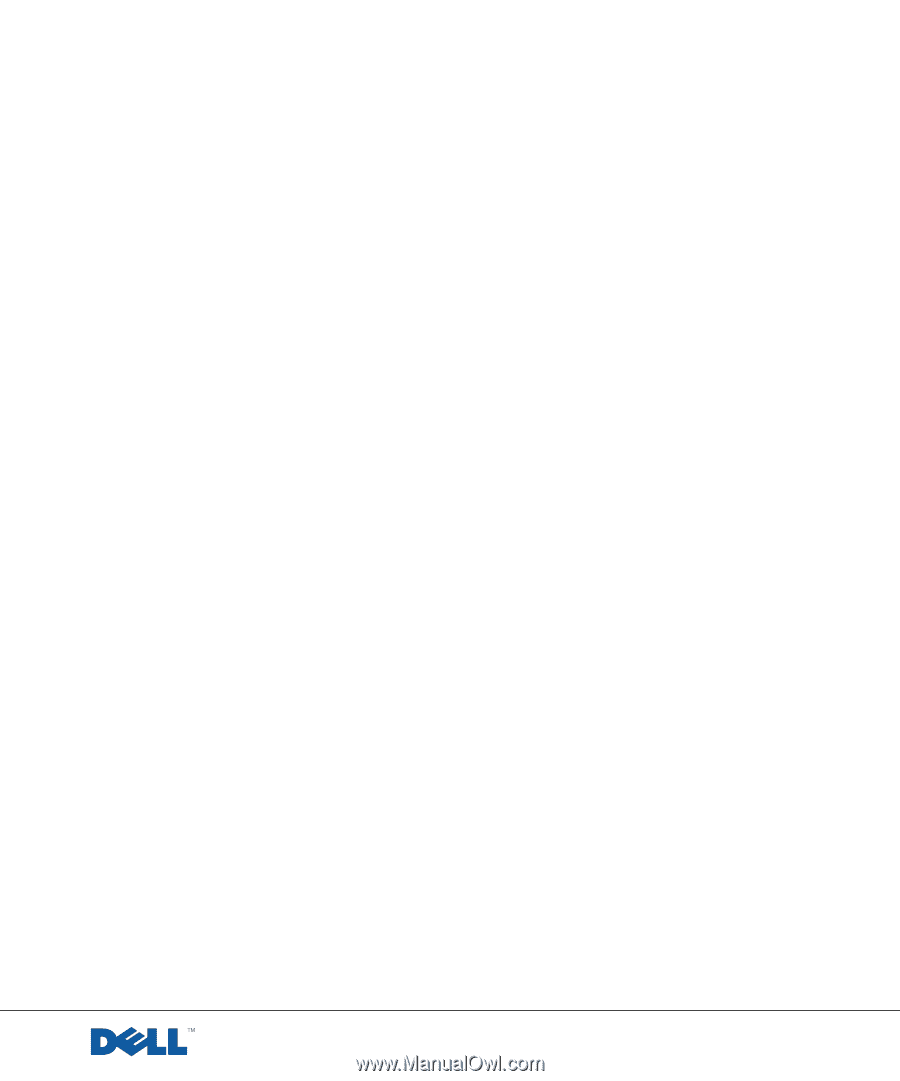
www.dell.com | support.dell.com
Dell™ Inspiron™ 8100 Systems
Solutions Guide