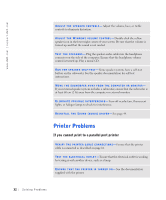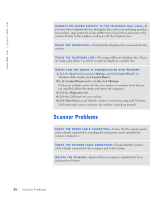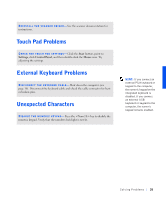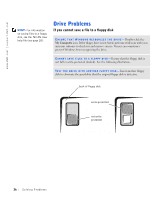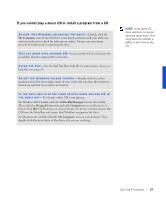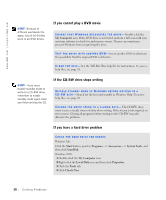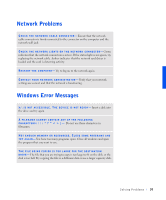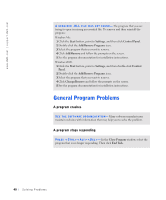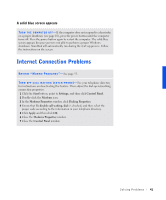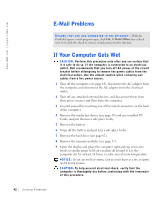Dell Inspiron 8100 Solutions Guide - Page 37
If you cannot play a music CD or install a program from a CD, Tell Me How
 |
View all Dell Inspiron 8100 manuals
Add to My Manuals
Save this manual to your list of manuals |
Page 37 highlights
If you cannot play a music CD or install a program from a CD E N S U R E T H A T W I N D O W S R EC O GN I Z E S T H E D RI V E- Double-click the My Computer icon. If the CD drive is not listed, perform a full scan with your antivirus software to check for and remove viruses. Viruses can sometimes prevent Windows from recognizing the drive. TE S T TH E DR IV E W IT H AN OT HE R CD - Insert another CD to eliminate the possibility that the original CD is defective. C LE A N T HE D IS C - See the Tell Me How help file for instructions. To access help files, see page 28. A DJ U S T T H E W I N D OW S VO L U ME C O N T RO L - Double-click the yellow speaker icon in the lower-right corner of your screen. Be sure that the volume is turned up and that the sound is not muted. IF YOU HAVE ONE CD IN THE FIXED OPTICAL DRIVE AND ONE CD IN TH E ME D IA B AY - To identify which CD is not playing: For Windows 2000, double-click the Softex BayManager icon on the taskbar. Then click the Storage Devices tab and click Computer to see if the device is listed. Click OK if both devices are listed. If only one device is listed, remove the CD from the listed bay and ensure that Windows recognizes the drive. For Windows Me, double-click the My Computer icon on your desktop. Then double-click the drive letter of the device the you are verifying. HINT: High-speed CD drive vibration is normal and may cause noise. This noise does not indicate a defect in the drive or the CD. Solv ing Proble m s 37