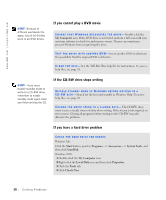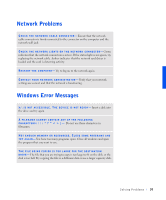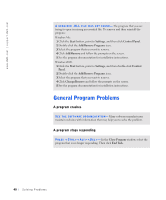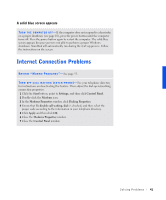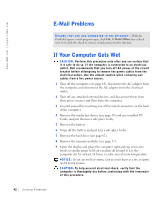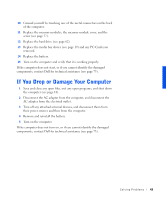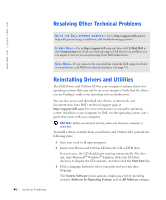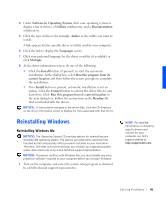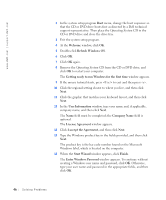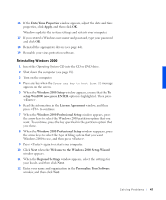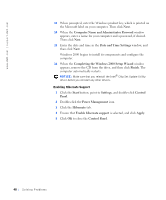Dell Inspiron 8100 Solutions Guide - Page 43
If You Drop or Damage Your Computer, Disconnect the AC adapter from the computer, and disconnect - battery replacement
 |
View all Dell Inspiron 8100 manuals
Add to My Manuals
Save this manual to your list of manuals |
Page 43 highlights
10 Ground yourself by touching one of the metal connectors on the back of the computer. 11 Replace the memory modules, the memory module cover, and the screw (see page 57). 12 Replace the hard drive (see page 62). 13 Replace the media bay device (see page 19) and any PC Cards you removed. 14 Replace the battery. 15 Turn on the computer and verify that it is working properly. If the computer does not start, or if you cannot identify the damaged components, contact Dell for technical assistance (see page 73). If You Drop or Damage Your Computer 1 Save and close any open files, exit any open programs, and shut down the computer (see page 18). 2 Disconnect the AC adapter from the computer, and disconnect the AC adapter from the electrical outlet. 3 Turn off any attached external devices, and disconnect them from their power sources and then from the computer. 4 Remove and reinstall the battery. 5 Turn on the computer. If the computer does not turn on, or if you cannot identify the damaged components, contact Dell for technical assistance (see page 73). Solv ing Proble m s 43