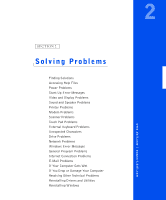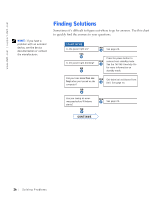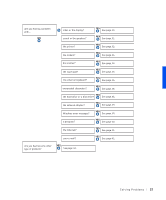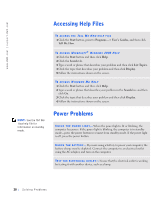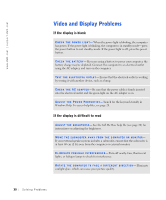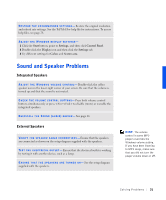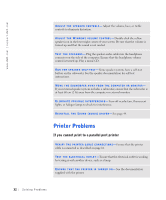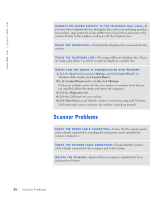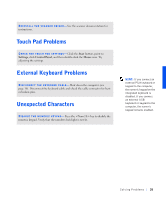Dell Inspiron 8100 Solutions Guide - Page 30
Video and Display Problems, If the display is blank, If the display is difficult to read
 |
View all Dell Inspiron 8100 manuals
Add to My Manuals
Save this manual to your list of manuals |
Page 30 highlights
www.dell.com | support.dell.com Video and Display Problems If the display is blank C HE CK T HE PO W E R LI GH T- When the power light is blinking, the computer has power. If the power light is blinking, the computer is in standby mode-press the power button to exit standby mode. If the power light is off, press the power button. C HE CK T HE BA T TE R Y - If you are using a battery to power your computer, the battery charge may be depleted. Connect the computer to an electrical outlet using the AC adapter, and turn on the computer. TE S T TH E EL E CT R IC AL O UT LE T - Ensure that the electrical outlet is working by testing it with another device, such as a lamp. C HE CK T HE AC A D AP TE R - Be sure that the power cable is firmly inserted into the electrical outlet and the green light on the AC adapter is on. A DJ U S T T HE P OW E R PR OP E RT IE S - Search for the keyword standby in Windows Help. To access help files, see page 28. If the display is difficult to read A DJ U S T T HE B RI G HTN E S S - See the Tell Me How help file (see page 28) for instructions on adjusting the brightness. MOVE THE SUBWOOFER AWAY FROM THE COMPUTER OR MONITOR- If your external speaker system includes a subwoofer, ensure that the subwoofer is at least 60 cm (2 ft) away from the computer or external monitor. E LI MIN A TE PO S S I BL E IN TE R F E RE NC E - Turn off nearby fans, fluorescent lights, or halogen lamps to check for interference. R OT A T E T H E CO M P U T E R T O F AC E A DI FF E RE N T D I R E CT I O N - Eliminate sunlight glare, which can cause poor picture quality. 30 Sol vin g Proble m s