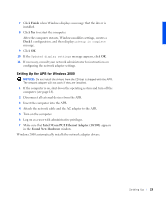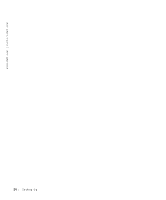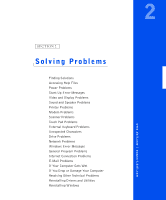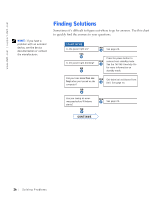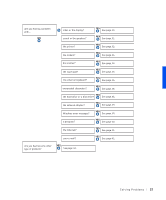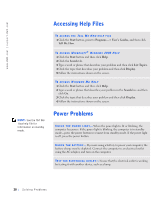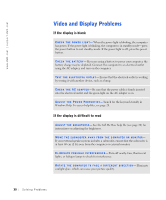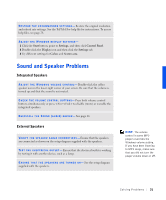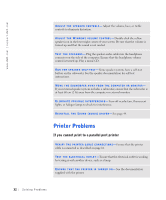Dell Inspiron 8100 Solutions Guide - Page 28
Accessing Help Files, Power Problems - powering up but no screen
 |
View all Dell Inspiron 8100 manuals
Add to My Manuals
Save this manual to your list of manuals |
Page 28 highlights
www.dell.com | support.dell.com Accessing Help Files HINT: See the Tell Me How help file for information on standby mode. TO A C CE S S T HE TEL L M E H O W H EL P FI LE 1 Click the Start button, point to Programs-> User's Guides, and then click Tell Me How. TO A C CE S S M I C RO S O FT ® W I ND OW S 2 0 00 H E LP 1 Click the Start button and then click Help. 2 Click the Search tab. 3 Type a word or phrase that describes your problem and then click List Topics. 4 Click the topic that describes your problem and then click Display. 5 Follow the instructions shown on the screen. TO A C CE S S W IND O W S M E H EL P 1 Click the Start button and then click Help. 2 Type a word or phrase that describes your problem in the Search box and then click Go. 3 Click the topic that describes your problem and then click Display. 4 Follow the instructions shown on the screen. Power Problems C HE CK T HE PO W E R LI GH T- When the power light is lit or blinking, the computer has power. If the power light is blinking, the computer is in standby mode-press the power button to resume from standby mode. If the power light is off, press the power button. C HE CK T HE BA T TE R Y - If you are using a battery to power your computer, the battery charge may be depleted. Connect the computer to an electrical outlet using the AC adapter, and turn on the computer. TE S T TH E EL E CT R IC AL O UT LE T - Ensure that the electrical outlet is working by testing it with another device, such as a lamp. 28 Sol vin g Proble m s