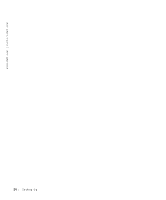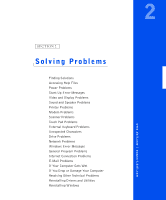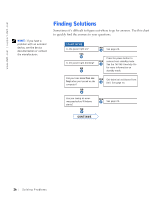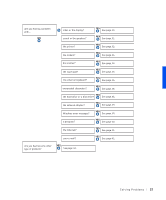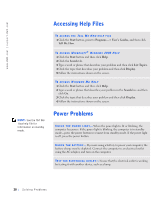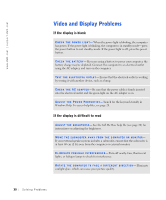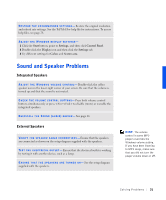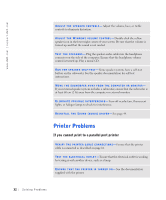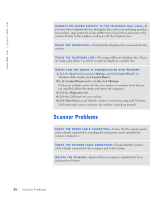Dell Inspiron 8100 Solutions Guide - Page 29
Start-Up Error Messages
 |
View all Dell Inspiron 8100 manuals
Add to My Manuals
Save this manual to your list of manuals |
Page 29 highlights
C HE CK T HE AC A D AP TE R - Be sure that the power cable is firmly inserted into the electrical outlet and the green light on the AC adapter is on. CONNECT THE COMPUTER DIRECTLY TO AN ELECTRICAL OUTLET- Bypass power protection devices, power strips, and the extension cable to verify that the computer turns on. C HE CK F OR I NTE R FE R EN CE - Electrical appliances on the same circuit or operating near the computer can cause interference. Other causes of interference: power extension cables, too many devices on a power strip, or multiple power strips connected to the same electrical outlet. A DJ US T T HE PO W E R PR OP E RT IE S - See the Tell Me How help file or search for the keyword standby in Windows Help. To access help files, see page 28. RE S EA T TH E M E MO R Y M OD U LE S - If your computer power light turns on but the display remains blank, you may need to reseat the memory modules (see page 57). Start-Up Error Messages O PE R AT IN G S Y S TE M N O T F O UND - Contact Dell for technical assistance (see page 73). I N S ER T B OO T AB LE M ED I A- The operating system is trying to boot to a nonbootable floppy disk or CD. Insert a bootable floppy disk or CD. N ON - S Y S T E M D IS K E RR O R- A floppy disk is in the floppy drive. Remove the floppy disk and restart the computer. Solv ing Proble m s 29