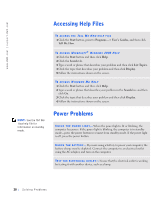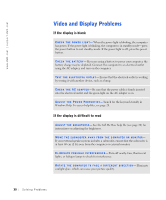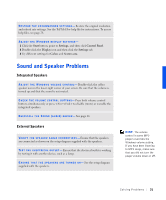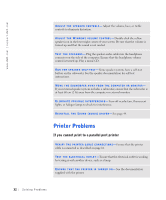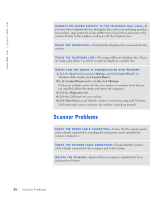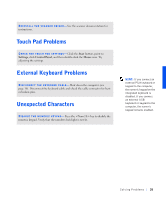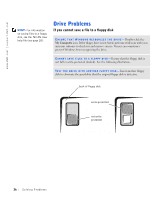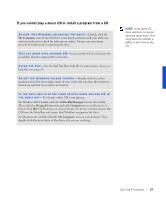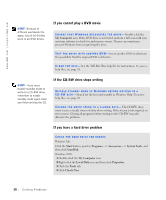Dell Inspiron 8100 Solutions Guide - Page 33
If you cannot print to a USB printer, Modem Problems
 |
View all Dell Inspiron 8100 manuals
Add to My Manuals
Save this manual to your list of manuals |
Page 33 highlights
VERIFY THAT THE PRINTER IS RECOGNIZED BY WINDOWS 1 Click the Start button, point to Settings, and then click Printers. If the printer is listed, right-click the printer icon, click Properties, and then select the Details tab (Ports tab in Windows 2000). 2 Ensure that the Print to the following port: setting is LPT1 (Printer Port). R E I N S T A LL TH E P R I N T E R DR I VE R - See page 16. If you cannot print to a USB printer VE RI FY TH E P R I N T E R C A B LE C ON N E C TI ON S - Ensure that the printer cable is connected as described on page 17. TE S T TH E EL E CT R IC AL O UT LE T - Ensure that the electrical outlet is working by testing it with another device, such as a lamp. E N S U R E T H A T T H E P RI N T ER I S TU RN ED O N - See the documentation supplied with the printer. VERIFY THAT THE PRINTER IS RECOGNIZED BY WINDOWS- 1 Click the Start button, point to Settings, and then click Printers. If the printer is listed, right-click the printer icon, click Properties, and then select the Details tab (Ports tab in Windows 2000). 2 Ensure that the Print to the following port: setting is USB. R E I N S T A LL TH E P R I N T E R DR I VE R - See page 16. Modem Problems NOTICE: Connect the modem to an analog telephone wall jack only. Connecting the modem to a digital telephone network damages the modem. C HE CK T HE TE L EP HO NE J A CK - Disconnect the telephone line from the modem and connect it to a telephone. Listen for a dial tone. Solv ing Proble m s 33